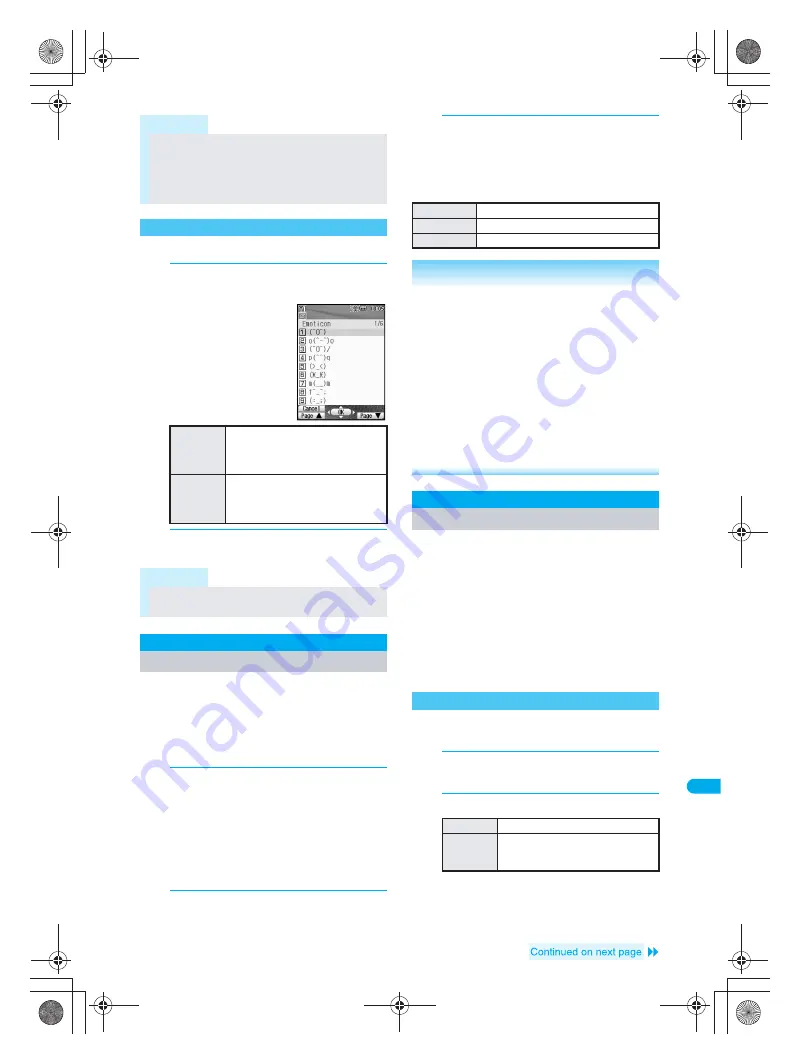
497
T
ext
I
n
p
u
t
Save Ph
rases
Emoticon table (
n
P. 511)
1
In text input screen, press
C
, select
Emoticon
and press
t
.
2
Select emoticon and press
t
.
Alternatively, enter the number.
Register frequently used original phrases and
edit preset phrases.
Refer to P. 511 for details on preset phrases.
Enter up to 128 single-byte (64 double-byte)
characters for each phrase.
Phrases can be reset to default settings.
1
In stand-by, press
t323
and
6
[Original phrase].
Alternatively, select
_
(Settings)
→
General
settings
→
Text input setting
→
Edit phrase
from Top menu.
Original phrase list appears.
To edit saved phrases, select
1
[Greetings]
to
5
[Internet].
2
Select number to register to and
press
i
[Edit].
Edit phrase screen appears.
3
Enter phrase and press
t
.
J
Resetting to default phrases
<Reset>
Reset phrases to their default settings.
The following reset commands are available.
Copy/cut a character string and paste it to a
different location.
Paste text onto the same screen or another text input
screen. (Cannot paste to a screen in which Submenu
is not displayed.)
Cut text is deleted from its original location.
Cut/Copy up to 10,000 single-byte (5,000 double-byte)
characters at once.
Only one character string can be copied/cut at a time.
Copying/cutting again will replace the old text with the
new text.
Example: When copying/cutting text from text
memo
1
In text input screen, move cursor to
the first character to copy or cut.
2
Select copy or cut.
Note
Convert keywords (reading) to pictographs. Refer
to “Pictograph List” on P. 510.
The ten pictographs used most recently appear on
the first line.
Use the same operation for 2-touch input.
Entering Emoticons
<Emoticon>
To show
the next list
screen
Press
a
[Page
▼
]
→
a
[Page
▼
].
Press
a
[Page
▼
] once when
the cursor is on the last line of
the list.
To show
the
previous
list screen
Press
m
[Page
▲
]
→
m
[Page
▲
].
Press
m
[Page
▲
] once when
the cursor is on the first line of
the list.
Note
Enter
かお
in hiragana and press
p
to see
emoticons in the kanji candidates list.
Save Phrases
Editing/Saving Phrases
Reset one
Resets one phrase at a time.
Reset folder
Resets all phrases in one category.
Reset all
Resets all phrases.
Related Operations
Reset one/folder
<Reset one/Reset folder>
1
In stand-by, press
t323
?
select
category
?
t
?
select phrase
?
C
.
Submenu does not appear for folder not edited.
2
Press
1
[Reset one].
To reset all phrases in a folder: Press
2
.
3
Select
Yes
?
t
.
To not reset: Select
No
?
t
.
Reset all phrases
<Reset all>
1
In stand-by, press
t323
?
C
[Reset].
2
Select
Yes
?
t
.
To not reset: Select
No
?
t
.
Copy Text
Cutting/Copying/Pasting Text
Copying/Cutting Text
To copy
Press
C1
→
t
[Start].
To cut
Press
#
for 1+ seconds.
From the menu, press
C2
and
t
[Start].
dv30̲e.book Page 497 Tuesday, November 22, 2005 3:21 PM
Содержание PushTalk SH902i
Страница 52: ...LMEMO9 50 dv30 e book Page 50 Tuesday November 22 2005 3 21 PM ...
Страница 210: ...LMEMO9 208 dv30 e book Page 208 Tuesday November 22 2005 3 21 PM ...
Страница 335: ...333 i Channel i Channel i Channel 334 Showing i Channel 335 dv30 e book Page 333 Tuesday November 22 2005 3 21 PM ...
Страница 338: ...LMEMO9 336 dv30 e book Page 336 Tuesday November 22 2005 3 21 PM ...
Страница 354: ...352 LMEMO9 dv30 e book Page 352 Tuesday November 22 2005 3 21 PM ...
Страница 412: ...LMEMO9 410 dv30 e book Page 410 Tuesday November 22 2005 3 21 PM ...
Страница 552: ...LMEMO9 550 dv30 e book Page 550 Tuesday November 22 2005 3 21 PM ...
Страница 553: ...551 Index Quick Manual Index 552 Quick Manual 560 dv30 e book Page 551 Monday November 21 2005 12 00 PM ...






























