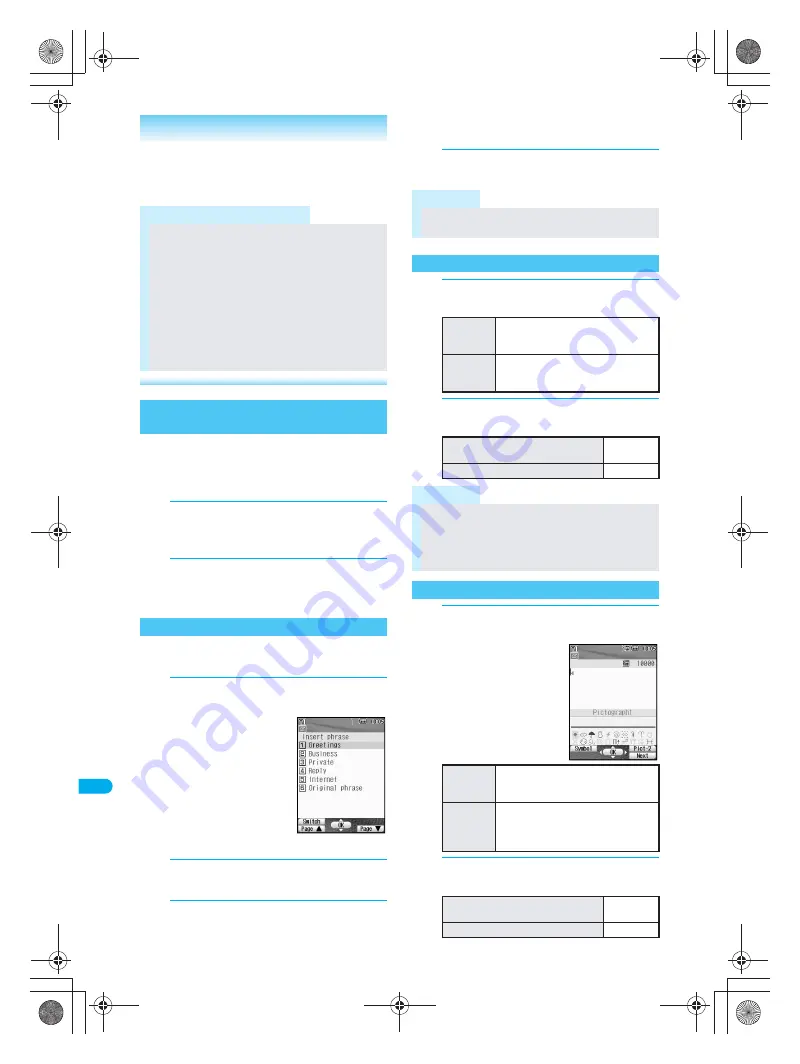
496
T
ext
I
n
p
u
t
5
-t
ouc
h
Enter text read from bar codes (JAN/QR codes) or
Character reader into text input fields while connected
to i-mode. (
n
“Entering text and selecting items in
sites/Internet web pages” on P. 220)
1
In text input fields on sites and
Internet web pages, press
C63
[Bar code reader].
2
Scan data.
Refer to P. 202 for details on Bar code reader usage.
Refer to P. 205 for details on Character reader usage.
Use preset phrases (
n
P. 511), original phrases
(
n
P. 497) and enter mail addresses easily.
1
In text input screen, press
C
, select
Insert phrase
and press
t
.
Alternatively, press
m
for 1+ seconds in the
text input screen to
display the insert
phrase screen.
To show all phrases,
press
i
[Switch].
Phrase selection
screen appears.
2
Select type of phrase and press
t
.
Phrase selection screen appears.
3
Select phrase, press
t
, confirm
phrase and press
t
.
J
Inputting mail address easily
Mail addresses use single-byte characters.
In text input screen, press
a
for 1+
seconds, select phrase and press
t
.
1
In text input screen, press
i
[Pict/
Sym]
i
[Symbol].
2
Select symbol and press
t
.
Enter consecutively.
1
In text input screen, press
i
[Pict/
Sym].
2
Select pictograph and press
t
.
Enter consecutively.
Related Operations
Convert hiragana to alphabet/numbers
<Kana/English>
Enter hiragana
?
C
[KanaAB12]
?
alphabet/
number
?
t
.
Note (Related operations)
Conversion candidates appear for the number or
alphabet allotted to the key.
Example: Enter
あした
(
1334
) and
press
C
[KanaAB12].
アシタ
(double-byte
katakana),
アシタ
(single-byte katakana),
134
(double-byte numbers),
134
(single-byte
numbers),
.EG
(double-byte upper case
alphabet),
.EG
(single-byte upper case alphabet),
.
eg
(double-byte lower case alphabet),
.eg
(single-byte lower case alphabet),
1334
(double-byte numbers) and
1334
(single-byte
numbers) appear.
Using Bar Code Reader and
Character Reader to Enter Characters
Using Preset Phrases
<Insert Phrase>
Insert phrase
Note
The most recently used phrases appear first in the
phrase selection screen.
Entering Symbols
<Symbol Input>
To show
the next
list screen
Press
a
[Next]
→
a
[Next].
Press
a
[Next] once when the cursor
is on the last symbol of the list.
To show the
previous list
screen
Press
m
[Previous]
→
m
[Previous].
Press
m
[Previous] once when the
cursor is on the first symbol of the list.
To switch between single- and
double-byte symbols
Press
C
.
To return to the previous input mode Press
c
.
Note
Refer to “Symbol/Special Character List” on P. 509 for
details on available symbols and special characters.
The ten symbols used most recently appear on the
first line.
Use the same operation for 2-touch input.
Entering Pictographs
<Pictograph Input>
To show
the next
list screen
Press
a
[Next]
→
a
[Next].
Press
a
[Next] once when the cursor
is on the last pictograph of the list.
To show
the
previous
list screen
Press
m
[Previous]
→
m
[Previous].
Press
m
[Previous] once when
the cursor is on the first
pictograph of the list.
To switch between Pictograph 1 and
Pictograph 2
Press
C
.
To return to the previous input mode Press
c
.
dv30̲e.book Page 496 Tuesday, November 22, 2005 3:21 PM
Содержание PushTalk SH902i
Страница 52: ...LMEMO9 50 dv30 e book Page 50 Tuesday November 22 2005 3 21 PM ...
Страница 210: ...LMEMO9 208 dv30 e book Page 208 Tuesday November 22 2005 3 21 PM ...
Страница 335: ...333 i Channel i Channel i Channel 334 Showing i Channel 335 dv30 e book Page 333 Tuesday November 22 2005 3 21 PM ...
Страница 338: ...LMEMO9 336 dv30 e book Page 336 Tuesday November 22 2005 3 21 PM ...
Страница 354: ...352 LMEMO9 dv30 e book Page 352 Tuesday November 22 2005 3 21 PM ...
Страница 412: ...LMEMO9 410 dv30 e book Page 410 Tuesday November 22 2005 3 21 PM ...
Страница 552: ...LMEMO9 550 dv30 e book Page 550 Tuesday November 22 2005 3 21 PM ...
Страница 553: ...551 Index Quick Manual Index 552 Quick Manual 560 dv30 e book Page 551 Monday November 21 2005 12 00 PM ...






























