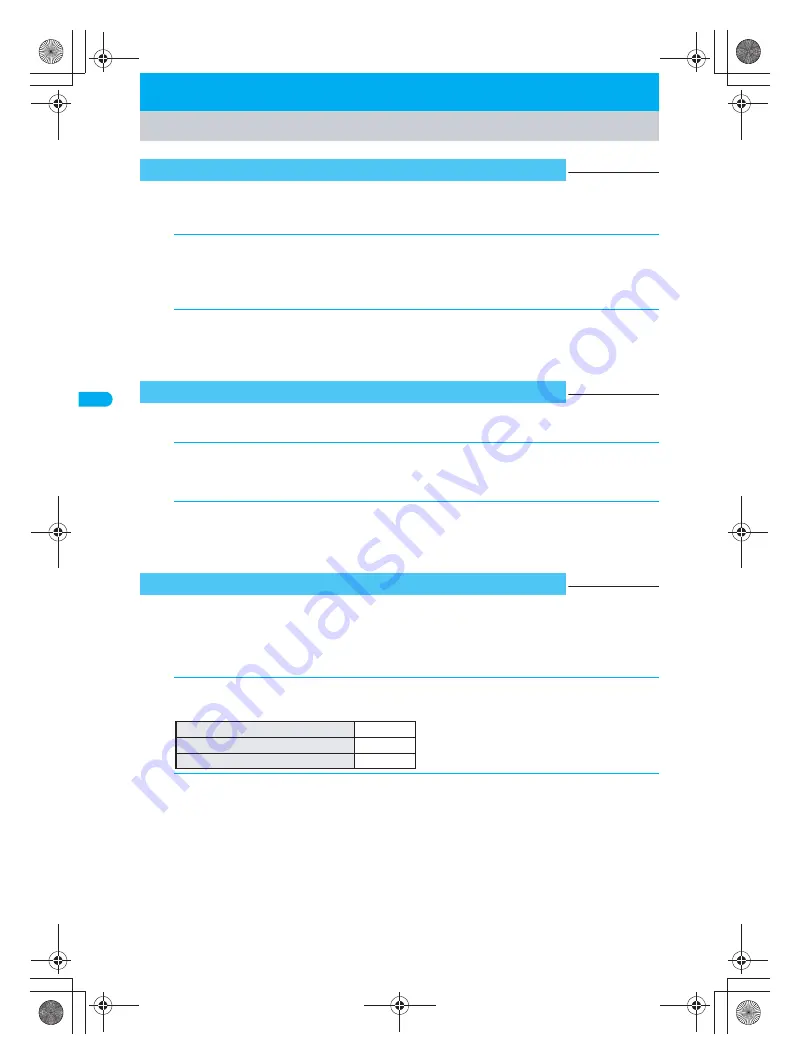
144
Sou
nd/
Sc
re
e
n
/Li
ght
Se
tt
in
g
s
P
e
rs
ona
liz
e
Change menu background pattern (image around edge of display).
Use JPEG/GIF images or animated GIFs with a size of 218(W)
×
10(H). (Flash movies are not available.)
The default setting is
メニュー枠
1
(上)
for upper frame and
メニュー枠
1
(下)
for lower frame.
Set images for windows with confirmation/error messages.
Use 212(W)
×
42(H) pixel JPEG/GIF images or animated GIFs. (Flash movies are not available.)
Change Signal, Battery level and Small clock icons that appear on the screen.
When selecting from My picture, GIF images that are 48(W)
×
40(H) pixel for Signal icon, 72(W)
×
40(H) for
Battery icon and 49(W)
×
40(H) for Small clock are available. (Flash movies, animated GIFs and JPEG
images are not available.)
The default setting is
電界強度1
for Signal icon,
電池残量1
for Battery icon and
時計表示1
for Small clock.
Personalize
Arranging the Display
Changing Submenu Design
<Submenu Image>
Default setting
See below
1
In stand-by, press
t243
and
i
[Select].
Alternatively, select
_
(Settings)
→
Display
→
Personalize
→
Submenu image
from Top menu.
Set the upper and lower frame images separately. Press
m
[Down] to set the lower frame.
My picture of Data box appears.
2
Select folder, press
t
, select image and press
i
[OK].
To check image, select an image and press
t
[Agree]. Press
c
and the previous screen
reappears.
Setting the Animation for the Notice Window
<Animate Notices>
Default setting
お知らせアニメ1
1
In stand-by, press
t244
and
i
[Select].
Alternatively, select
_
(Settings)
→
Display
→
Personalize
→
Animate notices
from Top menu.
My picture of Data box appears.
2
Select folder, press
t
, select image and press
i
[OK].
To check image, select an image and press
t
[Agree]. Press
c
and the previous screen
reappears.
Changing the Design of Icons
<Display Mark>
Default setting
See below
1
In stand-by, press
t245
and select Mark type.
Alternatively, press
_
(Settings)
→
Display
→
Personalize
→
Display mark
from Top menu.
2
Press
i
[Select], select folder, press
t
, select image and press
i
[OK].
To check image, select an image and press
t
[Agree]. Press
c
and the previous screen
reappears.
To change the Signal icon
Press
1
.
To change the Battery icon
Press
2
.
To change the Small clock
Press
3
.
dv30̲e.book Page 144 Tuesday, November 22, 2005 3:21 PM
Содержание PushTalk SH902i
Страница 52: ...LMEMO9 50 dv30 e book Page 50 Tuesday November 22 2005 3 21 PM ...
Страница 210: ...LMEMO9 208 dv30 e book Page 208 Tuesday November 22 2005 3 21 PM ...
Страница 335: ...333 i Channel i Channel i Channel 334 Showing i Channel 335 dv30 e book Page 333 Tuesday November 22 2005 3 21 PM ...
Страница 338: ...LMEMO9 336 dv30 e book Page 336 Tuesday November 22 2005 3 21 PM ...
Страница 354: ...352 LMEMO9 dv30 e book Page 352 Tuesday November 22 2005 3 21 PM ...
Страница 412: ...LMEMO9 410 dv30 e book Page 410 Tuesday November 22 2005 3 21 PM ...
Страница 552: ...LMEMO9 550 dv30 e book Page 550 Tuesday November 22 2005 3 21 PM ...
Страница 553: ...551 Index Quick Manual Index 552 Quick Manual 560 dv30 e book Page 551 Monday November 21 2005 12 00 PM ...






























