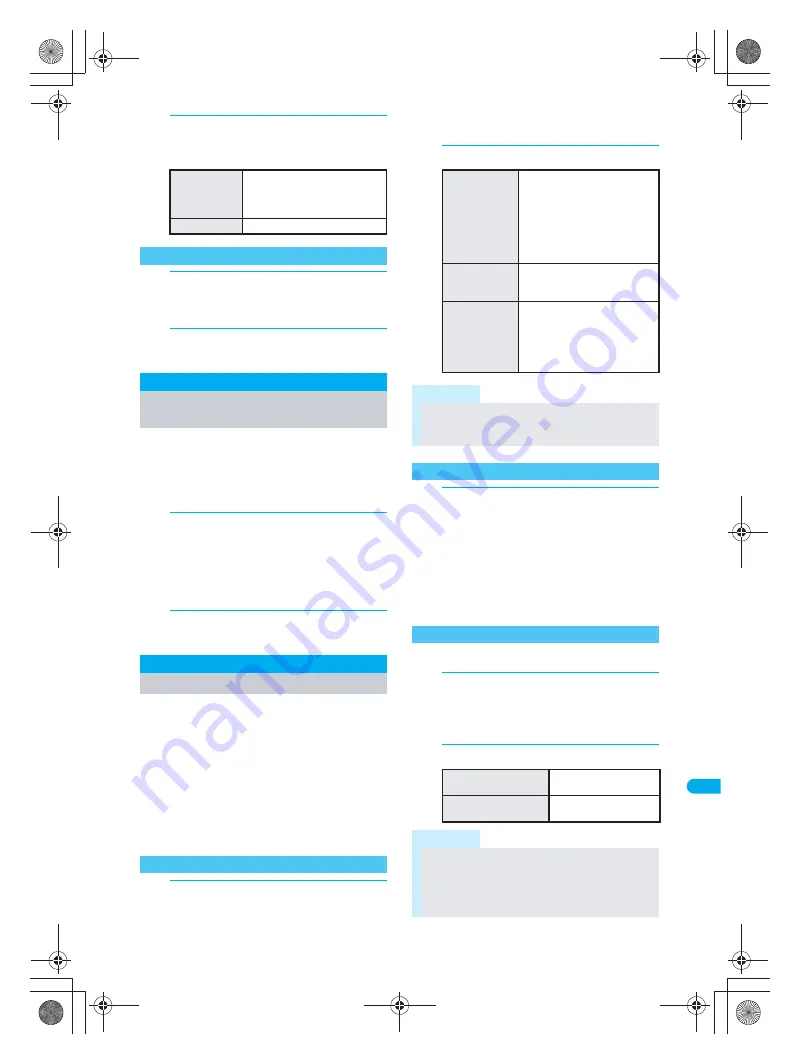
499
T
ext
I
n
p
u
t
Cl
ear Mem
o
ry T
erms
3
Edit keyword, press
t
and select
a saving method.
To not edit, press
t
and select a saving method.
1
In stand-by, press
t321
,
select word and press
C1
[Delete].
Delete confirmation screen appears.
2
Select
Yes
and press
t
.
Word is deleted.
All conversion candidates memorized through
functions such as Quick dictionary and Next
word guess can be reset.
Pictograph and symbol conversion candidates are
also reset.
1
In stand-by, press
t324
,
enter terminal security code (four to
eight digits) and press
t
.
Alternatively, select
_
(Settings)
→
General
settings
→
Text input setting
→
Clear
memory terms
from Top menu.
2
Select
Yes
and press
t
.
Conversion candidates are reset.
Save up to ten dictionaries for Japanese
conversion downloaded from sites and
Internet web pages on the FOMA terminal. Use
five of these dictionaries for kanji conversion.
When dictionaries for such as technical terms
are downloaded, the terms in the dictionaries
appear as the conversion candidates.
User dictionary can be replaced with Downloaded
dictionary.
Refer to P. 235 for details on downloading dictionaries.
The default setting has no dictionaries registered.
1
In stand-by, press
t322
.
Alternatively, select
_
(Settings)
→
General
settings
→
Text input setting
→
Dwnld
dictionary
from Top menu.
Registered dictionaries appear. Dictionaries
currently in use appear with
P
.
2
Select dictionary and set or clear.
1
In stand-by, press
t322
,
select dictionary and press
t
[Show].
A list of words registered in the dictionary appears.
To show word details, press
t
[Details].
Press
c
to end checking.
To show a list of keywords, press
i
[Switch].
Press
i
[Switch] to switch between
word list
and
keyword list
.
Delete dictionaries individually or collectively.
1
In stand-by, press
t322
,
select dictionary and press
C5
[Delete].
The delete screen appears.
2
Select deletion method.
To save a new
word
Press
1
.
New word cannot be
registered if the same keyword
is registered five times.
To overwrite
Press
2
.
Deleting Registered Words
Clear Memory Terms
Resetting Memorized
Conversion Candidates
Download Dictionary
Using a Downloaded Dictionary
Setting/Clearing a Dictionary
To set/clear a
dictionary
Press
C1
.
If five dictionaries are
already set,
5 dictionaries
can be saved
appears.
Clear dictionary currently in
use and try again.
If a set dictionary is
selected, it is cleared.
To change the
title of a
dictionary
Press
C3
→
edit title
→
t
.
To check
dictionary
information
Press
C4
.
Dictionary information (title,
author, version, download
date, etc.) appears. Press
c
or
i
[Back] and the
previous screen reappears.
Note
Alternatively, press
C
in text input screen, select
Chara entry/dict
and press
35
[Dwnld
dictionary] to set/clear dictionary.
Checking Dictionary Contents
Deleting a Dictionary
To delete one dictionary Press
1
→
Yes
→
t
.
To delete all dictionaries Press
2
→
Yes
→
t
.
Note
If a different FOMA card from when the dictionary
was downloaded is inserted, a FOMA card
restriction mark appears next to the dictionary. In
such cases, dictionary contents cannot be
checked, but can be deleted.
dv30̲e.book Page 499 Tuesday, November 22, 2005 3:21 PM
Содержание PushTalk SH902i
Страница 52: ...LMEMO9 50 dv30 e book Page 50 Tuesday November 22 2005 3 21 PM ...
Страница 210: ...LMEMO9 208 dv30 e book Page 208 Tuesday November 22 2005 3 21 PM ...
Страница 335: ...333 i Channel i Channel i Channel 334 Showing i Channel 335 dv30 e book Page 333 Tuesday November 22 2005 3 21 PM ...
Страница 338: ...LMEMO9 336 dv30 e book Page 336 Tuesday November 22 2005 3 21 PM ...
Страница 354: ...352 LMEMO9 dv30 e book Page 352 Tuesday November 22 2005 3 21 PM ...
Страница 412: ...LMEMO9 410 dv30 e book Page 410 Tuesday November 22 2005 3 21 PM ...
Страница 552: ...LMEMO9 550 dv30 e book Page 550 Tuesday November 22 2005 3 21 PM ...
Страница 553: ...551 Index Quick Manual Index 552 Quick Manual 560 dv30 e book Page 551 Monday November 21 2005 12 00 PM ...






























