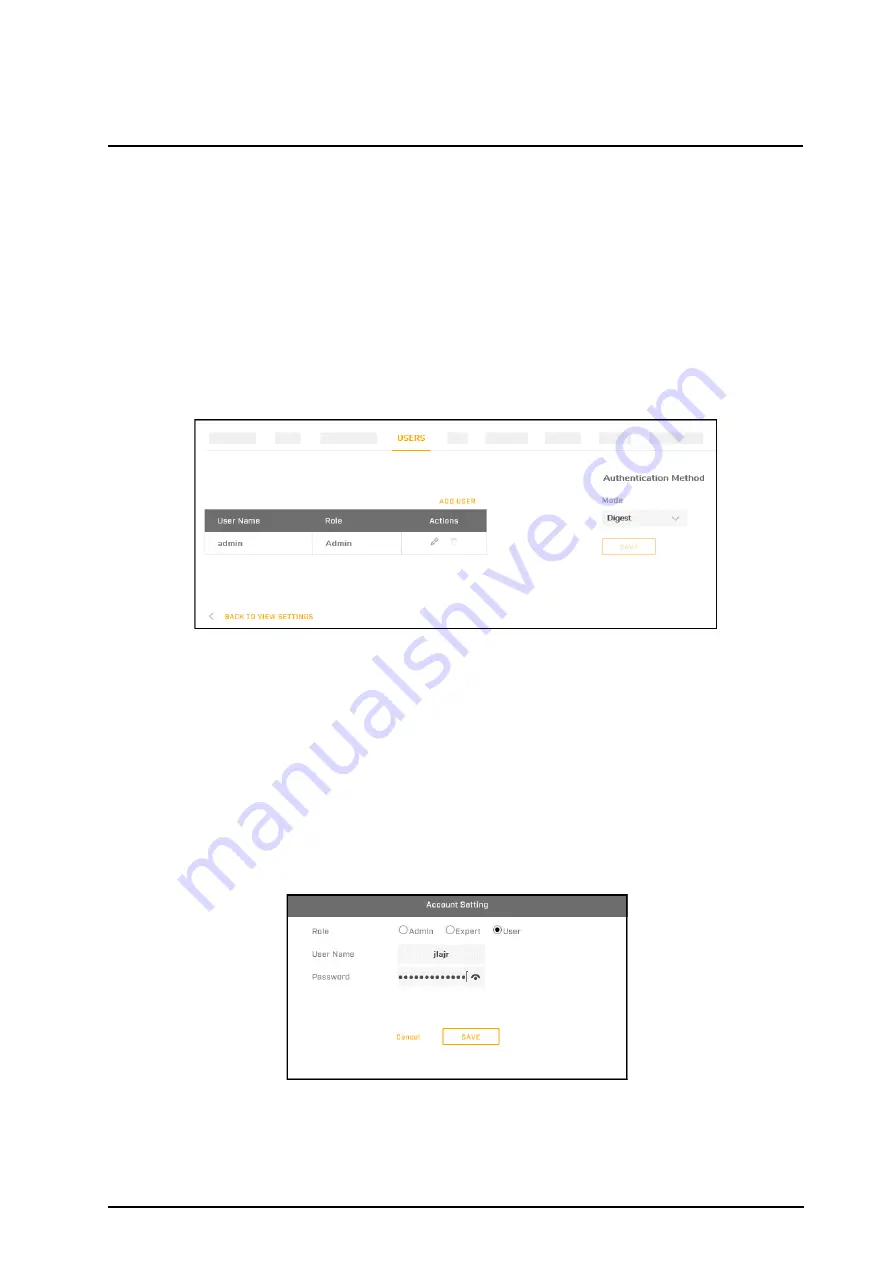
Configuration
CB-640x Installation and User Guide Revision 100
February 2021
49
This document does not contain any export-controlled information.
o
Manual
(default): The
Server Address
field appears. Specify the IP address of the NTP server
(default:
time.nist.gov
).
•
Synchronization Period
: Specify the frequency the camera synchronizes with the NTP server, in
number of hours between
1-24
. For example, to synchronize the camera with the NTP server twice
per day, specify
12
.
To apply changes, click
Save
. The new time appears as the
Current Camera Time
.
5.4 Users Page
On the Users page, users assigned the role of Admin can manage camera users and passwords. You
can create up to 10 users, in addition to the default administrator (
admin
user), which cannot be deleted.
Users assigned the role of Admin can also specify the authentication method on this page.
Figure 54: Users Page
You can assign one of the following roles to each user:
•
User
: Has access to the View Settings page but can only see the Live View window. Up to nine
users can be assigned the User role.
•
Expert
: Does not have access to the Users page. Has access to all other View Settings and System
Settings pages, menus, controls, and settings. More than one user can be assigned the Expert role.
•
Admin
: Has access to all pages. The default camera admin user is assigned the Admin role; the
admin user name and role cannot be modified; and the admin user cannot be deleted. More than
one user can be assigned the Admin role.
To add a new user:
1. Click
Add User
.
Figure 55: Add User Dialog Box
2. Select a
Role
for the user.
3. Specify a unique
User Name
and a
Password
for the user. The user name cannot be
admin
.






























