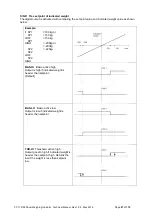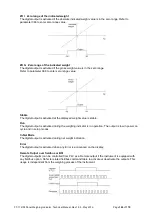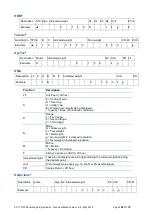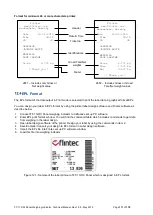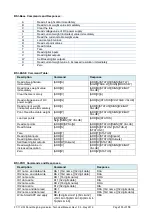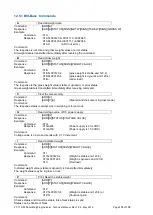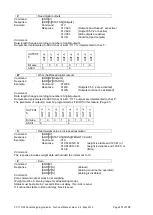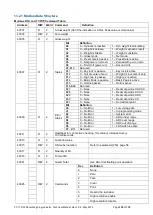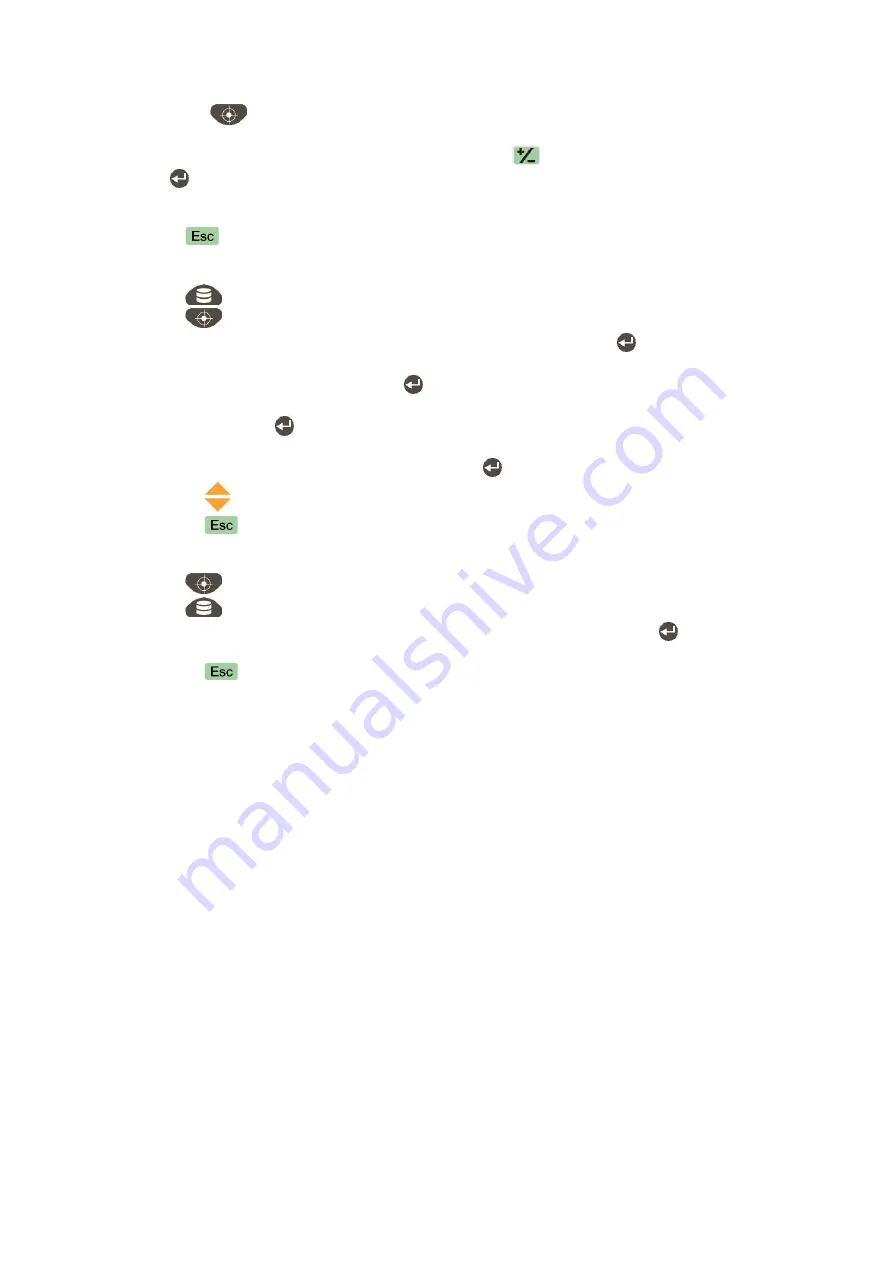
FT-112(D) Panel Weighing Indicator, Technical Manual, Rev.1.0.0, May 2019
Page
105
of
170
Entry the limit values at basic weighing
1. Press the
key.
2. The setpoint 1 value appears as shown on the display [ SP 1 1250 kg ].
3. Enter the new value by numerical keys. You may press
key to enter negative limit value. Press
the
key to save it and to go to the next setpoint.
4. Repeat from step 2 for entering following setpoints.
5. The indicator returns to the operation after displaying setpoint 5 and entering its value,
6. Press
key to return operation at any step.
Entry setpoint of items into SET memory
1. Press
key for more than 2 seconds. [ MEMORY ] prompt appears.
2. Press
key. The last used Set memory group number appears as [ SET : 111 ].
3. Enter the new memory code by pressing the numerical keys and press
key to enter the item.
4. The first limit value will appear on the display as [ SET 111 - SP1 ] [ 10.00 kg ]. Enter the new
value by numerical keys and press the
key.
5. The following limit value appears as [ SET 111 - SP2 ] [ 20.00 kg ]. Enter new value by numerical
keys and press the
key.
6. Repeat step 4 and 5 until entering values to other three limit value of the group.
7. After entering the value of 5th setpoint value press
key to check values again.
8. Or press
key to increase the memory code.
9. Or press
key to decrease the memory code.
10. Or press
key to exit.
Select limits of item from SET memory
1. Press
key. The last used setpoint value appears on the display as [ SP1 1250 kg ].
2. Press
key. The last used Set memory code appears on the display [ SET : 111 ].
3. Enter the memory code of the item by pressing the numerical keys and press
key.
4. The selected Set memory data is loaded after displaying values.
5. Or press
key to exit without loaded.
Limit values at SmartAPP
Digital inputs and outputs are set to their application related functions automatically if any SmartAPP operation
is programmed. The non-used inputs and outputs of the selected SmartAPP application can be programmed
to the any function described above.
For example, the Output 5 of the Filling is not used by the Filling application software and it can be used as
zero range output to check the scale unloading.
Refer to SmartAPP section 11.2,
for usage of digital inputs and outputs details.