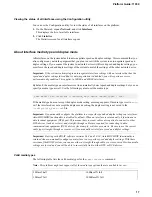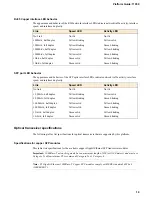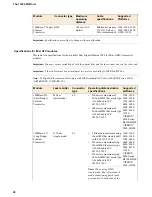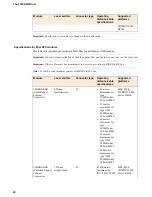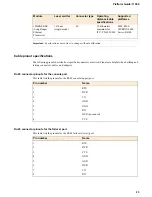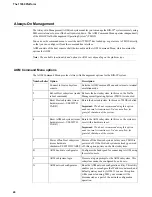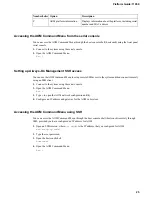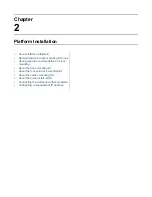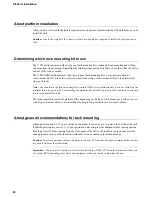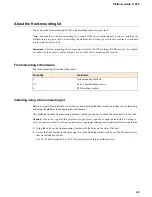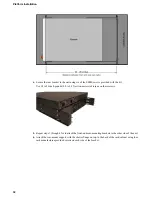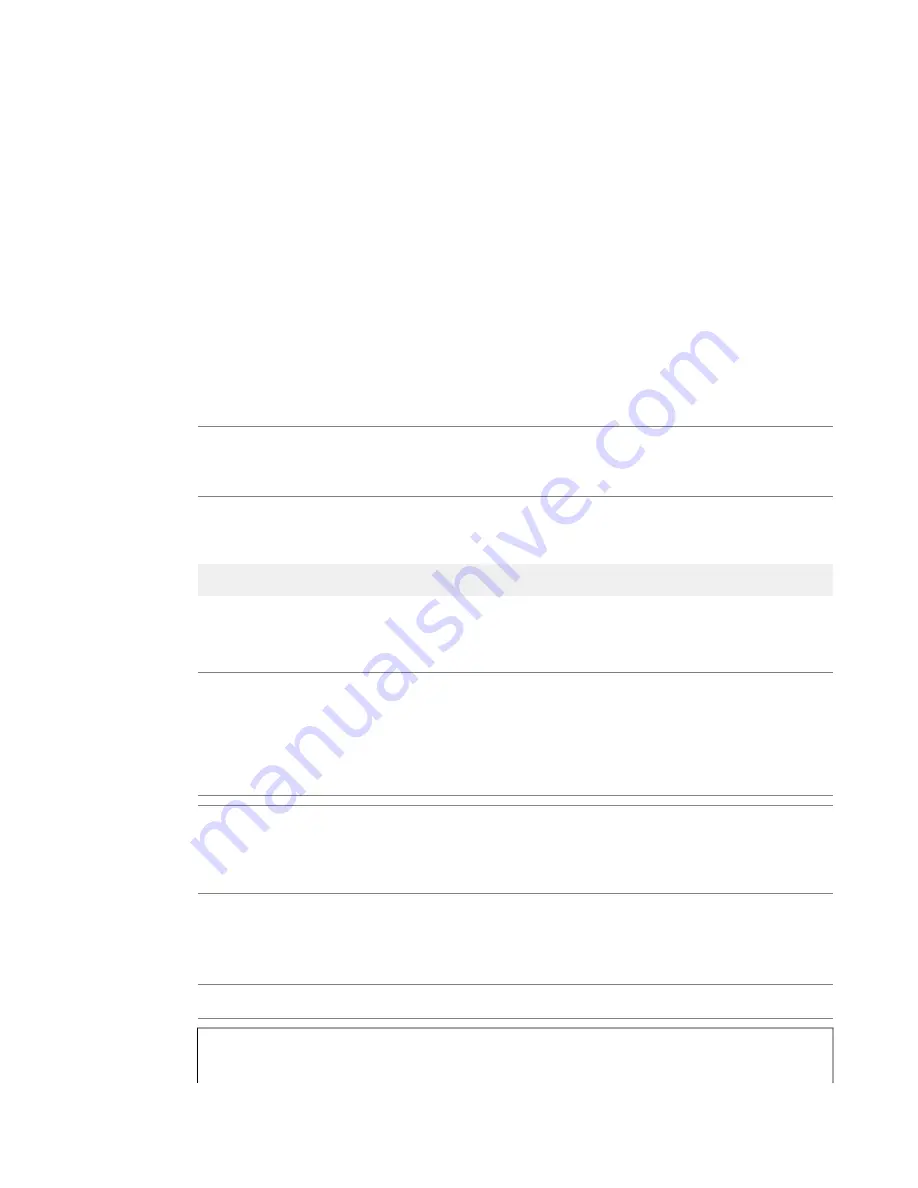
Viewing the status of all interfaces using the Configuration utility
You can use the Configuration utility to view the status of all interfaces on the platform.
1.
On the Main tab, expand
Network
, and click
Interfaces
.
This displays the list of available interfaces.
2.
Click
Statistics
.
The Statistics screen for all interfaces opens.
About interface media type and duplex mode
All interfaces on the system default to auto-negotiate speed and duplex settings. We recommend that you
also configure any network equipment that you plan to use with the system to auto-negotiate speed and
duplex settings. If you connect the system to network devices with forced speed and duplex settings, you
must force the speed and duplex settings of the system to match the settings of the other network device.
Important: If the system is attempting to auto-negotiate interface settings with an interface that has the
speed and duplex settings forced (that is, auto-negotiation is disabled), you will experience severe
performance degradation. This applies to 10GbE and 40GbE interfaces.
By default, the media type on interfaces is set to automatically detect speed and duplexsettings, but you can
specify a media type as well. Use the following syntax to set the media type:
tmsh modify net interface
<interface_key>
media
<media_type>
| auto
If the media type does not accept the duplex mode setting, a message appears. If media type is set to
auto
,
or if the interface does not accept the duplex mode setting, the duplex setting is not saved to the
/config/bigip_base.conf
file.
Important: If you manually configure the platform to use specific speed and duplex settings on interfaces,
Auto-MDI/MDIX functionality is disabled by default. When an interface is set manually, it functions as a
data terminal equipment (DTE) port. This means that crossover cables are required to connect to other
DTE devices (such as servers), and straight-through cables are required for connecting to data
communications equipment (DCE) devices (for example, switches or routers). Be sure to use the correct
cable type (straight-through or crossover) if you manually set interface speed and duplex settings.
Important: Starting with BIG-IP software versions 9.4.8 and 10.1.0, Auto-MDI/MDIX functionality is
retained when you manually configure an interface to use specific speed and duplex settings. With these
versions of the BIG-IP system, you can use either a straight-through cable or a crossover cable when media
settings are forced, and you will be able to successfully link to either DTE or DCE devices.
Valid media types
The following table lists the valid media types for the
tmsh interface
command.
Note: This platform might not support all of the media type options that are available in
tmsh
.
100BaseTX full
10BaseT half
1000BaseLX full
10BaseT full
17
Platform Guide: 11050
Содержание BIG-IP 11050
Страница 1: ...Platform Guide 11050 MAN 0322 03 ...
Страница 2: ......
Страница 26: ......
Страница 39: ...Chapter 3 Platform Maintenance About platform maintenance ...
Страница 55: ...Figure 13 Airflow in the 11050 platform 55 Platform Guide 11050 ...
Страница 56: ......
Страница 63: ...Appendix C China RoHS Requirements Hazardous substance levels for China ...
Страница 65: ...Appendix D Repackaging Guidelines About repackaging the platform ...
Страница 67: ...5 Place the accessory box on the foam insert 6 Close and seal the shipping box 67 Platform Guide 11050 ...
Страница 68: ......