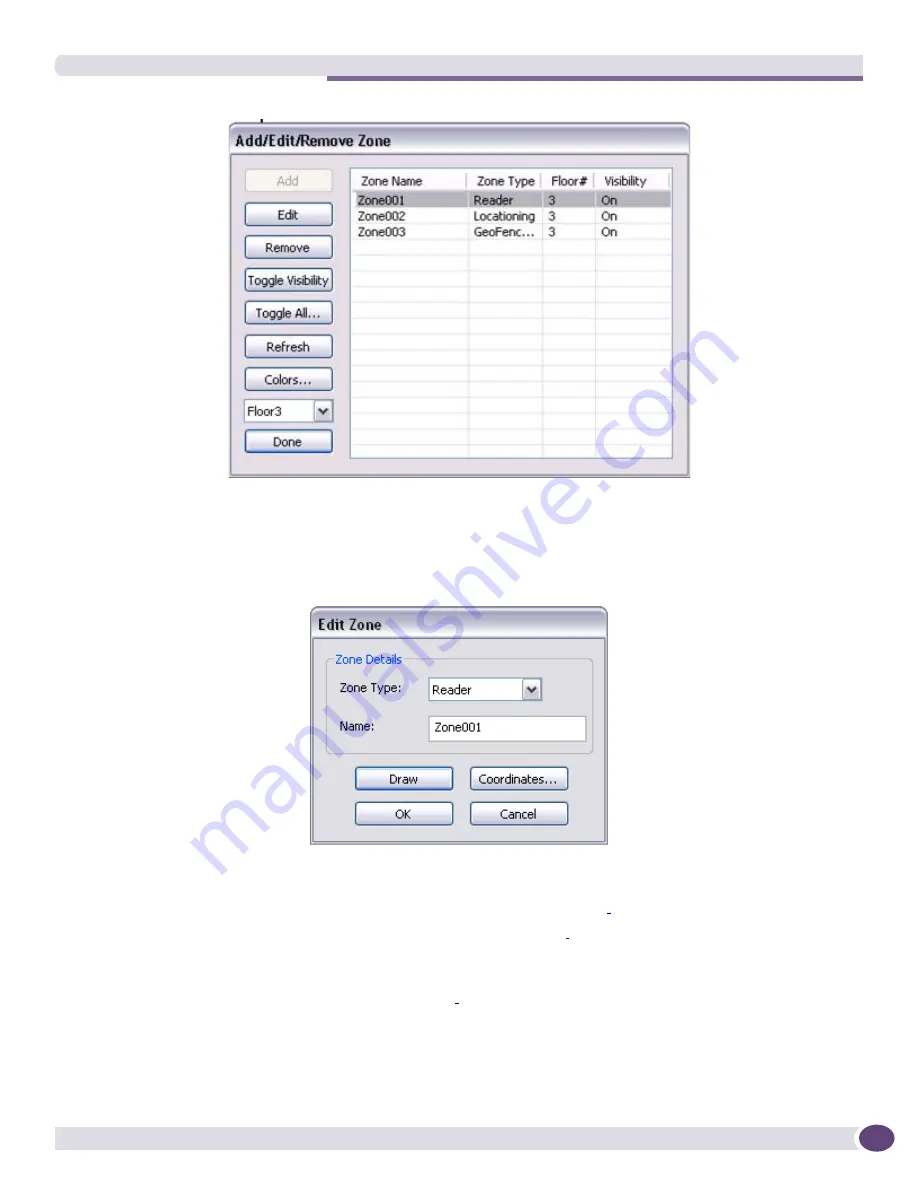
Summit WMScanner Users Guide
189
This dialog lists the number of zones along with the Zone Name, the Zone Type, the Floor, and the
Visibility of the existing zones.
●
Edit Zones
– This option is same as Add Zone functionality of the drawing. You can redraw the
existing zone, or edit the Zone Name, Zone Type, and the Coordinates using this option.
●
Remove
– this option allows you to remove the existing zones from the drawing. Select the zone you
want to remove and then click the
Remove
button.
●
Toggle Visibility
- See
“Toggling the Visibility of the Zones” on page 190.
●
Toggle All
- See
“Toggling the Visibility of the Zones” on page 190.
●
Refresh
- This option refreshes the drawing. All the new color definitions of the existing zones are
visible only when you refresh the drawing.
●
Colors
- See
“Defining Zone Colors” on page 190.
●
Floor
– this option allows you to view another floor in the drawing.
●
Done
– this option allows you to exit the dialog box by commiting the changes.
Содержание Summit WMScanner
Страница 10: ...Summit WMScanner Overview Summit WMScanner Users Guide 8 4 Choose I accept this agreement Select Next...
Страница 46: ...WMScanner GUI and Menus Summit WMScanner Users Guide 44...
Страница 47: ...Summit WMScanner Users Guide 45...
Страница 50: ...WMScanner GUI and Menus Summit WMScanner Users Guide 48...
Страница 74: ...WMScanner GUI and Menus Summit WMScanner Users Guide 72...
Страница 102: ...Measurement Surveys Summit WMScanner Users Guide 100 Visualizing Survey Data To display survey data...
Страница 131: ...Summit WMScanner Users Guide 129 The following example shows a measurement session with Text Markers enabled...
Страница 166: ...Measurement Surveys Summit WMScanner Users Guide 164...
Страница 203: ...Summit WMScanner Users Guide 201 To change a partition category select a new partition from the drop down list...
Страница 216: ...Customer Support Summit WMScanner Users Guide 214...
Страница 217: ......






























