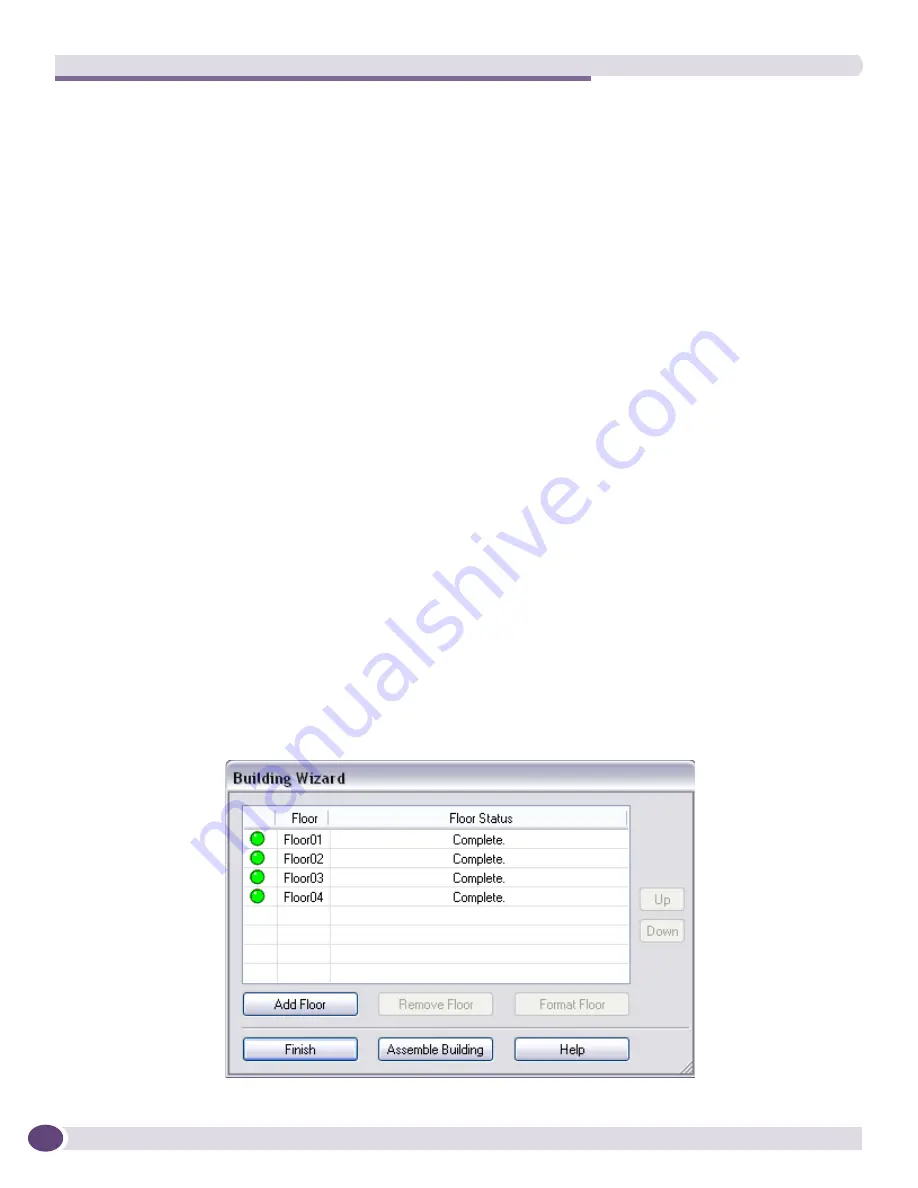
Model Building
Summit WMScanner Users Guide
166
Using the Building Wizard
The Building Wizard is used to convert information about a building or campus floor plan layout into a
3D drawing database. The Building Wizard provides an interface for allowing you to quickly model the
different floors of your building and to assemble those floors into a final combined drawing.
The Building Wizard is automatically launched after you create a new project workspace. To launch the
Wizard manually, select
Format Building > Building Wizard
from the Summit WMScanner toolbar. If you
have CAD drawing files with MANY curves, circles (AutoCAD arcs) Extreme Networks recommends
you use the Scale Drawing command prior to launching the Building Wizard: open the drawing, scale
it, save it, and move to the next floor. When all the building floors are scaled properly, then use the
Building Wizard. See
“Scale Drawing” on page 208
.
The Building Wizard operates on separate files (one per floor) during the floor formatting process.
When working with multiple floors, you can use the
Assemble Building
button on the dialog box to
combine formatted floors into a single combined drawing that will be stored in a single file named
<workspace name>_Final.dwg
. You should also click the
Assemble Building
button even if you only have
one floor and are using the building floor manager. Otherwise, the software will report that you do not
have an assembled drawing in the workspace as noted the paragraph two, above.
The Building Wizard runs within the context of the current project workspace. This means that
information about floors created and formatted within the context of the Building Wizard will be
saved in a project workspace file. Any work done for a particular workspace will be remembered
the next time you launch Summit WMScanner and reopen that same project workspace. For this
reason you should create a new project workspace for each new building you format.
The following list provides a brief overview of the tasks you can perform within Building Wizard:
●
Create a new floor that can be formatted and assembled
●
Remove a floor
●
Format a floor
●
Edit a floor
●
Rearrange the order of floors
Assemble formatted floors into a single drawing database file.
Содержание Summit WMScanner
Страница 10: ...Summit WMScanner Overview Summit WMScanner Users Guide 8 4 Choose I accept this agreement Select Next...
Страница 46: ...WMScanner GUI and Menus Summit WMScanner Users Guide 44...
Страница 47: ...Summit WMScanner Users Guide 45...
Страница 50: ...WMScanner GUI and Menus Summit WMScanner Users Guide 48...
Страница 74: ...WMScanner GUI and Menus Summit WMScanner Users Guide 72...
Страница 102: ...Measurement Surveys Summit WMScanner Users Guide 100 Visualizing Survey Data To display survey data...
Страница 131: ...Summit WMScanner Users Guide 129 The following example shows a measurement session with Text Markers enabled...
Страница 166: ...Measurement Surveys Summit WMScanner Users Guide 164...
Страница 203: ...Summit WMScanner Users Guide 201 To change a partition category select a new partition from the drop down list...
Страница 216: ...Customer Support Summit WMScanner Users Guide 214...
Страница 217: ......






























