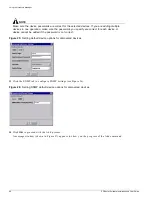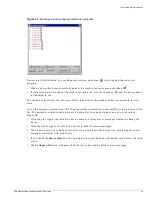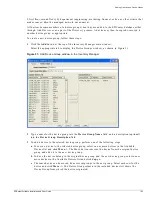88
EPICenter Software Installation and User Guide
Using the Inventory Manager
Device Groups
Devices in the EPICenter are organized into one or more device groups. A device group is a set of
network devices that have something in common, and that can be managed as a group. For example,
devices might be grouped by physical location (Building 1, Building 2, first floor, second floor) or by
functional grouping (engineering, marketing, finance) or by any other criteria that makes sense within
the managed network environment.
An individual device can belong to multiple device groups. For example, a device could simultaneously
be a member of Building 1, Marketing, and Edge Switches. Using device groups, you can monitor and
maintain devices by group membership, instead of individually. All devices become members of a
device group when they are added to the EPICenter database, either through Add Devices or as a part
of the Discovery process. By default, devices are added to the device group “Default,” if you do not
specify otherwise. A device may then be copied or moved to another device group, as appropriate.
Gathering Device Status Information
EPICenter retrieves information about the devices it manages in several ways:
•
EPICenter uses SNMP polling for the IP addresses specified in a Discovery request to retrieve the
status information needed by the various EPICenter applets.
•
When a switch is added manually to the EPICenter database, EPICenter uses SNMP to retrieve
status information needed by the various EPICenter applets.
•
Extreme switches send SmartTraps to EPICenter whenever a change occurs in a switch status
variable in which the EPICenter has registered interest. These include changes to operating variables
as well as configuration changes made through other management entities such as the switch
command line interface or ExtremeWare Vista.
These traps are based on a set of SmartTraps rules that the Inventory Manager creates on the switch
when it is added to the switch inventory. The rules tell the switch what events or changes EPICenter
wants to be notified about. The rules are created on the switch using SNMP. EPICenter also adds
itself on the switch as a trap receiver. The switch uses the SmartTraps rules to determine what traps
to send to EPICenter.
When EPICenter receives a trap from a switch, it then polls the switch for detailed status
information.
•
EPICenter polls every network device periodically (approximately every five minutes by default) to
update basic switch status, which is a subset of the status and configuration information kept in the
database. This poll interval is set globally for all devices being managed by the EPICenter server, and
can be changed through the Server Properties settings in the Administration applet. See “Server
Properties Administration” in Chapter 16.
•
The EPICenter server polls each device periodically for detailed status information. This is done
much less frequently than the basic status polling—by default, once every 30 minutes for core
(chassis) devices, and once every 90 minutes for edge devices. In EPICenter 4.1, the default is 90
minutes for both the core and edge devices. This poll interval can be set individually for devices
through the Modify Device interface in the Inventory applet (see the discussion “Modifying a
Device” on page 104).
•
A user with Administrator or Manager access can use the Sync command from the Inventory
Manager. Sync is a manual update of the regular data gathering mechanisms, for use when the users
believes that the device configuration or status is not correctly reported in EPICenter applets. Sync
causes EPICenter to poll the switch and update all configuration and status information. During a
Sync
operation the SmartTraps rules are also reset in case the user has accidentally deleted the trap
receiver or any SmartTrap rules.
Содержание EPICenter 4.1
Страница 20: ...20 EPICenter Software Installation and User Guide Preface ...
Страница 46: ...46 EPICenter Software Installation and User Guide EPICenter and Policy Manager Overview ...
Страница 190: ...190 EPICenter Software Installation and User Guide Configuration Manager ...
Страница 204: ...204 EPICenter Software Installation and User Guide Using the Interactive Telnet Application ...
Страница 242: ...242 EPICenter Software Installation and User Guide Using the IP MAC Address Finder ...
Страница 266: ...266 EPICenter Software Installation and User Guide Using ExtremeView ...
Страница 284: ...284 EPICenter Software Installation and User Guide Real Time Statistics ...
Страница 436: ...436 EPICenter Software Installation and User Guide Using the Policy Manager ...
Страница 454: ...454 EPICenter Software Installation and User Guide The ACL Viewer ...
Страница 468: ...468 EPICenter Software Installation and User Guide Troubleshooting ...
Страница 504: ...504 EPICenter Software Installation and User Guide EPICenter External Access Protocol ...
Страница 510: ...510 EPICenter Software Installation and User Guide EPICenter Database Views ...
Страница 522: ...522 EPICenter Software Installation and User Guide EPICenter Backup ...
Страница 526: ...526 EPICenter Software Installation and User Guide Dynamic Link Context System DLCS ...
Страница 546: ......