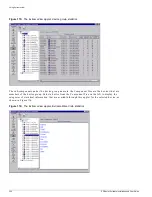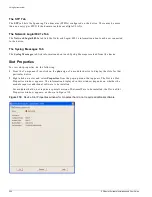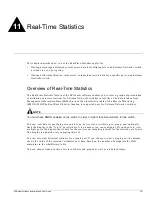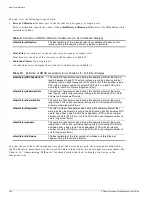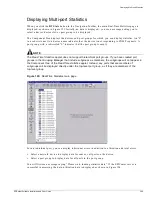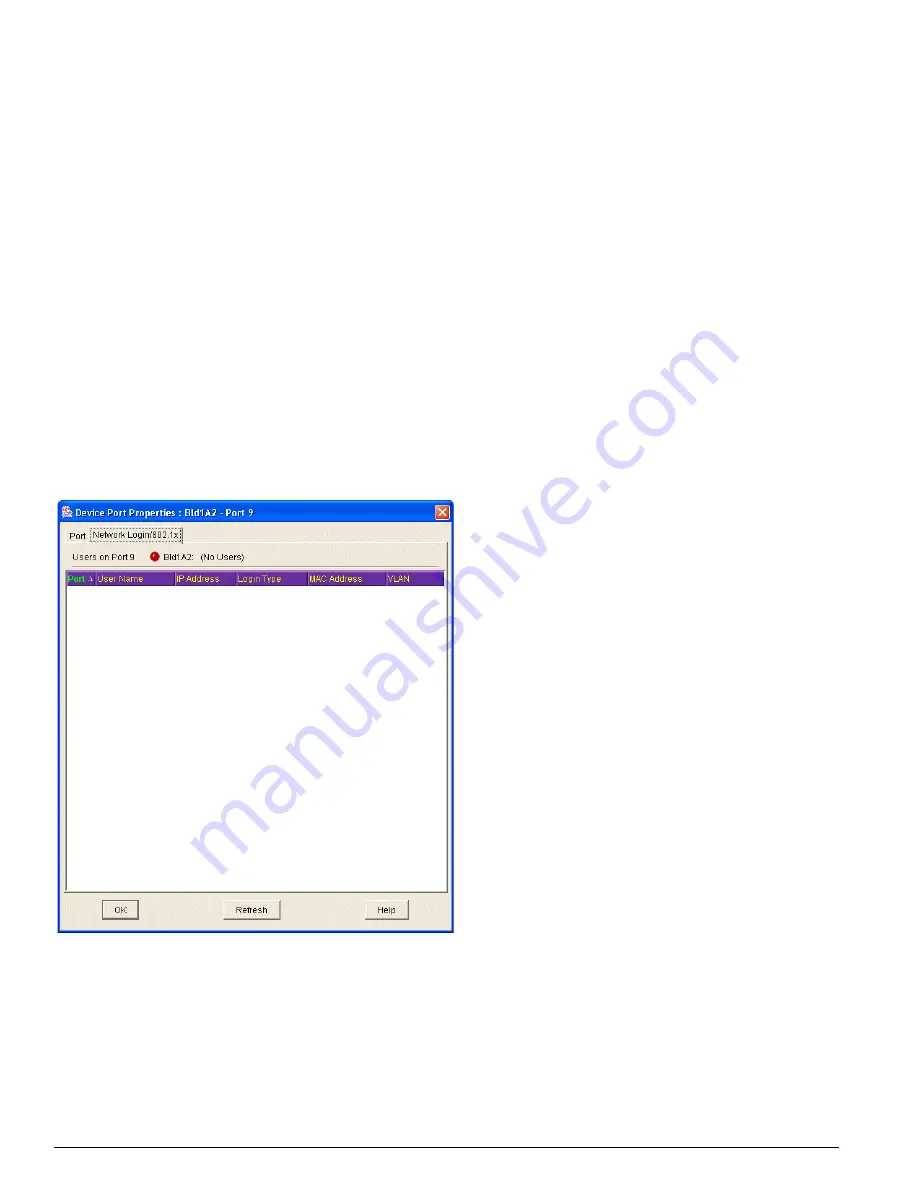
264
EPICenter Software Installation and User Guide
Using ExtremeView
The Device Port Properties window has two tabs:
• Port
• Network Login/802.1x
The Port tab displays the following information:
• Port Number
—The number of the port
• Configured Type
—The type of port
• Media
—The media for a redundant port (Primary or Redundant)
• Port Enabled
—Whether the port is enabled (yes) or not enabled (no)
• Actual Speed
—The speed of the port
• Actual Duplex
—The duplex setting of the port (Half, Full, or None )
• Load Sharing
—The load sharing state of the port (On or Off)
• Uplink Status
—The uplink status of the port (Uplink or Edge port)
To view Network Login/802.1x information, click the Network Login/802.1x tab, as shown in
Figure 122.
Figure 122: Network Login/802.1x tab of Device Plot Properties window
The Network Login/802.1x tab lists the following Network Login/802.1x information about each
user connected to the port:
• Port—
The port on the device on which the user is logged in.
• User Name—
The name of the user.
• IP Address—
The IP address of the user’s host.
Содержание EPICenter 4.1
Страница 20: ...20 EPICenter Software Installation and User Guide Preface ...
Страница 46: ...46 EPICenter Software Installation and User Guide EPICenter and Policy Manager Overview ...
Страница 190: ...190 EPICenter Software Installation and User Guide Configuration Manager ...
Страница 204: ...204 EPICenter Software Installation and User Guide Using the Interactive Telnet Application ...
Страница 242: ...242 EPICenter Software Installation and User Guide Using the IP MAC Address Finder ...
Страница 266: ...266 EPICenter Software Installation and User Guide Using ExtremeView ...
Страница 284: ...284 EPICenter Software Installation and User Guide Real Time Statistics ...
Страница 436: ...436 EPICenter Software Installation and User Guide Using the Policy Manager ...
Страница 454: ...454 EPICenter Software Installation and User Guide The ACL Viewer ...
Страница 468: ...468 EPICenter Software Installation and User Guide Troubleshooting ...
Страница 504: ...504 EPICenter Software Installation and User Guide EPICenter External Access Protocol ...
Страница 510: ...510 EPICenter Software Installation and User Guide EPICenter Database Views ...
Страница 522: ...522 EPICenter Software Installation and User Guide EPICenter Backup ...
Страница 526: ...526 EPICenter Software Installation and User Guide Dynamic Link Context System DLCS ...
Страница 546: ......