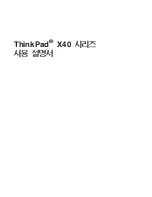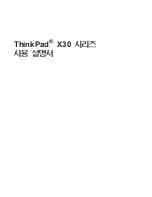Deleting a Policy
EPICenter Software Installation and User Guide
429
8
To modify the access domain or policy scope click the Edit... button to the right of the Policy Scope
resource list. The Edit Policy Access Domain/Policy Scope Window is displayed. This window is
discussed in detail in “Edit Policy Endpoints Window” on page 423.
The left side of this window (Select Network Resource Endpoint(s) to be Added) displays the
resources currently defined in the Grouping applet.
•
Add resources to or remove them from the Current Policy Scope Resources List. See “Edit Policy
Access Domain/Policy Scope Window” on page 425 for more information.
•
Modify the QoS Profile that should be configured on the device for this policy by selecting a
resource in the Current Policy Scope Resources list, and then selecting a profile from the
drop-down list associated with that resource.
•
Click OK to close the Edit window and display the contents of the Current Policy Endpoints list
in the appropriate resource list in the Policy Traffic area.
• Cancel
closes the Edit window and abandons any changes you have made to the Current Policy
Endpoints list.
•
To change the precedence of an entry in the Policy Scope resources list, select the entry and use
the Up or Down buttons to move it in the list. Moving it up will give it higher precedence;
moving it lower will reduce its precedence.
The order in which the resources are displayed in the Policy Scope Resource list determines their
precedence. If individual device appears more than once in the list (as a member of multiple
groups, for example) and the QoS profile setting of each of those occurrences is in conflict, the
first occurrence of the device in the list will determine which profile will be used.
9
To save your modified policy definition, click the Save
button.
If you attempt to leave the policy definition page without saving your changed, a small Confirm
Save Policy Changes
pop-up appears, asking if you want to save the changes.
•
Click Yes to save your changes.
•
Click No to abandon your changes.
•
Click Cancel to return to the Policy Definition page of the policy you were modifying.
Deleting a Policy
Use the Delete policy button
to delete the currently selected policy. A pop-up window appears
asking for confirmation of the deletion.
Click Yes to proceed with the deletion, or No to cancel the operation.
Resetting a Policy
Use the Reset policy button
to undo the changes you have made to a policy definition at any time
before you save it. The reset operation returns the settings of the policy to the last saved settings for the
policy. In the case of a new policy, it will remove all policy settings.
Содержание EPICenter 4.1
Страница 20: ...20 EPICenter Software Installation and User Guide Preface ...
Страница 46: ...46 EPICenter Software Installation and User Guide EPICenter and Policy Manager Overview ...
Страница 190: ...190 EPICenter Software Installation and User Guide Configuration Manager ...
Страница 204: ...204 EPICenter Software Installation and User Guide Using the Interactive Telnet Application ...
Страница 242: ...242 EPICenter Software Installation and User Guide Using the IP MAC Address Finder ...
Страница 266: ...266 EPICenter Software Installation and User Guide Using ExtremeView ...
Страница 284: ...284 EPICenter Software Installation and User Guide Real Time Statistics ...
Страница 436: ...436 EPICenter Software Installation and User Guide Using the Policy Manager ...
Страница 454: ...454 EPICenter Software Installation and User Guide The ACL Viewer ...
Страница 468: ...468 EPICenter Software Installation and User Guide Troubleshooting ...
Страница 504: ...504 EPICenter Software Installation and User Guide EPICenter External Access Protocol ...
Страница 510: ...510 EPICenter Software Installation and User Guide EPICenter Database Views ...
Страница 522: ...522 EPICenter Software Installation and User Guide EPICenter Backup ...
Страница 526: ...526 EPICenter Software Installation and User Guide Dynamic Link Context System DLCS ...
Страница 546: ......