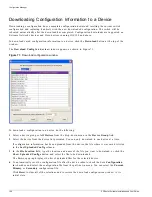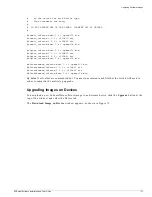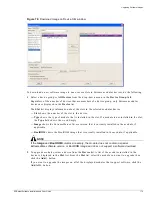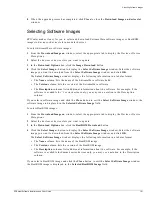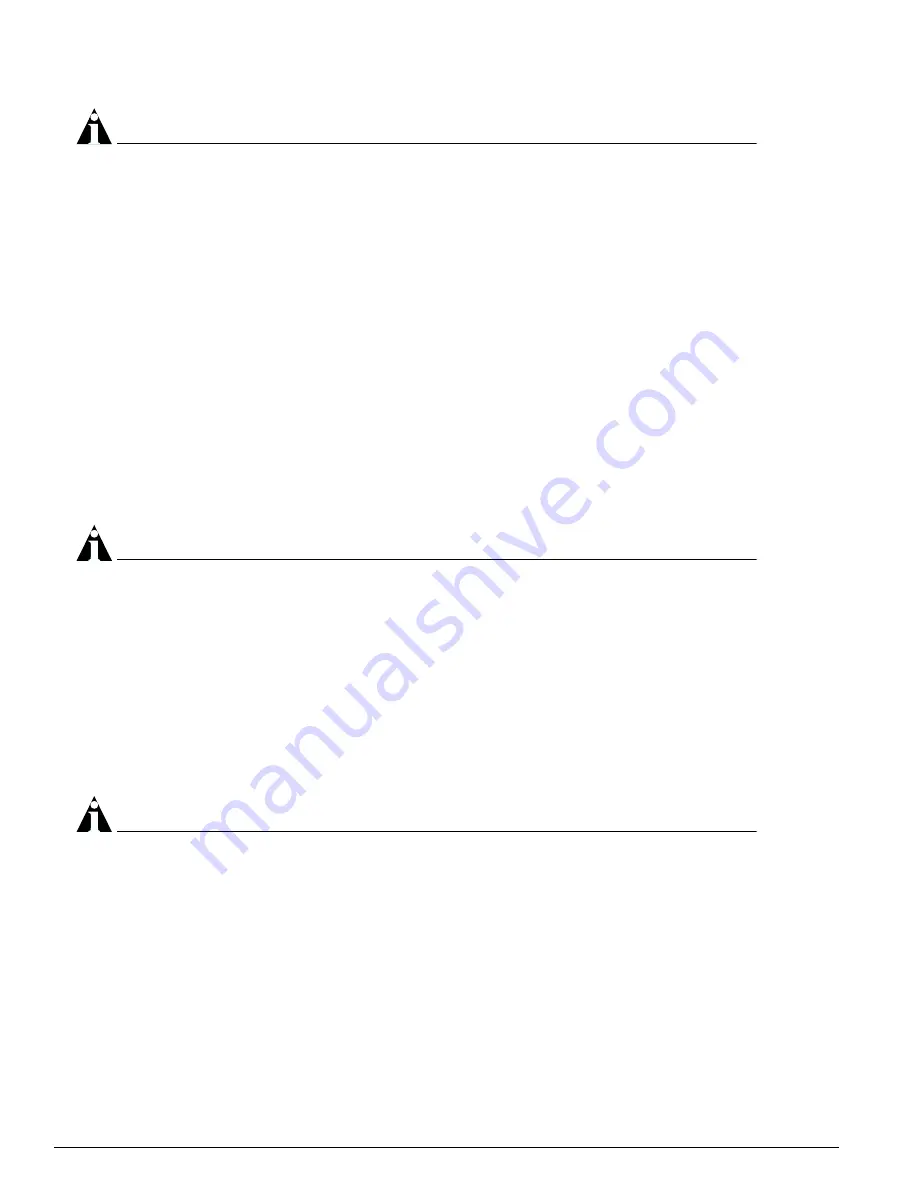
180
EPICenter Software Installation and User Guide
Configuration Manager
NOTE
If you try to download an ExtremeWare software image or BootROM image on a module that does
not support those images, you will receive an error message.
The modules you select will be moved to the Upgrade Image on device slot list.
To remove modules from the Upgrade Image on device slot list, select the module and click the
<-Remove
button. This moves the selected modules back to the Slot list. Click <-Remove All to
move all of the modules in the Upgrade Image on device slot list back to the Slot list.
3
In the Download Options box, select the type of upgrade you want to perform:
—
Click the Image Download button to specify a software image upgrade.
—
Click the BootROM Download button to specify a BootROM upgrade.
4
For a software image upgrade, do the following:
a
To select the software image you want to download, click the Image Download button in the
Download Options
box. This displays the Selected Software Image field.
Click the Select Image... button to display the Select Software Image window. Select the software
image you want to download from the Select Software Image window and click OK.
For more information about selecting software images, see “Selecting Software Images” on
page 181.
NOTE
Some Alpine modules and BlackDiamond modules require a special ExtremeWare software image
that only runs on that particular module. If you try to download an incompatible image, you will
receive an error message.
b
Select the download target in the Download To field: Current, Primary, or Secondary.
5
For a BootROM upgrade, click the BootROM Download button in the Download Options box. This
displays the Selected BootROM Image field.
Click the Select Image... button to display the Select Software Image window. Select the software
image you want to download from the Select Software Image window and click OK.
For more information about selecting BootROM images, see “Selecting Software Images” on
page 181.
NOTE
Some Alpine modules and BlackDiamond modules require a special BootROM image that only runs
on that particular module. If you try to download an incompatible image, you will receive an error
message.
6
Indicate whether the slots should be rebooted:
—
Click Do not reboot after download to indicate the slots should not be rebooted.
—
Click Reboot immediately after download to indicate the slots should be rebooted immediately
after the download.
7
Click Apply to start the software download to the selected modules.
Click Reset to return the window to its initial state (removing all modules from the Upgrade Image
on device slot
list, removing all image selections, and so on).
Содержание EPICenter 4.1
Страница 20: ...20 EPICenter Software Installation and User Guide Preface ...
Страница 46: ...46 EPICenter Software Installation and User Guide EPICenter and Policy Manager Overview ...
Страница 190: ...190 EPICenter Software Installation and User Guide Configuration Manager ...
Страница 204: ...204 EPICenter Software Installation and User Guide Using the Interactive Telnet Application ...
Страница 242: ...242 EPICenter Software Installation and User Guide Using the IP MAC Address Finder ...
Страница 266: ...266 EPICenter Software Installation and User Guide Using ExtremeView ...
Страница 284: ...284 EPICenter Software Installation and User Guide Real Time Statistics ...
Страница 436: ...436 EPICenter Software Installation and User Guide Using the Policy Manager ...
Страница 454: ...454 EPICenter Software Installation and User Guide The ACL Viewer ...
Страница 468: ...468 EPICenter Software Installation and User Guide Troubleshooting ...
Страница 504: ...504 EPICenter Software Installation and User Guide EPICenter External Access Protocol ...
Страница 510: ...510 EPICenter Software Installation and User Guide EPICenter Database Views ...
Страница 522: ...522 EPICenter Software Installation and User Guide EPICenter Backup ...
Страница 526: ...526 EPICenter Software Installation and User Guide Dynamic Link Context System DLCS ...
Страница 546: ......