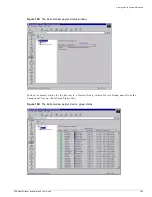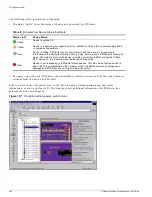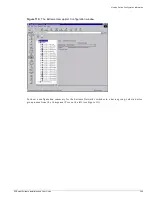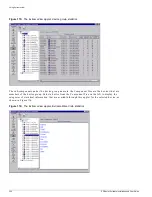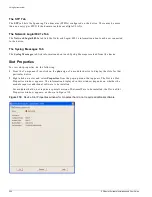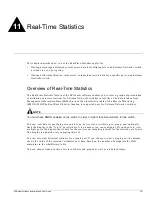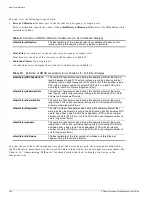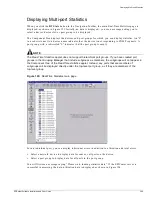Viewing Device Information from Pop-up Menus
EPICenter Software Installation and User Guide
257
The Device Properties window appears and displays the attributes for the selected device.
See “Device Properties” on page 259 for details on using this feature.
Slot
To view the Properties display for a selected slot:
•
Right-click on the slot, then select Properties from the pop-up menu that appears
The Slot Properties window appears and displays the attributes for the selected slot.
See “Slot Properties” on page 260 for details on using this feature.
Port
To view the Properties display for a selected port:
•
Right-click on the port, then select Properties from the pop-up menu that appears
The Device Port Properties window has two tabs at the top of the window:
•
Port — The Port tab displays the attributes for the selected port.
See “Port Properties” on page 263 for details on using this feature.
•
Network Login/802.1x — The Network Login/802.1x tab lists the Network Login/802.1x
information about each user connected to the port.
For more details about the Network Login/802.1x tab, see Chapter 4, “Using the Inventory
Manager.”
Alarms
The Alarms function runs the EPICenter Alarm System and displays the Alarm Browser function to
show the alarms for the selected device.
To view the Alarms display for a selected device:
•
Right-click on the device, then select Devices -> Alarms from the pop-up menu that appears
This starts the Alarm System applet in a new window. The Alarm System displays the Alarm Log
Browser and displays the alarms for the selected device.
See Chapter 5 for details on using this feature.
Browse
The Browse function runs the ExtremeWare Vista switch management interface for the selected device.
To run ExtremeWare Vista for a selected device:
•
Right-click on the device, then select Devices -> Browse from the pop-up menu that appears
This starts the ExtremeWare Vista login page in a new web browser window.
Refer to the ExtremeWare Software User Guide for details on using ExtremeWare Vista.
Содержание EPICenter 4.1
Страница 20: ...20 EPICenter Software Installation and User Guide Preface ...
Страница 46: ...46 EPICenter Software Installation and User Guide EPICenter and Policy Manager Overview ...
Страница 190: ...190 EPICenter Software Installation and User Guide Configuration Manager ...
Страница 204: ...204 EPICenter Software Installation and User Guide Using the Interactive Telnet Application ...
Страница 242: ...242 EPICenter Software Installation and User Guide Using the IP MAC Address Finder ...
Страница 266: ...266 EPICenter Software Installation and User Guide Using ExtremeView ...
Страница 284: ...284 EPICenter Software Installation and User Guide Real Time Statistics ...
Страница 436: ...436 EPICenter Software Installation and User Guide Using the Policy Manager ...
Страница 454: ...454 EPICenter Software Installation and User Guide The ACL Viewer ...
Страница 468: ...468 EPICenter Software Installation and User Guide Troubleshooting ...
Страница 504: ...504 EPICenter Software Installation and User Guide EPICenter External Access Protocol ...
Страница 510: ...510 EPICenter Software Installation and User Guide EPICenter Database Views ...
Страница 522: ...522 EPICenter Software Installation and User Guide EPICenter Backup ...
Страница 526: ...526 EPICenter Software Installation and User Guide Dynamic Link Context System DLCS ...
Страница 546: ......