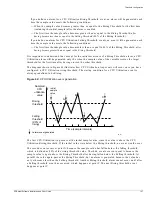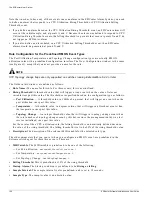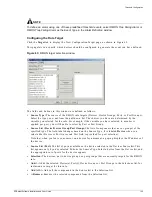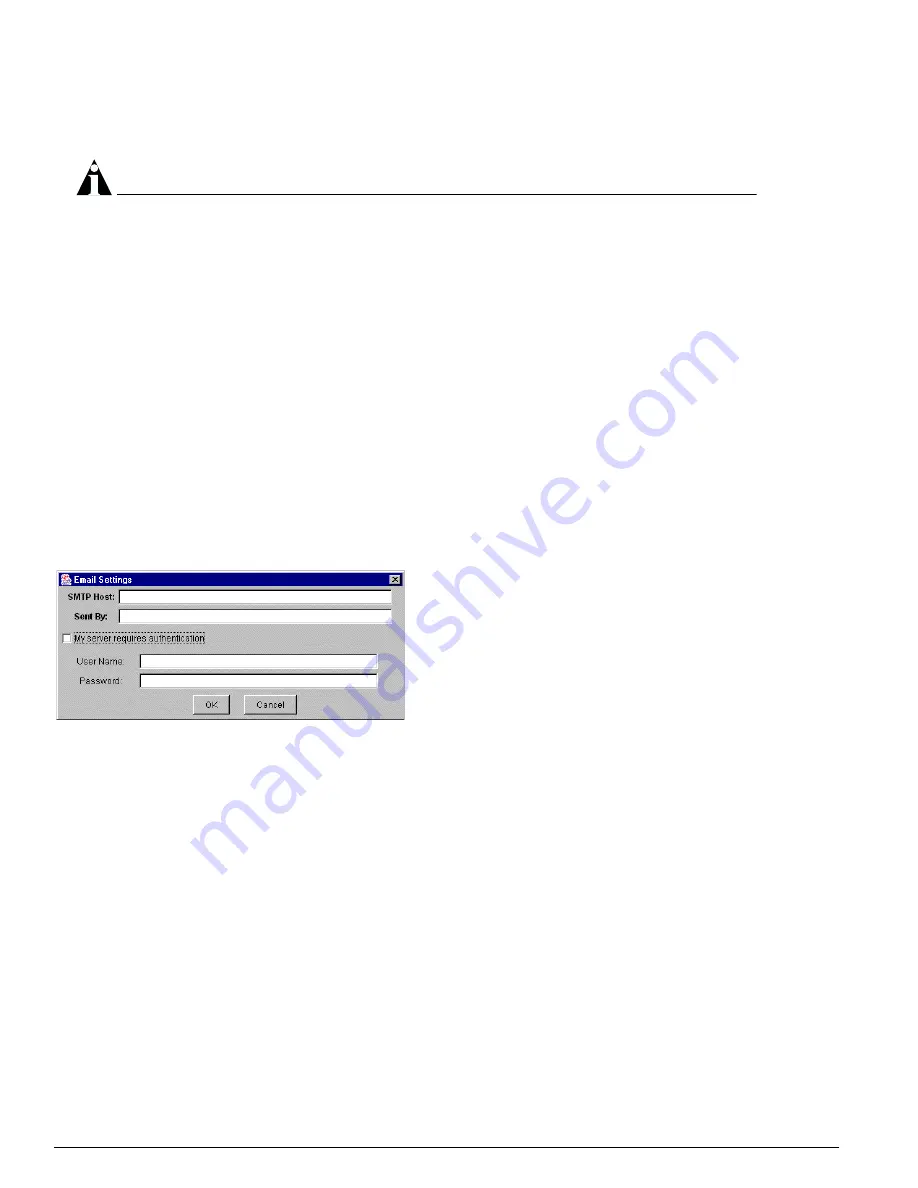
136
EPICenter Software Installation and User Guide
The EPICenter Alarm System
this option enabled. If you are running the EPICenter server as a regular program, this is not a
problem.
NOTE
If you want to specify a batch file that does output to the desktop, you must specify the “.bat” file
within a DOS “cmd” command, as follows:
cmd /c start <
file.bat
>
where <file.bat> is the batch file you want to run.
• Execute script:
Click the check box to have the Alarm System execute a Tcl script when this alarm
occurs. Enter the script commands into the window provided.
You can write your own scripts that access selected EPICenter database variables. See “Writing Tcl
Scripts for Alarm Actions” on page 155 for more information.
Setting Up E-mail for the Alarm System
Before you can use the e-mail action, you must configure the e-mail capability. Until you do so, the
Email To
field and check box will not be available. To configure the e-mail capability, do the following:
1
Click the Settings... button on the Action page.
This displays the Email Settings window, as shown in Figure 55.
Figure 55: Setting up E-mail for EPICenter alarm actions
2
Enter your outgoing mail server name (or IP address) into the SMTP Host: field.
3
Enter into the Sent By: field the e-mail address that should be used as the sender of the e-mail.
4
If your mail server authenticates the user before sending out e-mail, check the My server requires
authentication
check box, and enter the user name and password of an account that the SMTP
server will accept. Usually this will be the account you use to log into your network.
If you don’t know whether your server requires authentication, you can go ahead and enter the
authentication information—it will be ignored if it is not actually needed.
Alarm Definition Examples
Example 1
: Define an alarm that will page “Joe” at “[email protected]” if port 10 on device
“switch8” goes down.
1
Bring up the New Alarm Definition dialog. On the Basic page, do the following:
a
Type a name for the alarm (for example,
WAN
Link
Down
) in the Name field.
b
Make sure the Enabled checkbox is checked.
Содержание EPICenter 4.1
Страница 20: ...20 EPICenter Software Installation and User Guide Preface ...
Страница 46: ...46 EPICenter Software Installation and User Guide EPICenter and Policy Manager Overview ...
Страница 190: ...190 EPICenter Software Installation and User Guide Configuration Manager ...
Страница 204: ...204 EPICenter Software Installation and User Guide Using the Interactive Telnet Application ...
Страница 242: ...242 EPICenter Software Installation and User Guide Using the IP MAC Address Finder ...
Страница 266: ...266 EPICenter Software Installation and User Guide Using ExtremeView ...
Страница 284: ...284 EPICenter Software Installation and User Guide Real Time Statistics ...
Страница 436: ...436 EPICenter Software Installation and User Guide Using the Policy Manager ...
Страница 454: ...454 EPICenter Software Installation and User Guide The ACL Viewer ...
Страница 468: ...468 EPICenter Software Installation and User Guide Troubleshooting ...
Страница 504: ...504 EPICenter Software Installation and User Guide EPICenter External Access Protocol ...
Страница 510: ...510 EPICenter Software Installation and User Guide EPICenter Database Views ...
Страница 522: ...522 EPICenter Software Installation and User Guide EPICenter Backup ...
Страница 526: ...526 EPICenter Software Installation and User Guide Dynamic Link Context System DLCS ...
Страница 546: ......