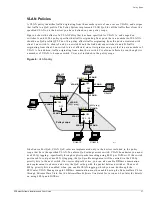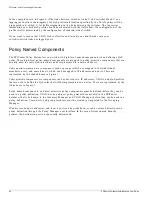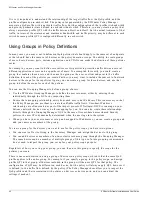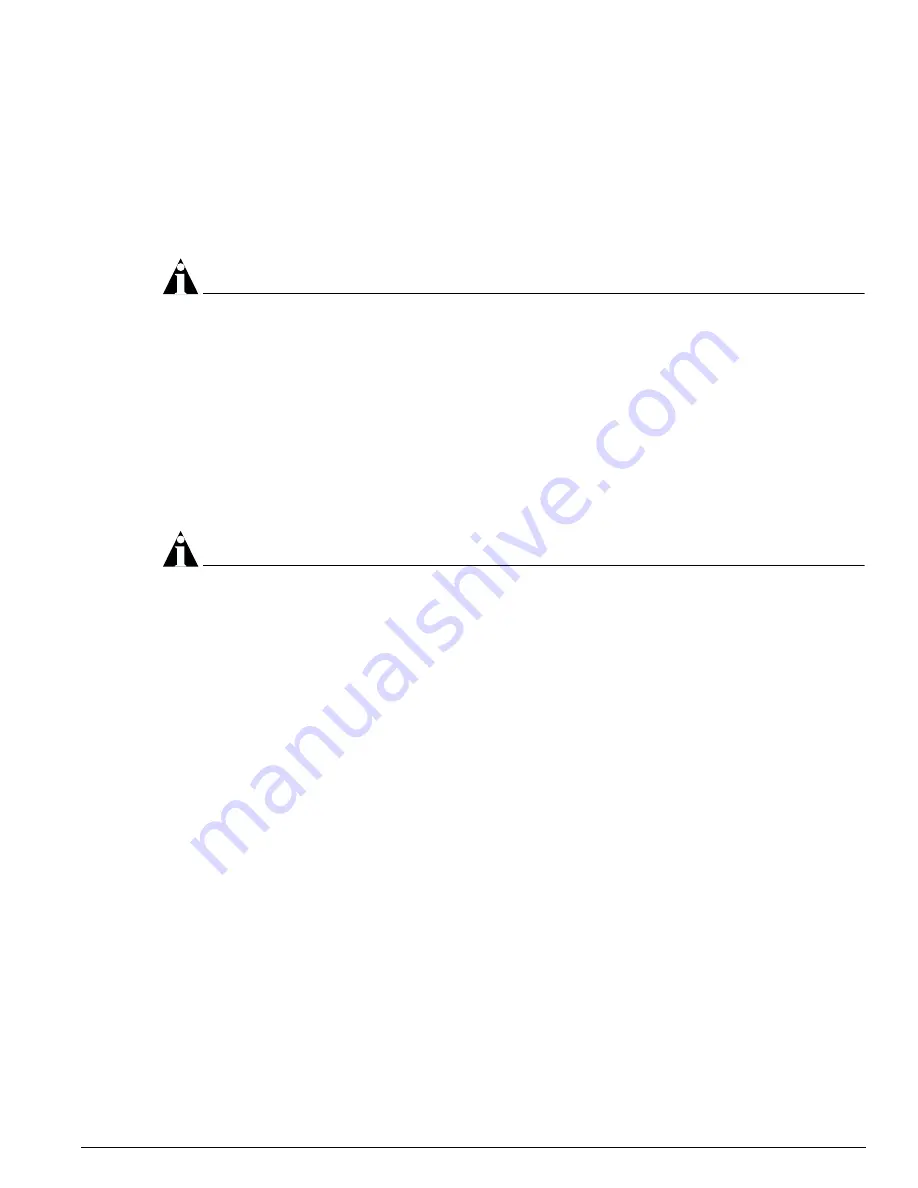
Client Requirements
EPICenter Software Installation and User Guide
49
Client Requirements
The EPICenter software provides two options for connecting to an EPICenter server from a client
system: a stand-alone client application, or a browser-based client you can run from a web browser such
as Microsoft Internet Explorer.
On Solaris-based systems, only the stand-alone client is supported.
NOTE
The browser-based client is supported on Windows-based systems only.
The EPICenter client requires a monitor that supports 1024 x 768 resolution, and at least 16-bit color.
Your system Display Settings must be set for 65536 colors.
The client can also use large amounts of memory. 128 MB of RAM is recommended for best
performance (256 MB is recommended if you plan to run the client on the same system as the EPICenter
server).
The browser-based client is a Java-based application that runs within a web browser such as Microsoft
Internet Explorer. Under Windows 2000 or Windows XP, install Internet Explorer 6.0, Internet Explorer
5.0, or Internet Explorer 5.5 with Service Pack 1, and the Java 1.3.1 plug-in.
NOTE
See the EPICenter Release Note and Quick Start Guide shipped with the software for the latest
information about configuration requirements.
Browser Requirements for Reports
Even if you are running the stand-alone client application, a browser is required to run the EPICenter
HTML reports. The EPICenter dynamic reports are HTML pages that do not require Java capability, and
thus can be accessed from browsers that do not have the ability to run the full EPICenter user interface.
The following browser clients are supported for displaying reports:
•
Under Windows 2000 or Windows XP, install Internet Explorer 5.5 with Service Pack 1, or Internet
Explorer 6.0.
•
On a Solaris system, install Netscape Navigator/Communicator 4.7 or later
To launch the browser and view the EPICenter HTML reports on a Solaris system, you need to include
Netscape on the search path. If you do not want to add Netscape to the search path, edit the
launchURL.sh
script from either the EPICenter server install directory (by default,
/opt/extreme/epc4_1)
or the EPICenter client install directory (UNIX default directory is
/opt/extreme/epc4_1_client)
. In the
launchURL.sh
script, replace the word “netscape” with the full
path to the Netscape program installed on your system.
Содержание EPICenter 4.1
Страница 20: ...20 EPICenter Software Installation and User Guide Preface ...
Страница 46: ...46 EPICenter Software Installation and User Guide EPICenter and Policy Manager Overview ...
Страница 190: ...190 EPICenter Software Installation and User Guide Configuration Manager ...
Страница 204: ...204 EPICenter Software Installation and User Guide Using the Interactive Telnet Application ...
Страница 242: ...242 EPICenter Software Installation and User Guide Using the IP MAC Address Finder ...
Страница 266: ...266 EPICenter Software Installation and User Guide Using ExtremeView ...
Страница 284: ...284 EPICenter Software Installation and User Guide Real Time Statistics ...
Страница 436: ...436 EPICenter Software Installation and User Guide Using the Policy Manager ...
Страница 454: ...454 EPICenter Software Installation and User Guide The ACL Viewer ...
Страница 468: ...468 EPICenter Software Installation and User Guide Troubleshooting ...
Страница 504: ...504 EPICenter Software Installation and User Guide EPICenter External Access Protocol ...
Страница 510: ...510 EPICenter Software Installation and User Guide EPICenter Database Views ...
Страница 522: ...522 EPICenter Software Installation and User Guide EPICenter Backup ...
Страница 526: ...526 EPICenter Software Installation and User Guide Dynamic Link Context System DLCS ...
Страница 546: ......