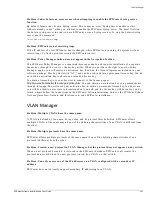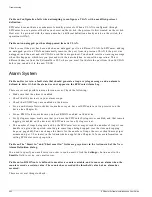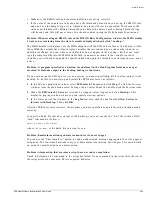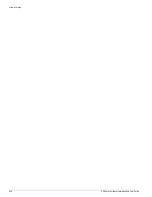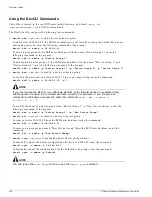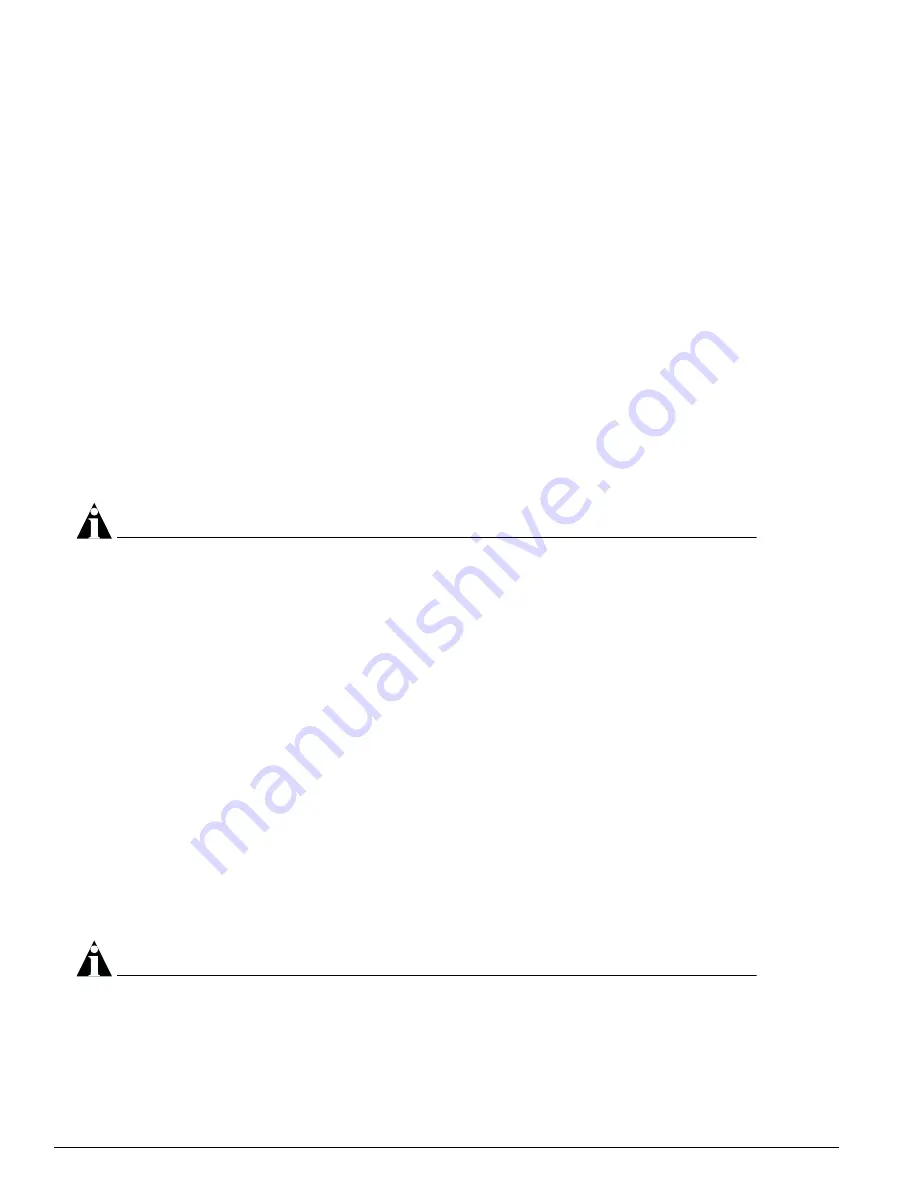
470
EPICenter Software Installation and User Guide
EPICenter Utilities
Using the DevCLI Commands
The utility is located in the root EPICenter install directory, by default
\epc4_1
or
/opt/extreme/epc4_1
(in a UNIX environment).
The DevCLI utility supports the following four commands:
•
devcli add
<options>
to add a device or device group.
To add device 10.205.0.99 to the EPICenter database on the local host, using the default device user
name and password, enter the following command at the prompt:
devcli add -u admin -a 10.205.0.99
To add a device group to the EPICenter database with the name “Device Group 1,” enter the
following command at the prompt :
devcli add -u admin -g “Device Group 1”
To add multiple device groups to the EPICenter database with the names “Device Group 1” and
“Device Group 2,” enter the following command at the prompt :
devcli add -u admin -g "Device Group 1" -g "Device Group 2" -g "Device Group 3”
•
devcli mod
<options>
to modify a device or device group.
To modify the password on device 10.205.1.51 to use an empty string, enter the command :
devcli mod -u admin -a 10.205.1.51 -d ““
NOTE
If you are running the DevCLI on a Windows platform, enter forward slashes to separate empty
double quotes to ensure the command executes correctly. For example, to use the previous
command in a Windows environment, enter the command:
devcli mod -u admin -a
10.205.1.51 -d \"\"
To modify the name of a device group from “Device Group 1” to “New Device Group,” enter the
following command at the prompt:
devcli mod -u admin -g “Device Group 1” -m “New Device Group”
•
devcli del
<options>
to remove a device or device group.
To remove device 10.205.0.99 from the EPICenter database, enter the command:
devcli del -u admin -a 10.205.0.99
To remove a device group named “New Device Group” from the EPICenter database, enter the
command :
devcli del -u admin -g “New Device Group”
•
devcli sync
<options>
to manually update device configurations.
To manually update the device configurations for device 10.205.0.99, enter the command:
devcli sync -u admin -a 10.205.0.99
To manually update the configurations for the default device group, enter the command:
devcli sync -u admin -g Default
NOTE
You can type either
sync
or
syn
when you use the
devcli sync
command.
Содержание EPICenter 4.1
Страница 20: ...20 EPICenter Software Installation and User Guide Preface ...
Страница 46: ...46 EPICenter Software Installation and User Guide EPICenter and Policy Manager Overview ...
Страница 190: ...190 EPICenter Software Installation and User Guide Configuration Manager ...
Страница 204: ...204 EPICenter Software Installation and User Guide Using the Interactive Telnet Application ...
Страница 242: ...242 EPICenter Software Installation and User Guide Using the IP MAC Address Finder ...
Страница 266: ...266 EPICenter Software Installation and User Guide Using ExtremeView ...
Страница 284: ...284 EPICenter Software Installation and User Guide Real Time Statistics ...
Страница 436: ...436 EPICenter Software Installation and User Guide Using the Policy Manager ...
Страница 454: ...454 EPICenter Software Installation and User Guide The ACL Viewer ...
Страница 468: ...468 EPICenter Software Installation and User Guide Troubleshooting ...
Страница 504: ...504 EPICenter Software Installation and User Guide EPICenter External Access Protocol ...
Страница 510: ...510 EPICenter Software Installation and User Guide EPICenter Database Views ...
Страница 522: ...522 EPICenter Software Installation and User Guide EPICenter Backup ...
Страница 526: ...526 EPICenter Software Installation and User Guide Dynamic Link Context System DLCS ...
Страница 546: ......