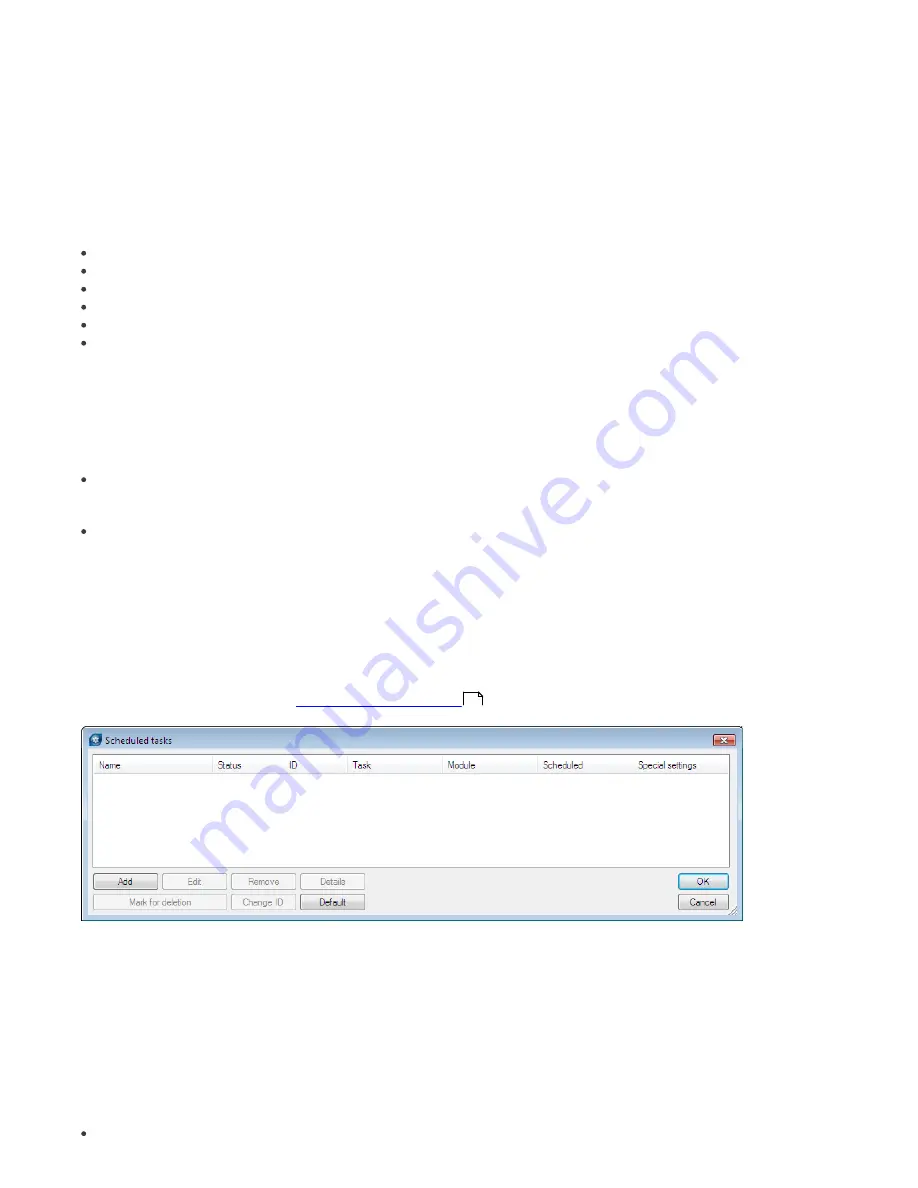
87
11. Hints & tips
11.1 Scheduler
ESET NOD32 Antivirus and ESET Smart Security contain an integrated task scheduler which allows for scheduling
regular computer scans, updates, etc. All specified tasks are listed in the Scheduler.
Following types of tasks can be configured using ERA:
Run external application
Log maintenance
Computer scan
Create a computer status snapshot
Update
Automatic startup file check
In most cases, there is no need to configure a
Run external application
task. The task
Automatic startup file check
is
a default task and we recommend not changing its parameters. If no changes have been made after installation, ESET
NOD32 and ESET Smart Security contain two predefined tasks of this type. The first task checks system files at each user
logon, the second task does the same after a successful virus signature database update. From an administrator’s point
of view, the tasks C
omputer scan
and
Update
are probably the most useful:
Computer scan
It provides regular antivirus scan (usually of local drives) on clients.
Update
This task is responsible for updating ESET client solutions. It is a predefined task and by default runs every
60 minutes. Usually there is no reason to modify its parameters. The only exception is for notebooks, since their
owners often connect to the Internet outside of the local networks. In this case, the update task can be modified to
use two update profiles within one task. This will allow notebooks to update from the local Mirror server, as well as
from ESET’s update servers.
The Scheduler setup can also be found in the
ESET Configuration Editor
in ESET Smart Security / ESET NOD32
Antivirus
> ESET Kernel
>
Setup
>
Scheduler/Planner
>
Scheduler/Planner
>
Edit
.
For more information see chapter
ESET Configuration Editor
.
The dialog window may contain existing tasks (click
Edit
to modify them) or it may be empty. It depends on whether
you have opened a configuration from a client (e.g., from a previously configured and working client) or opened a new
file with the default template containing no tasks.
Every new task is assigned an attribute ID. Default tasks have decimal IDs (1, 2, 3…) and custom tasks are assigned
hexadecimal keys (e.g.,
4AE13D6C
), which are automatically generated when creating a new task.
If the check box for a task is selected, it means that the task is active and that it will be performed on the given client.
The buttons in the Scheduled tasks window function in the following way:
Add
– Adds a new task
31














































