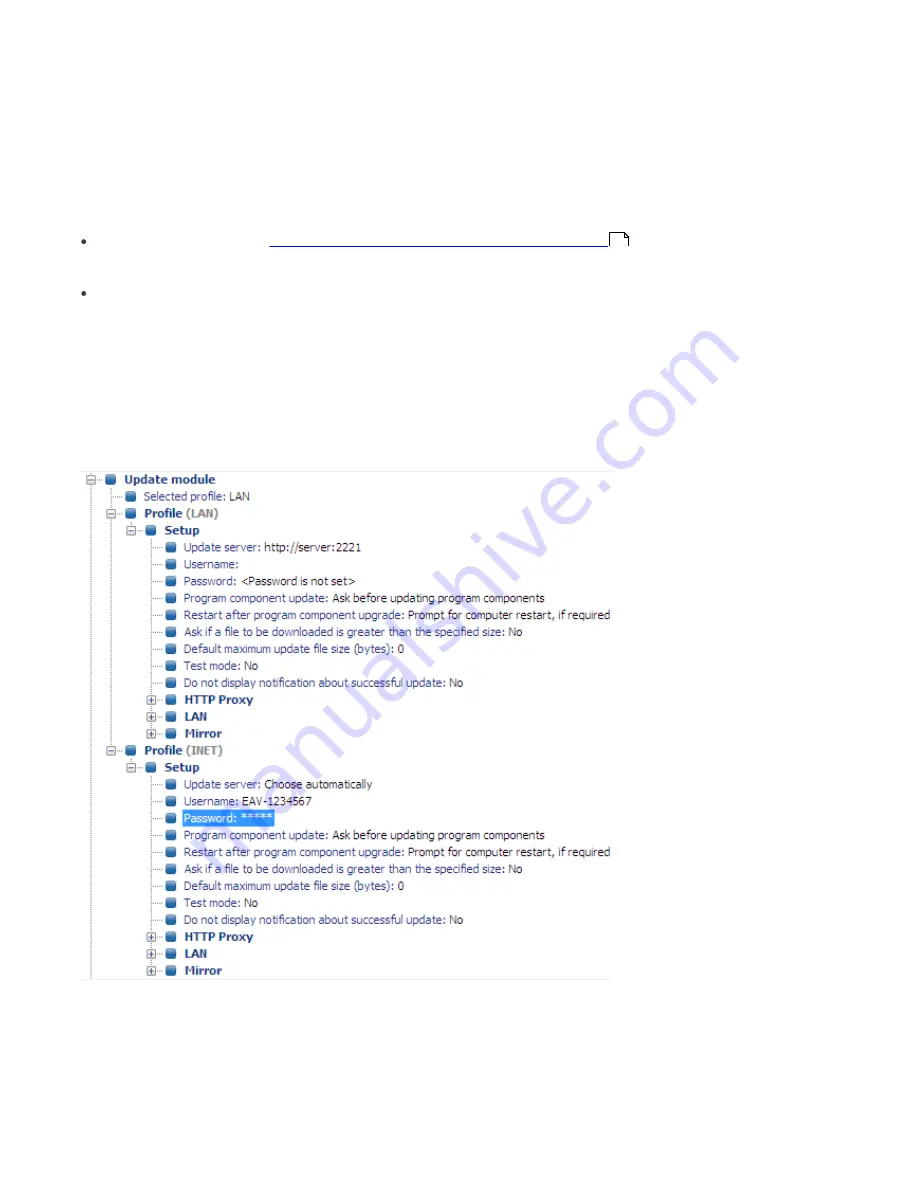
90
other workstations. This method can be very useful for tasks such as fine-tuning firewall rules, if the
”Policy-based”
mode
is to be applied.
11.4 Combined update for notebooks
If there are any mobile devices in your local network (i.e., notebooks), we recommend that you configure a combined
update from two sources: ESET’s update servers and the local Mirror server. First, notebooks contact the local Mirror
server, and if the connection fails (they are outside of the office), they download updates directly from ESET’s servers.
To allow for this functionality:
Create two update profiles,
Export and other features of client XML configuration
one directed to the Mirror
server (referred to as ”LAN” in the following example) and the second one to ESET’s update servers (INET)
Create a new update task or modify an existing update task through the Scheduler (
Tools
>
Scheduler
from the main
program window of ESET Smart Security or ESET NOD32 Antivirus).
The configuration can be made directly on notebooks or remotely using the ESET Configuration Editor. It can be
applied either during installation or anytime later as a configuration task.
To create new profiles in ESET Configuration Editor, right-click the
Update
branch and select
New profile
from the
context menu.
The result of modifications should resemble the one displayed below:
The profile LAN downloads updates from the company’s local Mirror server (
http://server:2221
), while the profile INET
connects to ESET’s servers (
Choose Automatically
). Next, define an update task which runs each update profile in
succession. To do this, navigate to
ESET Smart Security
,
ESET NOD32 Antivirus
>
Kernel
>
Setup
>
Scheduler/
Planner
in the ESET Configuration Editor. Click the
Edit
button to display the
Scheduled tasks
window.
89






























