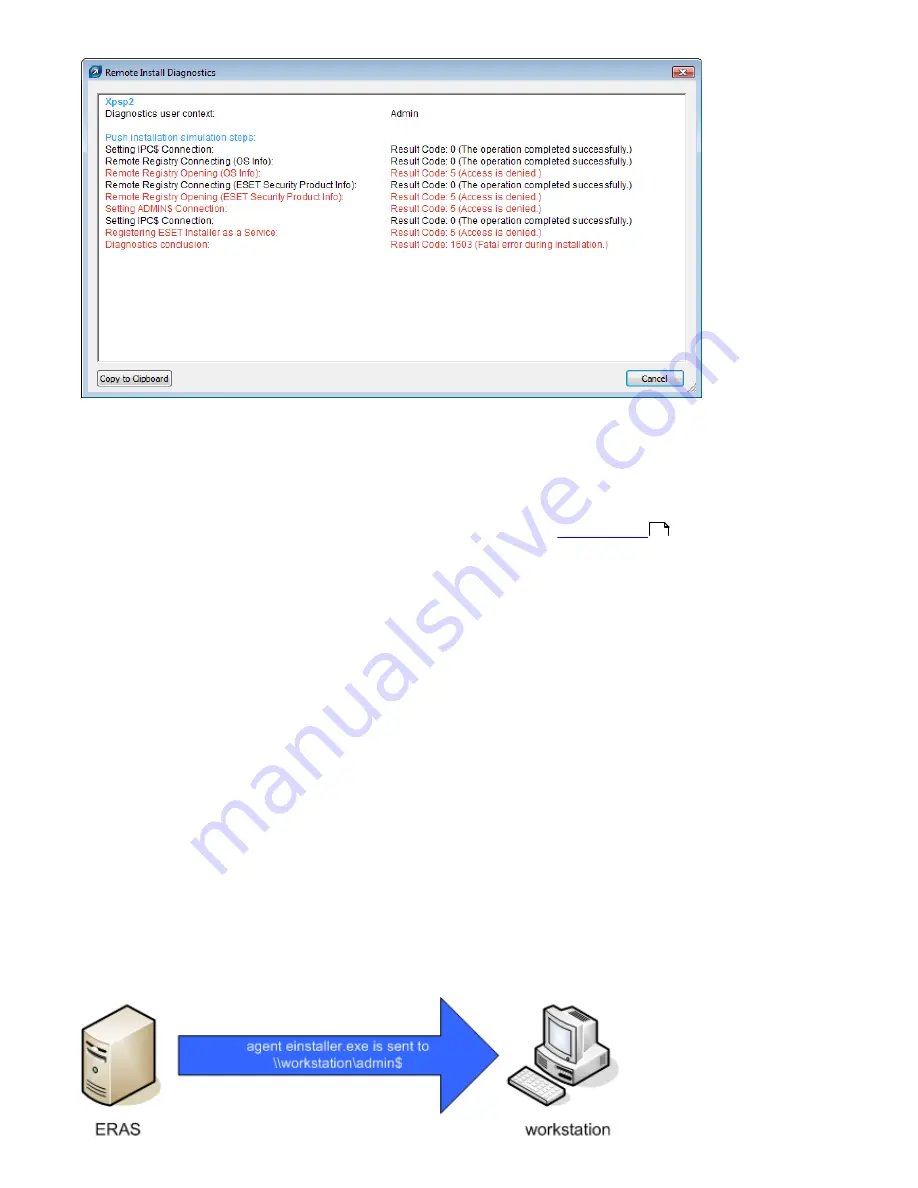
38
4.2.3 Remote Push Install
This method of remote install pushes ESET client solutions to remote target computers. Target computers should be
online. Supposing that all workstations are turned on, the push installation method is the most effective method.
Before starting a push install, you must first download the .msi install files for ESET Smart Security or ESET NOD32
Antivirus from ESET’s website and create an installation package. You can create an .xml configuration file that will
automatically be applied when the package runs. Please see the chapter on
Requirements
prior to installation.
To initiate a push installation, follow the steps below:
1) Once computers suitable for remote installation are listed in the
Computers tab
, you can select all or some of them
and run a push installation task by right-clicking in the window and selecting
Push Installation
from the context menu.
2) Set the logon information for computers in the list (
Set
,
Set All
). This must be done while using an account with
administrator rights. You can still add clients to the list in this step by using the
Add Clients
Special feature.
3) Select the desired install package to deliver to target workstations.
4) Set the time when the task is to be run and press
Finish
.
You can view the push installation task status in the
Install Tasks
tab. For details of diagnostic results, select the
desired task and press F4. The
Properties
window shows up at the
Details
tab, where you can view remote install
diagnostics results by pressing
View All Logs/View Selected Logs
.
NOTE:
The maximum number of concurrent push installation threads is set to 20 by default. If you send a push
installation task to a number of computers exceeding this limit, the additional computers will be put into queue and will
wait for the threads to be free. We do not recommend increasing this value for performance reasons; however, if you
consider it necessary, you can change the limit in the configuration editor (
ESET Remote Administrator
>
ERA Server
>
Setup
>
Remote Install
).
Details of the remote installation process are described below:
5) ERAS sends the
einstaller.exe
agent to the workstation with the help of the administrative share admin$.
36






























