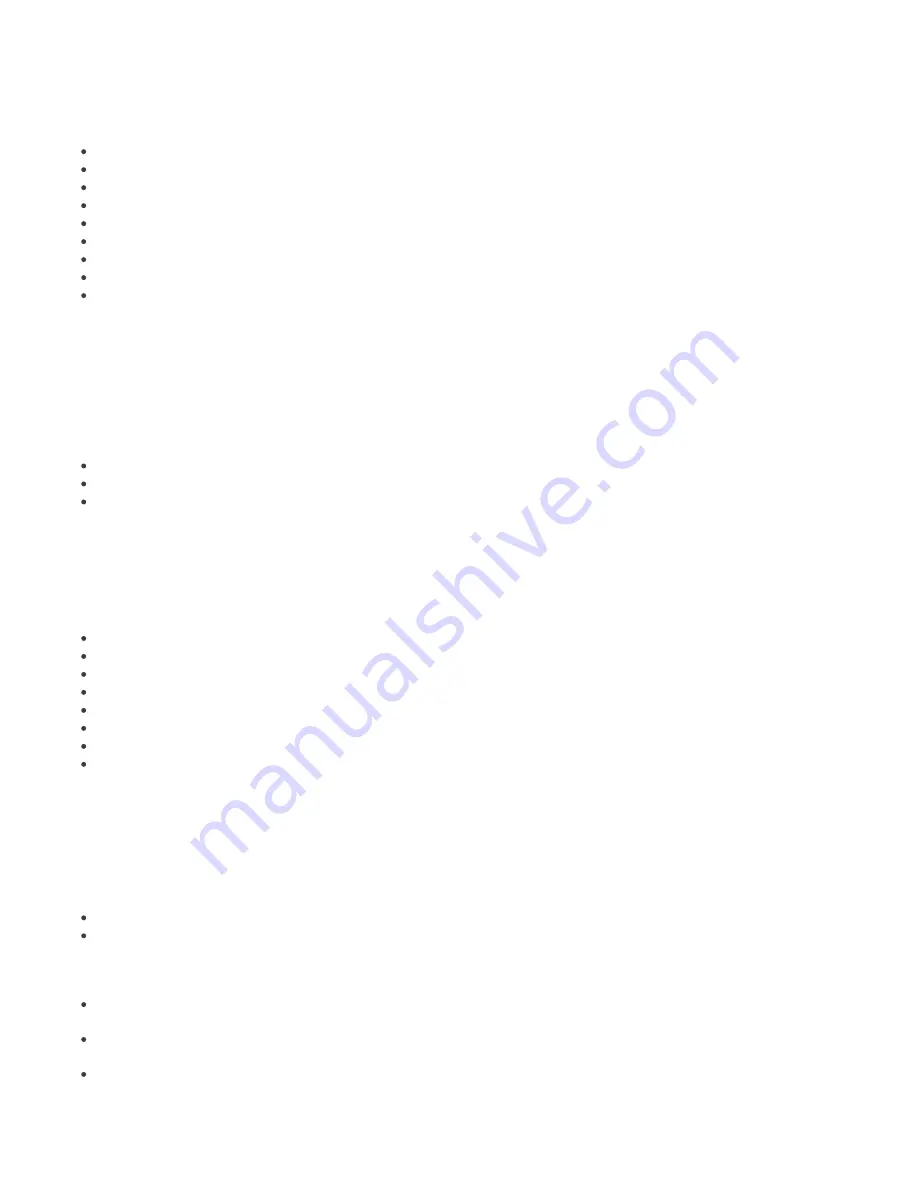
64
As soon as the system detects the trigger event for a certain client or clients and finds a rule to be run, the client filter is
applied. The filter can be assigned to any rules in which clients are involved; to enter the client filter setup, click
Edit
in
the
Client filter
section. In the window that opens, define client filtering parameters. When a rule is applied, only
clients meeting the client filter criteria are taken into consideration. The filtering criteria are:
FROM Primary Server
– Only clients from primary server; (the negative NOT FROM can also be applied)
Primary Server IN
– Includes primary server in the output
HAS New Flag
– clients marked by the flag
”New”
(the negative HAS NOT can also be applied).
ERA Groups IN
– Clients belonging to the specified group
Domain/Workgroup IN
– Clients belonging to the specified domain
Computer Name Mask
– Clients with the specified computer name
HAS IP Mask
– Clients falling into the specified IP mask
HAS IP Range
– Clients within the specified IP address range
HAS Defined Policy
– Clients with the specified policy assigned (the negative HAS NOT can also be applied).
After you have specified a client filter for your notification rule, click
OK
and proceed to the rule parameters. Client
parameters define what condition a client or a group of clients must meet in order to run the notification action. To
view the available parameter, click the
Edit…
button in the
Parameters
section.
The availability of parameters depends on the selected Trigger type. The following is a complete list of parameters
available by Trigger type.
The following parameters are available for Client State Triggers:
Protection Status Any Warnings
– Any warning found in the Protection Status column
Protection Status Critical Warnings
– A critical warning found in the Protection Status column
Virus Signature DB version
– Problem with virus signature database (6 possible values)
-
Previous
– Virus signature database is one version older than the current one
-
Older or N/A
– Virus signature database is more than one version older than the current one
-
Older than 5 versions or N/A
– Virus signature database is more than 5 versions older than the current one
-
Older than 10 versions or N/A
– Virus signature database is more than 10 versions older than the current one
-
Older than 7 days or N/A
– Virus signature database is more than 7 days older than the current one
-
Older than 14 days or N/A
– Virus signature database is more than 14 days older than the current one
Last Connected Warning
– The last connection was established before the specified time period
Has Last Threat Event
– The Threat column contains a threat warning
Has Last Event
– The Last Event column contains an entry
Has Last Firewall Event
– The Firewall Event column contains a firewall event entry
Has New Flag
– Client has the ”New” flag
Waiting For Restart
– Client is waiting for restart
Last Scan Found Threat
– On client, the specified number of threats was found during the last scan
Last Scan Not Cleaned Threat
– On client, the specified number of uncleaned threats was found during the last scan
All parameters can be negated, but not all negations are usable. It is only suitable to negate those parameters that
include two logical values: true and not true. For example,the parameter
Has New Flag
only covers clients with the
”New”
flag. The negative parameter would include all clients that are not marked by the flag.
All conditions above can be logically combined and inverted. The drop-down menu for
The rule is applied when
offers
two choices:
all of the options are met
– Rule will only run if
all
specified parameters are met
any of the options is met
– Rule will run if at least
one
condition is met
The following parameters are available for the Server State Triggers:
Server updated
– Server is up-to-date
Server not updated
– Server is not up-to-date for longer than specified
Server logs
– The server log contains the following entry types:
-
Errors
– Error messages
-
Warnings
– Error messages and warning messages






























