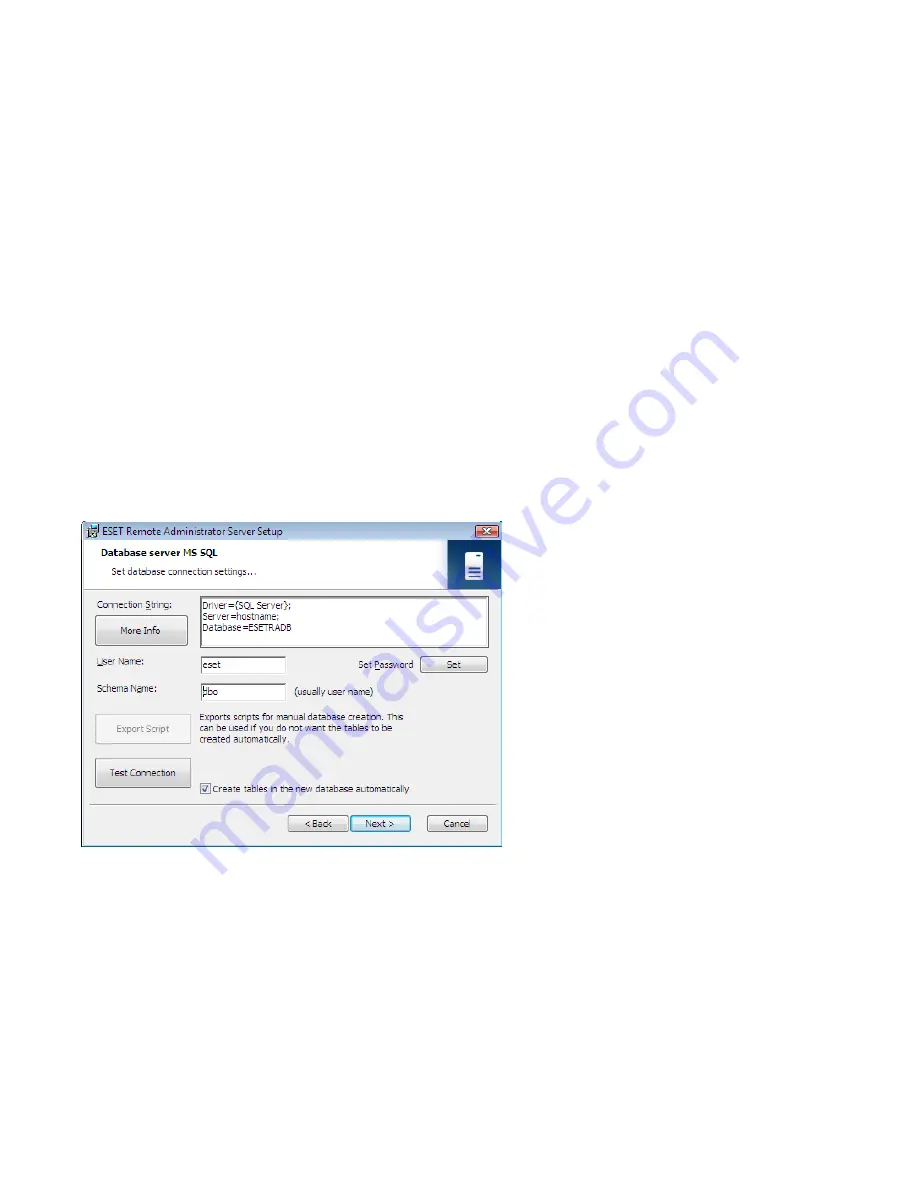
15
Native driver with MARS support:
- SQLNCLI.DLL (2005.90.1399.00)
2.2.3.4.2 Database connection setup
After a new database is created, you must specify connection parameters for the database server using one of two
options:
1. Using DSN (data source name)
To open DSN manually, open the ODBC
Date Source Administrator
(Click
Start > Run
– and type
odbcad32.exe
).
Example of a DSN connection:
DSN =ERASqlServer
Important:
The use of the
System DSN
is recommended for ERA to work properly.
Important:
On a 64-bit operating system,
odbcad32.exe
must be run from the
%SystemRoot%\SysWOW64\
foder.
To make the installation under MSSQL with Windows/Domain authentication successful make sure you use DSN
format when entering the connection string.
2. Directly, using a complete connection string
All required parameters must be specified – driver, server and name of database.
This is an example of a complete connection string for MS SQL Server:
Driver ={SQL Server}; Server =hostname; Database =ESETRADB
This is an example of a complete connection string for Oracle Server:
Driver ={Oracle in instantclient10_1}; dbq =hostname: 1521/ESETRADB
This is an example of a complete connection string for MySQL Server:
Driver ={MySQL ODBC 3.51 Driver}; Server =hostname; Database =ESETRADB
Then set the
Username
and
Password
for the connection (the
Set
button). Oracle and MS SQL Server databases also
require a
Schema Name
(for MS SQL Server this is usually the same as username).
Click
Test Connection
to verify the connection to the database server.
Note:
We recommend using the database server authentication, instead of windows/domain authentication.






























