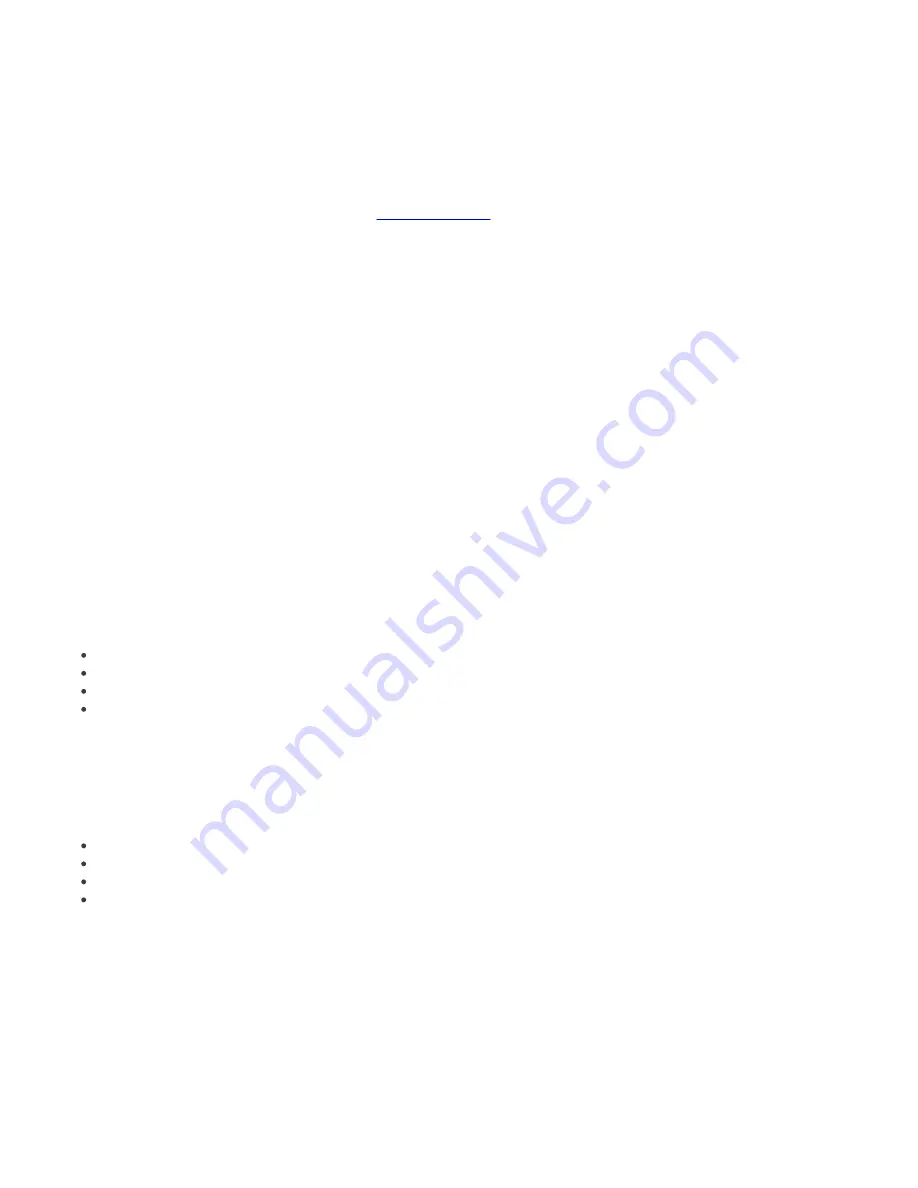
83
9. ESET Remote Administrator Maintenance Tool
The purpose of the ESET Remote Administrator Maintenance Tool is to execute specific tasks for server operation and
maintenance. It can be accessed by clicking
Start
>
Program Files
>
ESET Remote Administrator
>
Server
. When you
launch the ERA Maintenance tool, an interactive wizard will display to help you in performing the required tasks.
NOTE:
For ERA Maintenance Tool to work properly on Windows NT4 SP6, Internet Explorer v5.0 and later is required,
or at least to upgrade the Common Controls library (comctl32.dll). ComCtl32 library is a part of Platform SDK Comctl32
Redistributables and can be downloaded from
Microsoft website
.
9.1 ERA Server Information
The tool displays summary information about the ERA Server installed. The displayed information can be viewed in
more detail in a separate window by clicking
More Information
, it can be copied by clicking
Copy to clipboard
and it
can be refreshed by clicking
Refresh
. After you verify the information, proceed to the next step by clicking
Next
.
9.2 Task Type
The Maintenance tool contains a list of available tasks. At the end of each task setup, you can save the settings for the
current task by clicking
Save all settings to a file
. The settings can be then used at any time in the future by clicking
Load all settings from a file
. Each individual step in a task setup also has the option to
Save all settings to a file
or
Load all settings from a file
.
9.2.1 Stop ERA Server
This task stops the ESET Remote Administrator Server service.
9.2.2 Start ERA Server
This task starts the ESET Remote Administrator Server service.
9.2.3 Database Transfer
This task allows you to convert the database format. The tool can convert between the following databases:
MS Access
MS SQL Server
Oracle
My SQL
The first step is to select the database.
If the database is an MS Access database, specify the path to the
.mdb
file. The path specified during ERA Server
installation is used by default.
All other database formats require additional parameters to be set:
Connection string: Special string used to identify the source database
Username: Username for accessing the database
Password: Password for accessing the database
Schema name: Name of a schema (available for Oracle and MS SQL only)
Click
Load current server configuration
to use the current ERA Server settings. Click
Test Connection
to test the
database connection. If the connection cannot be established, check the parameters for errors. After the database test
is successful, continue by clicking
Next
.
Select the target database. Select
Replace server connection settings
to connect the server and use the new database
after successful conversion. Not selecting this option will cause the new database to be created without the server
updating to the new database version.
For all database types besides MS Access database, select whether to create the database tables automatically (
Create
tables in the database automatically
) or insert the tables into the database later (
View Script
>
Save to File
) in the
next step. For an MS SQL database, the
Create a new database ESETRADB automatically
option automatically
creates a new MYSQL database named ESETRADB. The final step is to confirm the database conversion.






























