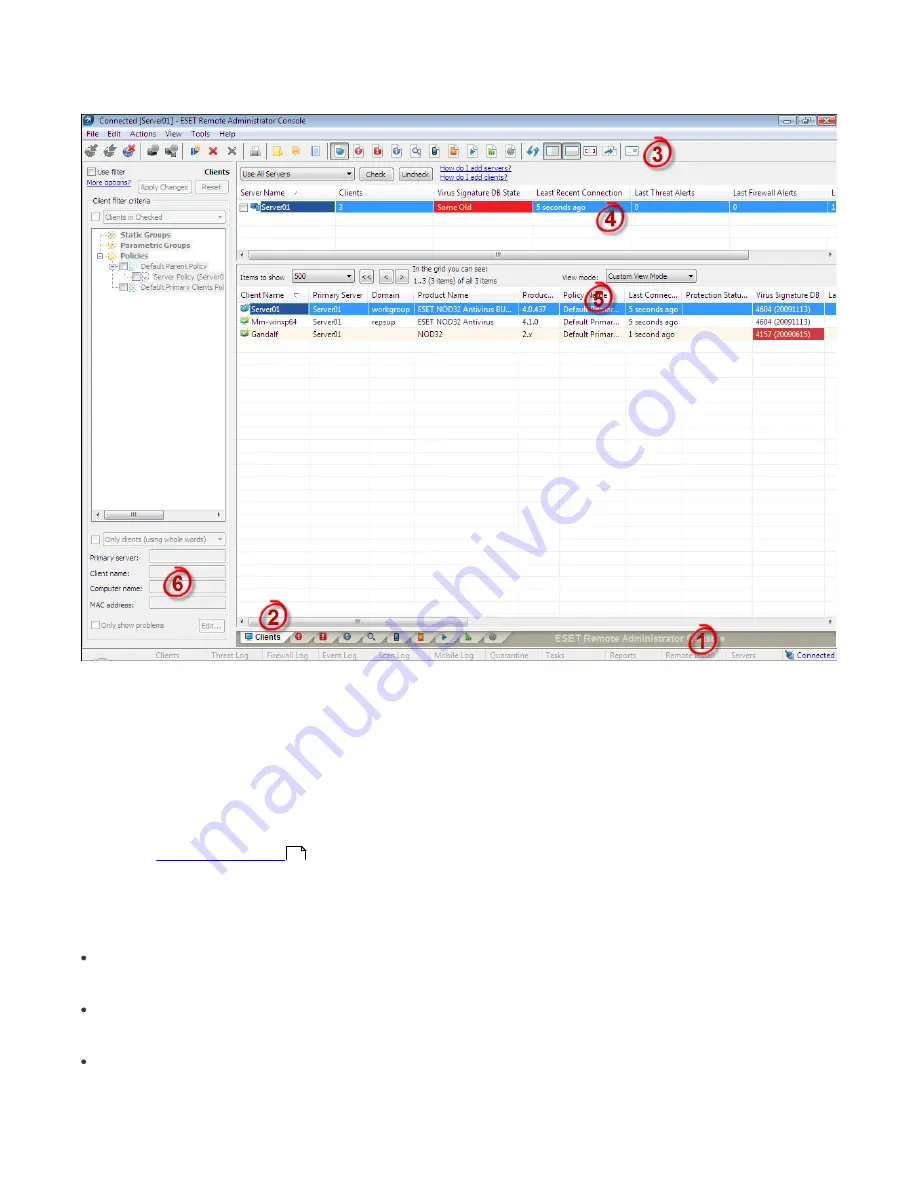
20
3.2 ERAC - main window
The current communication status between ERAC and ERAS is displayed in the status bar (1). All necessary data from
ERAS is refreshed regularly (Default is every minute. See
Tools
>
Console Options…
). The refresh progress can also be
seen in the status bar.
NOTE:
Press F5 to refresh displayed data.
Information is divided into several tabs in order of importance (2). In most cases data can be sorted in ascending or in
descending order by clicking on an attribute (5), while a drag-and-drop operation can be used for reorganization. If
multiple data rows are to be processed, you can limit them by using the
Items to show
drop-down menu and the
browse page by page
buttons. Select the
View mode
to display attributes according to your need (for further details,
see chapter
Information filtering
).
The Server section (4) is important if you replicate ERA Servers. This section displays summary information about the
Console to which ERAS is connected, as well as information about child or ”lower” ERA Servers. The Servers drop-down
menu in section 4 will influence the scope of information displayed in section 5.
Use All Servers
Displays information from all ERA Servers – section (5).
Use Only Selected Servers
Displays information from selected ERA Servers – section (5).
Exclude Selected Servers
Excludes information from selected ERA Servers.
21






























