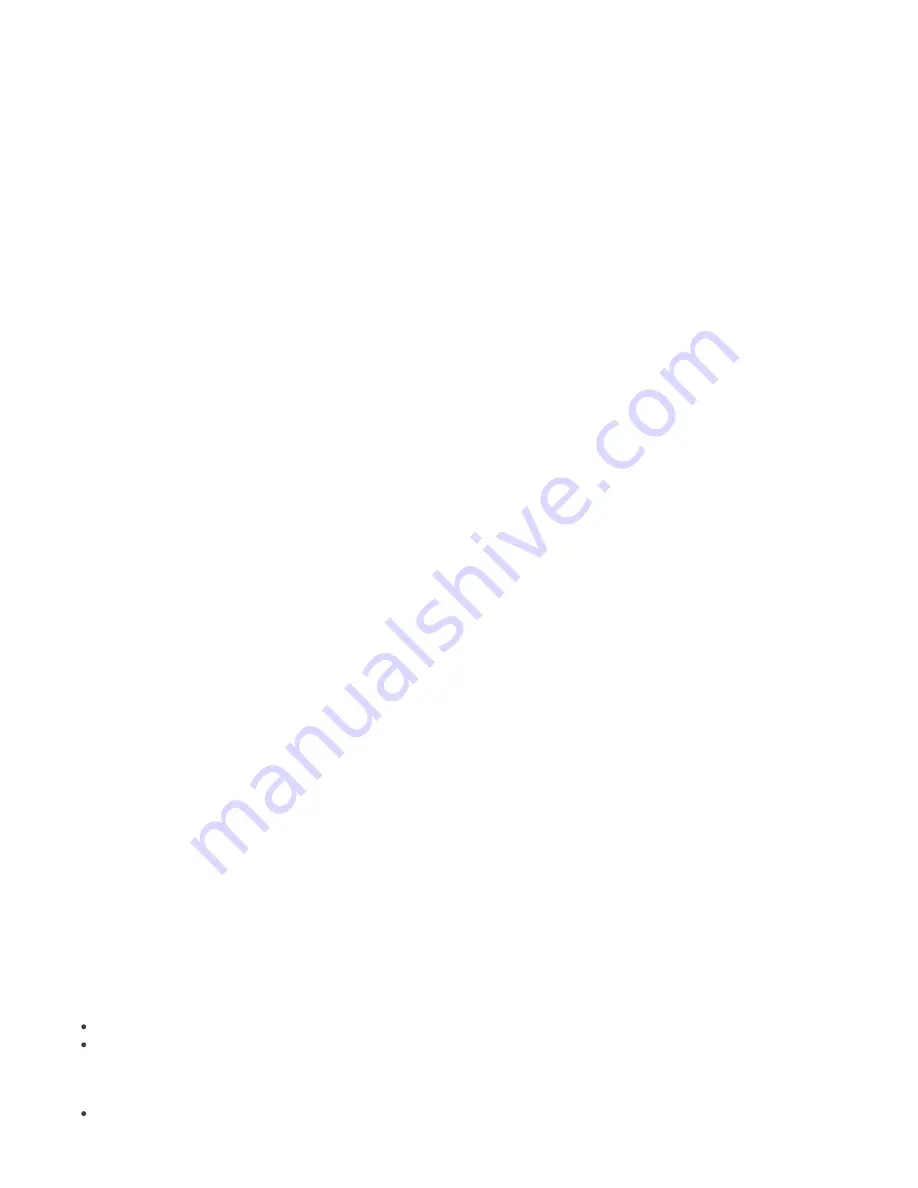
81
8.5 Logging
While running, ERAS creates a log (
Log filename
) about its activity which is configurable (
Log verbosity
). If the
Log to
text file
option is selected, new log files will be created (
Rotate when greater than X MB
) and deleted on a daily basis (
Delete rotated logs older than X days
).
The
Log to OS application log
option allows information to be copied to the system event viewer log (
Windows
Control Panel
>
Administrative Tools
>
Event viewer
).
The
Database Debug Log
option should be disabled under normal circumstances.
By default, the text file output is saved to the following location:
%ALLUSERSPROFILE%\Application data\Eset\ESET Remote Administrator\Server\logs\era.log
We recommend leaving the Log verbosity set to Level 2 – Above + Session Errors. Change the log level only if you are
experiencing problems, or if you are advised to do so by ESET Customer Care.
Click
Tools
>
Server Options
>
Advanced
>
Edit Advanced Settings…
>
Setup
>
Logging
>
Rotated debug log
compression
to configure compression level for individual rotated logs.
8.6 License management
In order for ERA to function properly, a license key must be uploaded. After purchase, license keys are delivered along
with your username and password to your email. The
License manager
serves to manage licenses.
In ERA 3.x and later, support for multiple license keys has been added. This feature makes management of license keys
more convenient.
The main License Manager window is accessible from
Tools
>
License manager
.
To add a new license key:
1) Navigate to
Tools
>
License manager
or press
CTRL + L
on your keyboard.
2) Click
Browse
and find the desired license key file (license keys have the extension
.lic
).
3) Click
Open
to confirm.
4) Verify that the license key information is correct and select
Upload to Server.
5) Click
OK
to confirm.
The
Upload to Server
button is only active if you have selected a license key (using the
Browse
button). Information
about the currently viewed license key is shown in this part of the window. This allows for a final check before the key is
copied to the server.
The central part of the window displays information about the license key which is currently used by the server. To see
details about all license keys present on the server, click the
Details…
button.
ERAS is capable of selecting the most relevant license key and merging multiple keys into one. If there is more than one
license key uploaded, ERAS will always try to find the key with the most clients and furthest expiration date.
The ability to merge multiple keys works if all keys are owned by the same customer. Merging licenses is a simple
process which creates a new key containing all clients involved. The expiration date of the new license key becomes the
expiration date of the key that would expire first.
The bottom part of the License Manager window is dedicated to notifications when there is a problem with licenses.
The available options include:
Warn if the server is about to expire in 20 days
– Displays a warning X days before license expires
Warn only if this will cause the number of clients in the license to fall below the number or actual clients in the
server database
– Activate this option to only show a warning if the expiration of the license key or a part of the
license will cause a decrease in the number of clients below the number of currently connected clients, or clients in the
ERAS database
Warn if there is only 10% free clients left in the server license
– Server will display a warning if the number of free
client slots falls under specified value (in %)






























