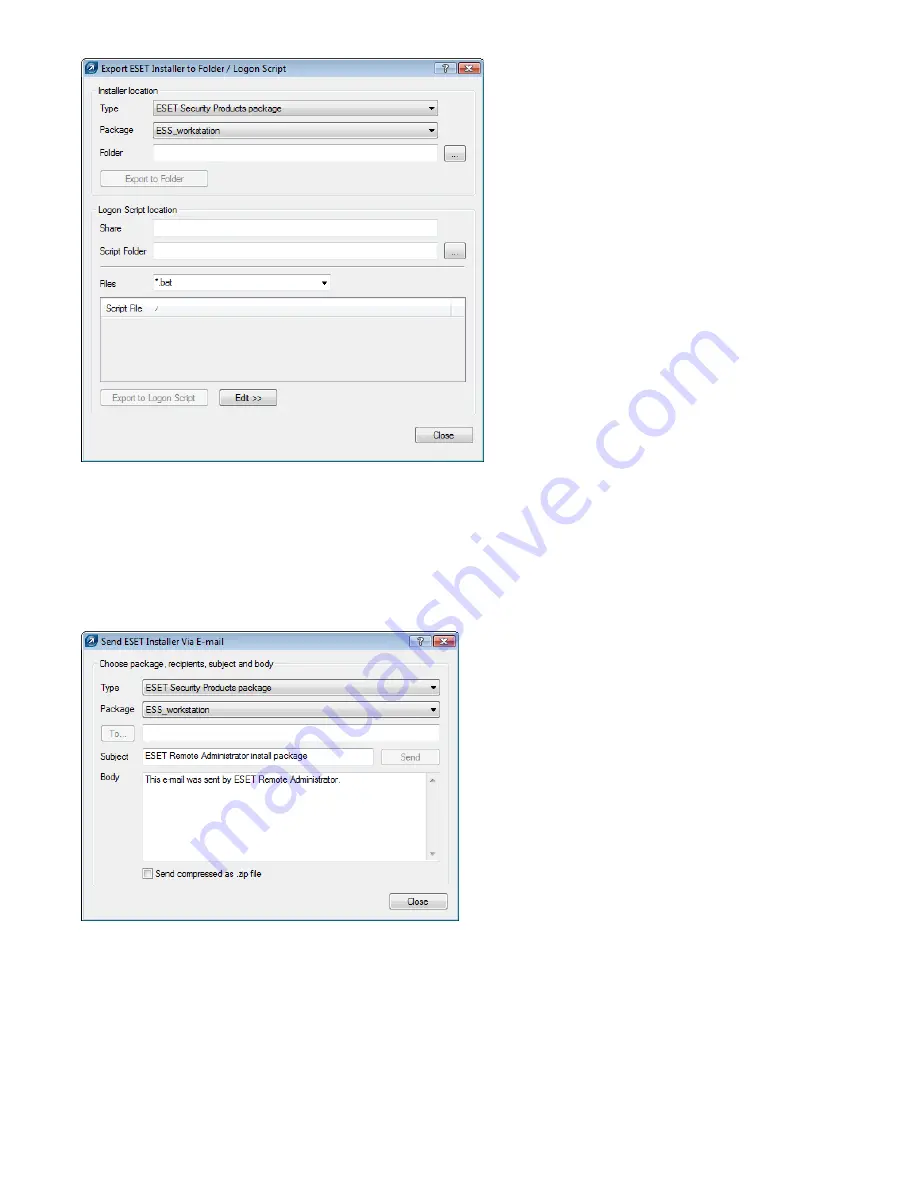
41
Attaching the agent (
einstaller.exe
) to email:
1) Click
Email…
on the
Remote Install
tab and select the
Type
and name of the
Package
you wish to install.
2) Click
To…
to select addresses from the address book (or insert individual addresses).
3) Enter a
Subject
in the corresponding field.
4) Type a message into the
Body
.
5) Check the
Send compressed as .zip file
option if you wish to send the agent as a zipped package.
6) Click
Send
to send the message.
During the remote installation process, backward connection to ERAS takes place and the agent (
einstaller.exe
) adopts
settings from the
Set Default Logon for Email and Logon Script Installations
settings in the context menu.






























