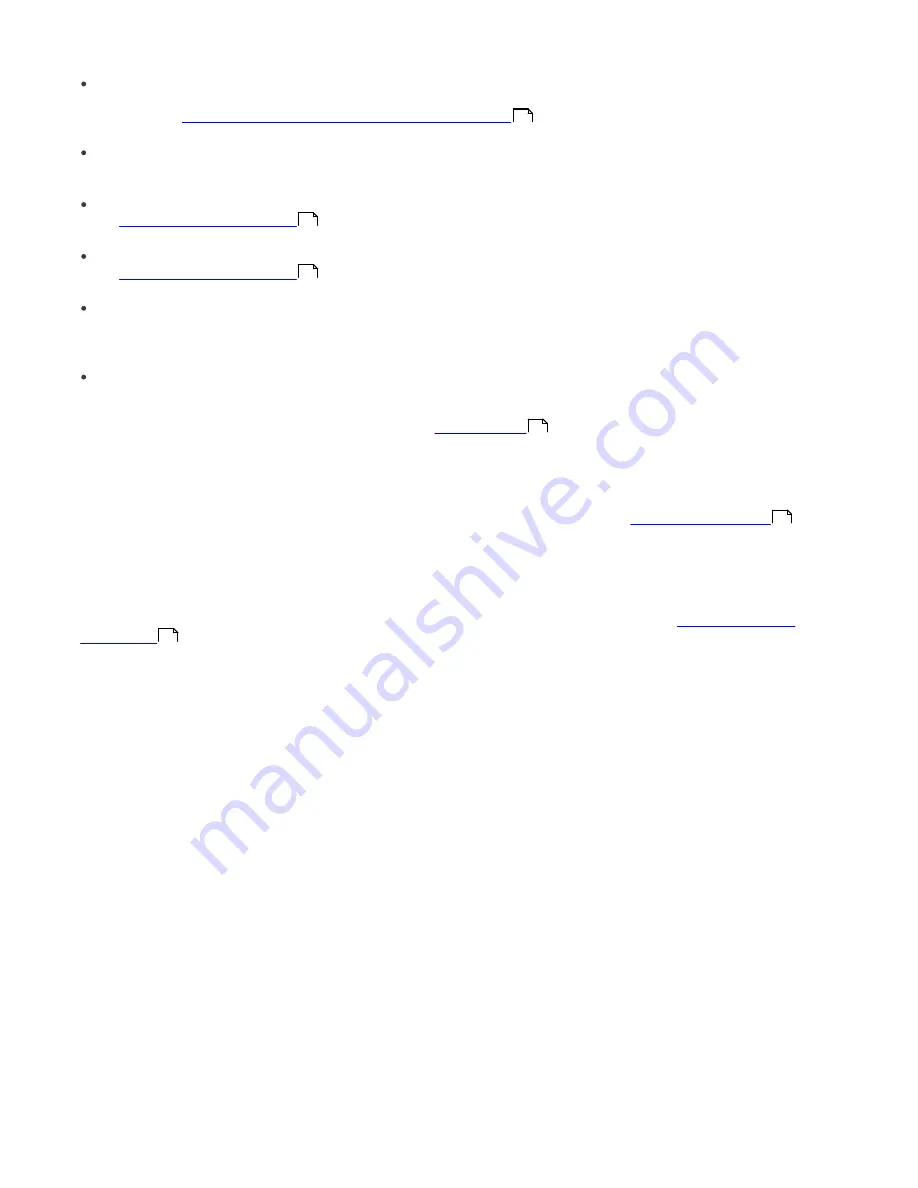
40
Diagnostics of Push Installation
Checks the availability of clients and services to be used during the remote install. For more information, see the
chapter titled
Configuring the environment for remote installation
.
Push installation
Runs the remote install task.
Export to Folder or Logon Script
See
Logon / email remote install
for details.
Send via E-mail
See
Logon / email remote install
for details.
Set Default Logon for E-mail and Logon Script Installations
Opens the
Default Logon
window where you can specify user name and password of an administrator account of
the target computer(s).
Properties
Opens
Client Properties
window, where you can find all important information about the client.
For the other context menu options, please see chapter
Context menu
.
4.2.4 Logon /email remote install
The logon and email remote install methods are very similar. They only vary in the way that the
einstaller.exe
agent is
delivered to client workstations. ERA allows the agent to run via logon script or via email. The
einstaller.exe
agent can
also be used individually and run via other methods (for more information, see chapter
Custom remote install
).
The logon method is well suitable for notebooks which are often outside the local network. The installation is
performed after they logon to the domain. For these devices, the logon script method is suggested.
While the logon script runs automatically when the user logs on, the email method requires intervention on the part of
the user, who must launch the einstaller.exe agent from the email attachment. If launched repeatedly, einstaller.exe
will not trigger another installation of ESET client solutions. For more information, see chapter
Avoiding repeated
installations
.
The line calling the
einstaller.exe
agent from the logon script can be inserted using a text editor or other proprietary tool.
Similarly,
einstaller.exe
can be sent as an email attachment by any email client. Regardless of the method used, make
sure you are using the correct
einstaller.exe
file.
For
einstaller.exe
to launch, the currently logged in user does not necessarily have to be an administrator. The agent
adopts the required administrator username/password/domain from ERAS. For more information, see the end of this
chapter.
Enter the path to
einstaller.exe
in the logon script:
1) Right-click an entry on the
Remote Install
tab, click
Export to Folder or Logon Script
and select the
Type
and name
of the
Package
to be installed.
2) Click the … button next to
Folder
and select the directory where the
einstaller.exe
file will be located and available
within the network and click
OK
.
3) In the
Share
field, make sure that the path is correct, or edit it if necessary.
4) Click the
…
button next to
Script Folder
to select the folder where the script is located and modify the mask if
necessary (
Files
).
5) In the
Files
section, select the file to which the line (calling
einstaller.exe
) will be inserted.
6) Click
Export to Logon Script
to insert the line.
7) Location of the line can be modified by clicking
Edit >>
and saved by clicking the
Save
button.
37
40
40
22
42
44






























