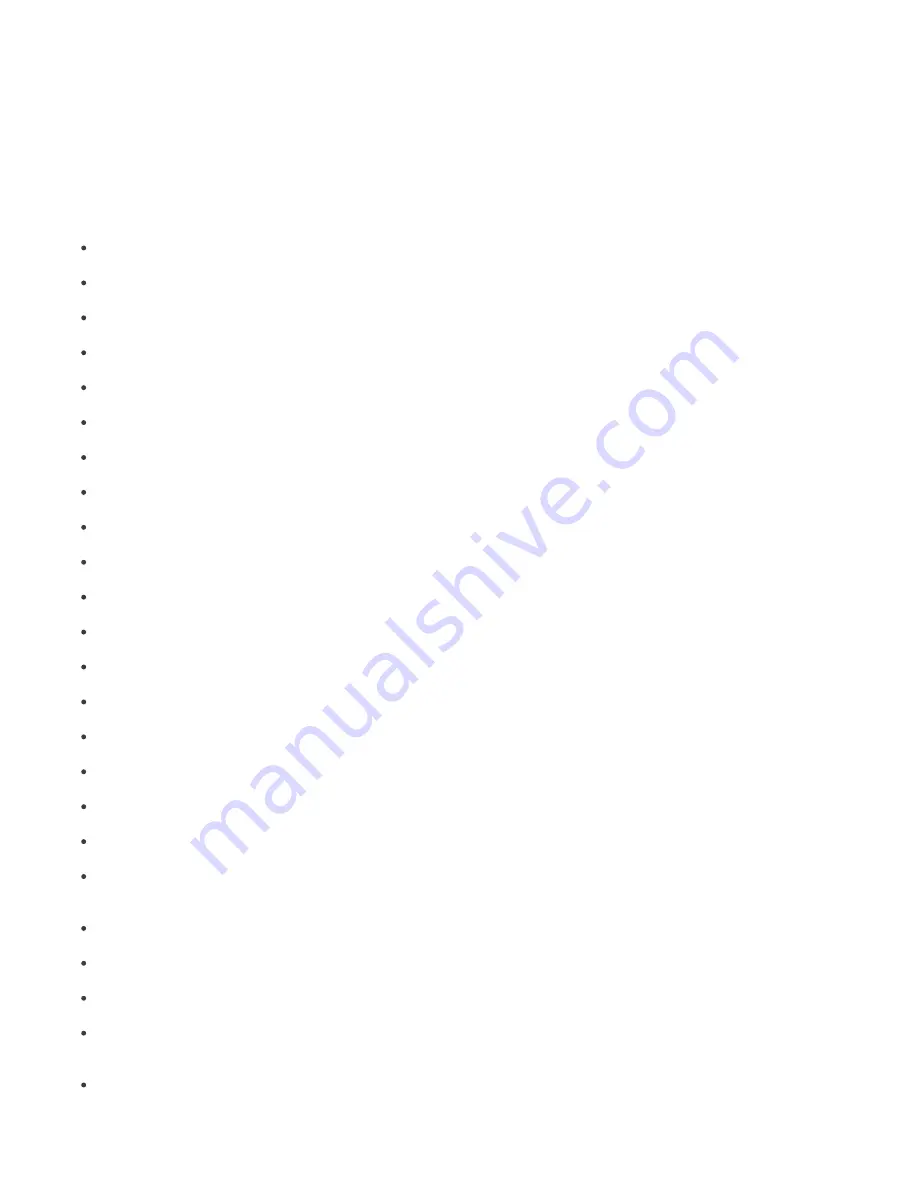
71
7. Reports
The Reports tab is used to turn statistical information into graphs or charts. These can be saved and processed later in
the Comma Separated Value format (
.csv
) by using ERA tools to provide graphs and graphical outputs. By default, ERA
saves output in HTML format. Most of the reports related to infiltrations are generated from the Threat log.
To browse and select graphical styles, use the
Style
drop-down menu in the
Report
section.
ERA provides several predefined templates for reports. To select a report,use the
Type
drop-down menu:
Top Clients with most Threats
Lists the most ”active” client workstations (measured by number of detected threats).
Top Users with most Threats
Lists the most ”active” users (measured by number of detected threats).
Top Threats
List of the most frequently detected threats.
Top Threats by Spread
Shows top threats by spread
Threats Progress
Progress of malware events (number).
Threats Comparative Progress
Progress of malware events by selected threats (using filter) compared with the total number of threats.
Threats By Scanner
Number of threat alerts from the individual program modules.
Threats By Object
Number of threat alerts according to the way they attempted to infiltrate (emails, files, boot sectors).
Combined Top Clients with most Threats / Top Threats
Combination of the above-mentioned types.
Combined Top Threats / Threats Progress
Combination of the above-mentioned types.
Combined Top Threats / Threats Comparative Progress
Combination of the above-mentioned types.
Clients of Groups
Shows clients count of selected groups.
Clients of Groups to All
Shows ratio of clients count of selected groups to all clients count, in percentage.
Combined Clients of Groups / Clients Report
Shows clients count of selected groups and clients of each group in the table (After you click the name of the group).
Top Clients with most Network Attacks
Shows top clients with most Network Attacks.
Top Network Attacks
Shows top Network Attacks.
Top Network Attacks Sources
Shows top Network Attacks Sources.
Network Attacks Progress
Shows progress of Network Attacks.
Combined Top Clients with most Network Attacks / Top Network Attacks
Shows top clients with most Network Attacks and top Network Attacks for each client in the top table (After you click
the name of the client).
Top Clients with most SMS Spam
Shows top clients with most SMS Spam.
Top SMS Spammers
Shows top SMS Spammers for specified Targets.
SMS Spam Progress
Shows progress of SMS Spam.
Combined Top Clients with most SMS Spam / Top SMS Spammers
Shows top clients with most SMS Spam and top SMS Spammers for each client in the top table (After you click the
name of the client).
Clients Report
,
Threats Report
,
Firewall Report
,
Events Report
,
Scans Report
,
Tasks Report
,
Mobile Report
,
Quarantine Report
Typical reports that can be viewed in the Clients, Threat Log, Event Log, Scan Log or Tasks tab.
















































