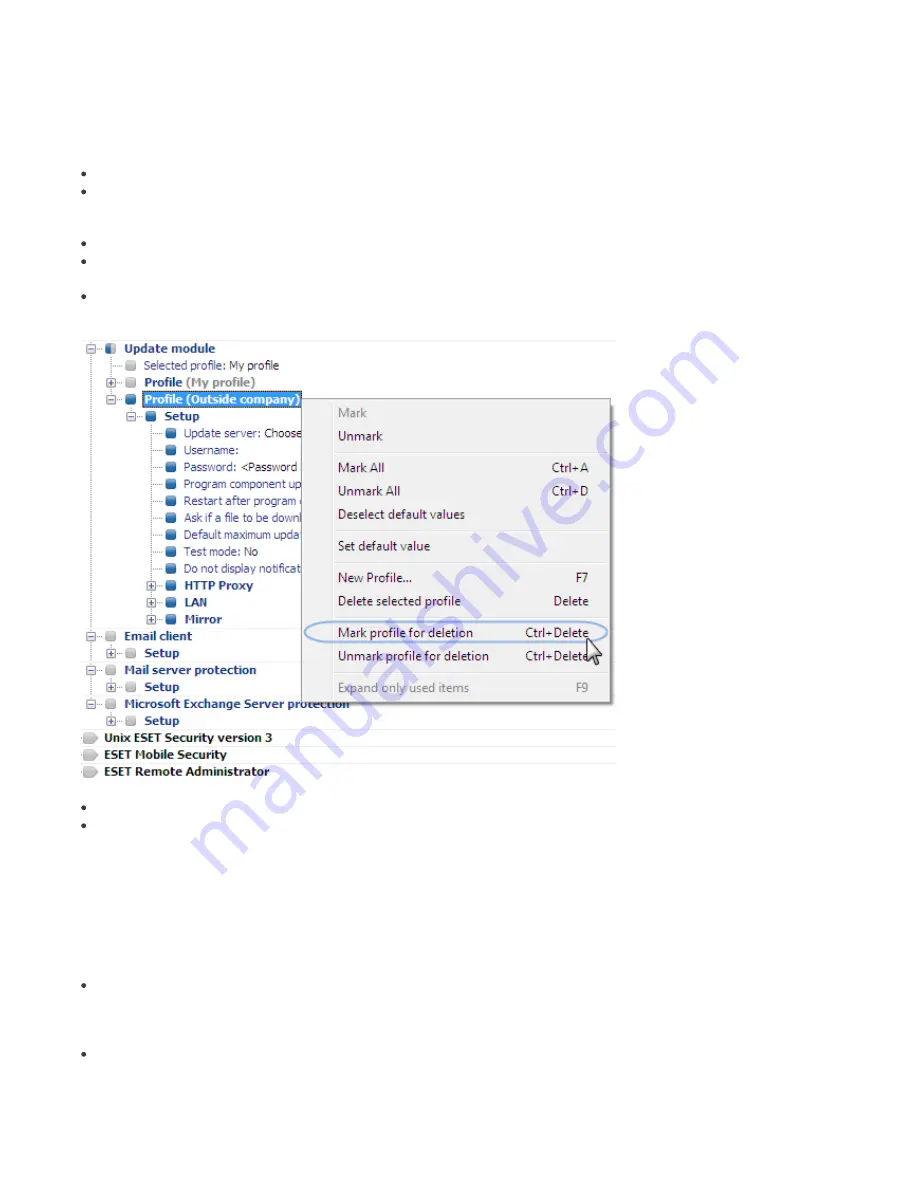
89
11.2 Removing existing profiles
Occasionally you may come across duplicate profiles (either update or scan profiles) that were created by mistake. To
remove those profiles remotely without damaging other settings in the Scheduler, follow the steps below:
From ERAC, click the
Clients
tab and then double-click a problematic client.
From the
Client Properties
window, click the
Configuration
tab. Select the
Then Run ESET Configuration Editor to
edit the file
and
Use the downloaded configuration in the new configuration task
options and then click the
New
Task
button.
In the new task wizard, click
Edit
.
In the Configuration Editor, press
CTRL + D
to deselect (grey) all settings. This helps prevent accidental changes, as
any new changes will stand out in blue.
Right-click on the profile you wish to remove and select
Mark profile for deletion
from the context menu. The profile
will be deleted as soon as the task is delivered to clients.
Click the
Console
button in the ESET Configuration Editor and save the settings.
Verify that the client you selected is in the
Selected items
column on the right. Click
Next
and then click
Finish
.
11.3 Export and other features of client XML configuration
From ERAC, select any clients in the
Clients
tab. Right-click and select
Configuration…
from the context menu. Click
Save As…
to export the assigned configuration of the given client to an
.xml
file (
.xml
configuration files can also be
extracted directly from the ESET Smart Security program interface). The
.xml
file can be used afterwards for various
operations:
For remote installations, the
.xml
file can be used as a template for a predefined configuration. This means that no
new
.xml
file is created and the existing
.xml
file is assigned (
Select…
) to a new install package. The
.xml
configuration
files can also be extracted directly from the ESET Smart Security program interface.
For configuring multiple clients, selected clients receive a previously downloaded
.xml
file and adopt the settings
which are defined in the file (no new configuration is created, only assigned by the
Select…
button).
Example
An ESET security product is only installed on one workstation. Adjust the settings directly through the program’s user
interface. When finished, export the settings to an
.xml
file. This
.xml
file can then be used for remote installations to






























