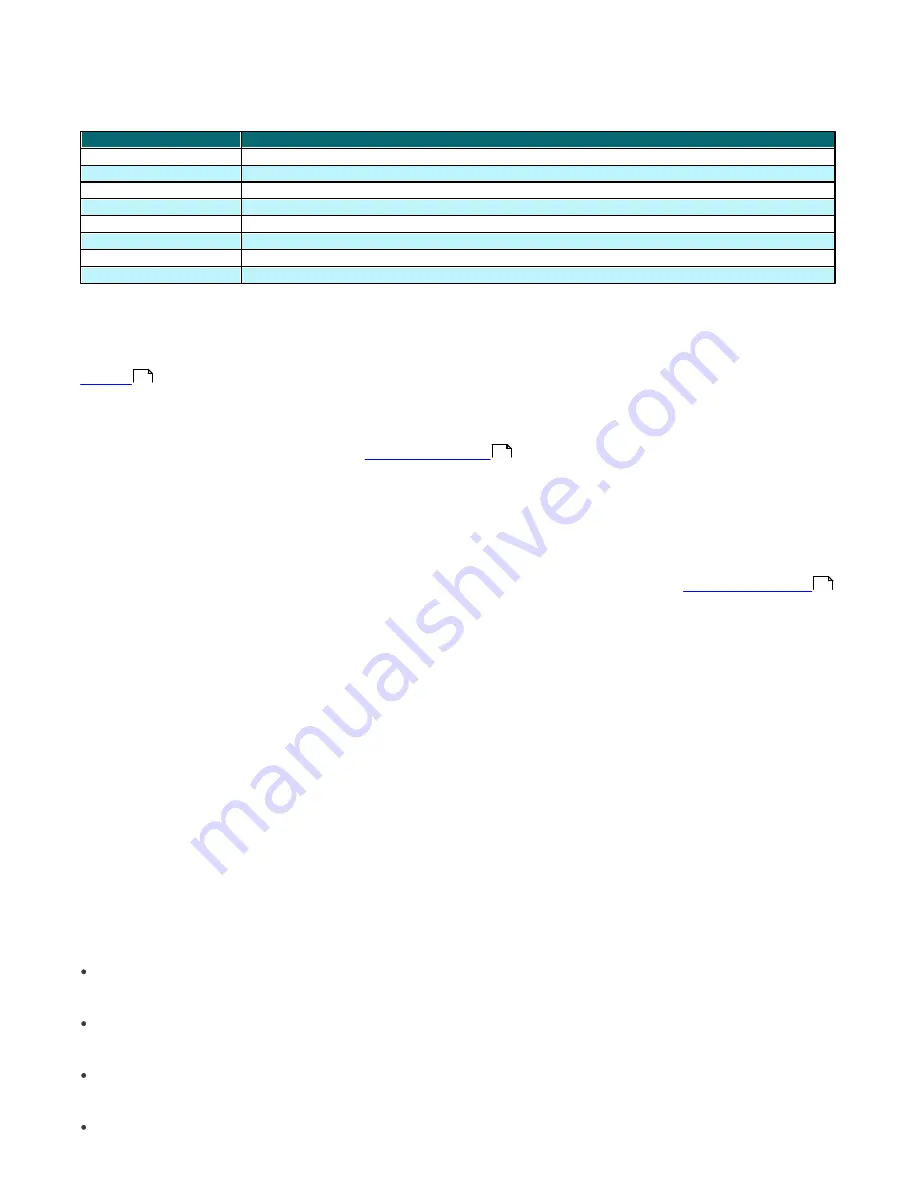
29
3.4.10 Tasks tab
The meaning of this tab is described in the chapter titled ”Tasks”. The following attributes are available:
Attribute
Description
State
Task status (Active = being applied, Finished = task was delivered to clients)
Type
Task type
Name
Task name
Description
Task description
Date to deploy
Task execution time /date
Date Received
Time at which the event was logged by ERAS
Details
Task log submission status
Comment
A short comment describing the client (entered by the administrator)
3.4.11 Reports tab
This tab contains features which can be used to archive the activity in the network over certain time periods. The
Reports
tab is used to organize statistical information in graph or chart form. For more information, see chapter
Reports
.
3.4.12 Remote install tab
This tab provides options for several remote installation methods of ESET Smart Security or ESET NOD32 Antivirus on
clients. For detailed information, see chapter
Remote Installation
.
3.5 ERA Console setup
ERAC can be configured in the
Tools
>
Console Options…
menu.
3.5.1 Connection tab
This tab is is used to configure the connection from ERAC to ERAS. For more detail, see chapter
Connecting to ERAS
.
3.5.2 Columns - Show / Hide tab
This tab allows you to specify which attributes (columns) are displayed in individual tabs. Changes will be reflected in
the Custom View Mode (
Clients
tab). Other modes cannot be modified.
3.5.3 Colors tab
This tab allows you to associate different colors with specific system-related events, in order to better highlight
problematic clients (Conditional Highlighting). For example, clients with a slightly outdated virus signature database (
Clients: Previous Version
) could be distinguished from clients with an obsolete one (
Clients: Older Versions or N/A
).
3.5.4 Paths tab
This tab allows you to specify the directory to which ERAC will save reports downloaded from ERAS. By default, reports
are saved to:
%ALLUSERSPROFILE%\Application Data\Eset\ESET Remote Administrator\Console\reports
3.5.5 Date / Time tab
Appearance of the date / time columns:
Absolute
Console will display absolute time (e.g.,
"14:30:00"
).
Relative
Console will display relative time (e.g.,
”2 weeks ago”
).
Regional
Console will display time according to regional settings (taken from the Windows settings).
Recalculate UTC time to your local time (use local time)
Select this check box to recalculate to your local time. Otherwise, GMT – UTC time will be displayed.
71
34
19















































