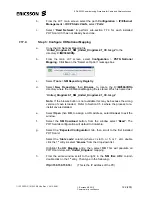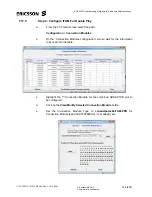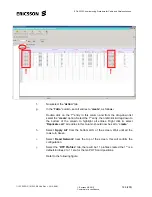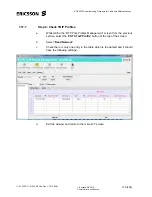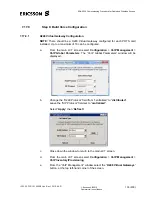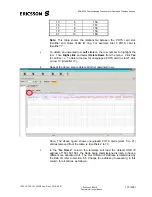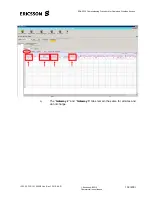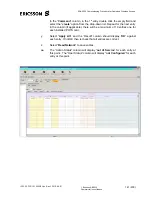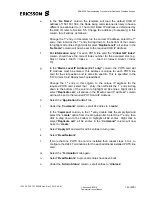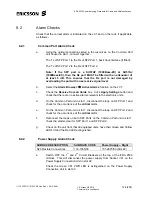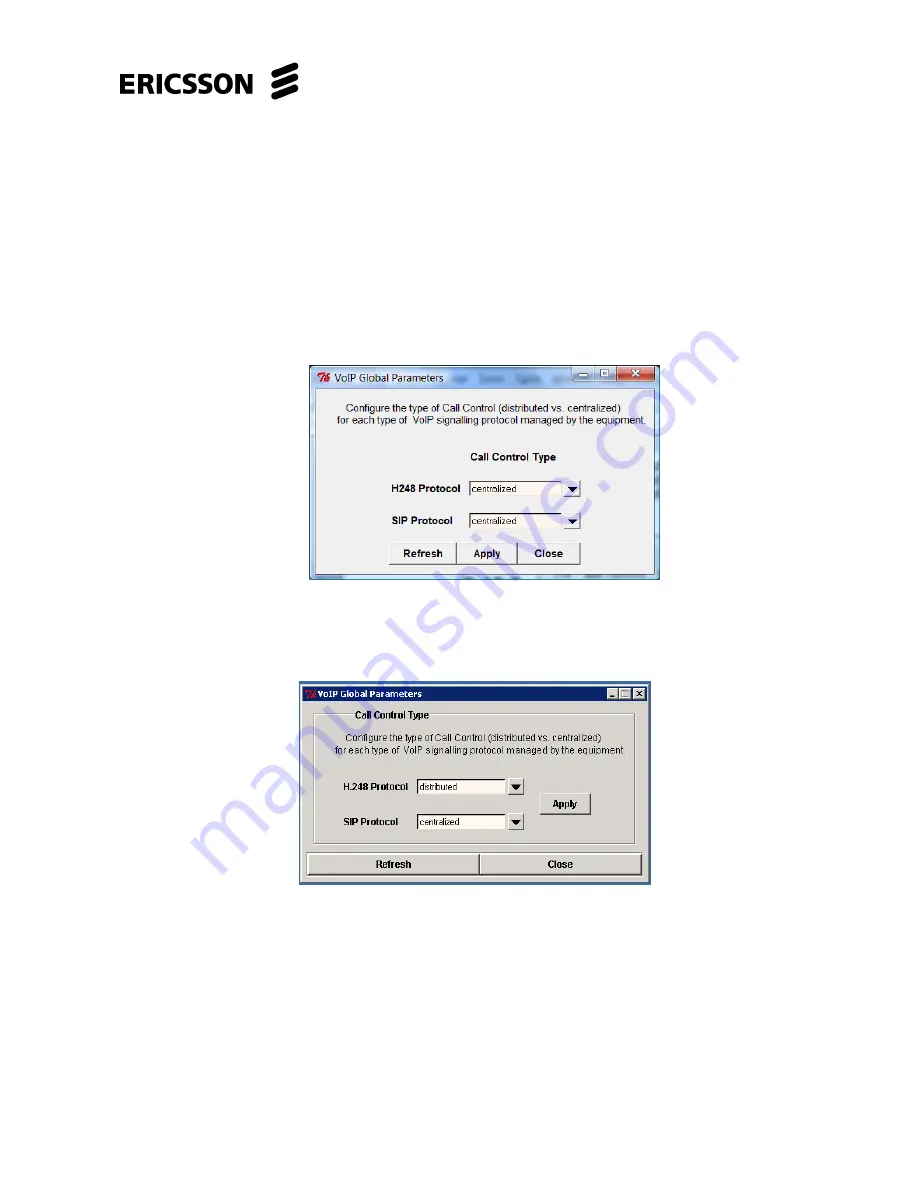
EDA 2530 Commissioning Procedure for Cable and Wireless Access
1/153 22-FGC 101 0239/2 Uen Rev J 2010-04-01
©
Ericsson AB 2010
Commercial in confidence
135 (200)
7.17.9
Step 8: Build Voice Configuration
7.17.9.1
H248 Virtual Gateway Configuration
NOTE:
There should be a H248 Virtual Gateway configured for each POTS card
installed. Up to a maximum of 10 can be configured.
a.
From the main LCT screen select
Configuration
>
VoIP Management
>
VoIP Global Parameters
. The “VoIP Global Parameters” window will be
displayed:-
b.
Change the “H248 Protocol” field from “centralised” to “
distributed
”.
Leave the “SIP Protocol” field set to “
centralized
”.
Select
“
Apply
” then “
Refresh
”.
c.
Close down the window to return to the main LCT screen.
d.
From the main LCT screen select
Configuration
>
VoIP Management
>
VoIP Inventory/Provisioning
.
e.
From the “VoIP Management” window select the “
H248 Virtual Gateways
”
button, at the top left-hand corner of the screen.