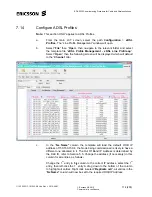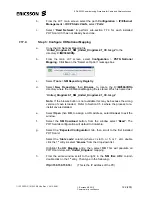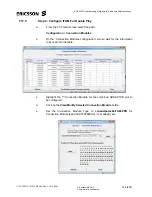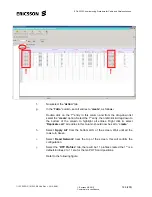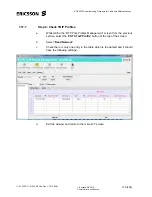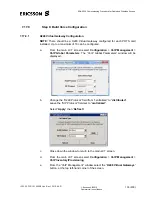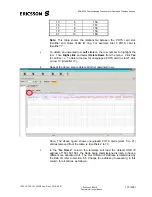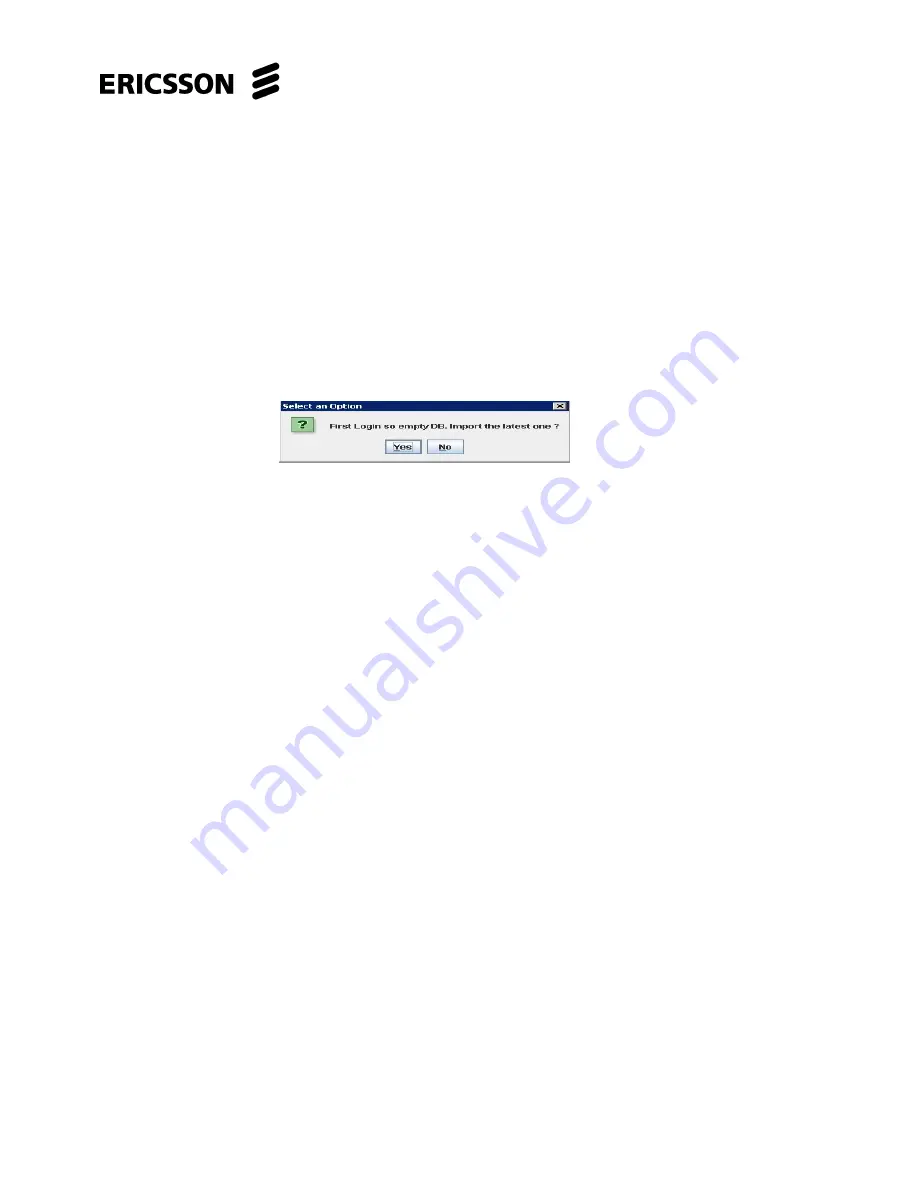
EDA 2530 Commissioning Procedure for Cable and Wireless Access
1/153 22-FGC 101 0239/2 Uen Rev J 2010-04-01
©
Ericsson AB 2010
Commercial in confidence
122 (200)
b.
From the LCT main screen select the path
Configuration
>
IP/Ethernet
Management
>
IP-CP Static VLAN,
select “
Ports
”.
c. Select
“
Read Network
” & perform sub-section 7.7.3 for each installed
POTS card, if it has not already been done.
7.17.4
Step 3: Configure UK National Mapping
a.
Copy the UK National Mapping file
“
United_Kingdom9.1_NM_United_Kingdom2.1_CC.tar.gz
” to the
directory
C:\MV36blt\tftp
.
b.
From the main LCT screen, select
Configuration
>
PSTN National
Mapping.
Click
No
on the “Select an Option” message box.
c. Select
Tools
>
NM Repository Registry
.
d. Select
New Repository
then
Browse
, to locate the
C:\MV36blt\tftp
directory where the UK National Mapping file is stored. Which is named as:-
“
United_Kingdom9.1_NM_United_Kingdom2.1_CC.tar.gz
”
Note:
If the browse button is not available this may be because the wrong
version of Java is loaded. Refer to Section 3.5.4 where the process to re-
install Java is detailed.
e. Select
Open
then
OK
, to assign a URL address, select
Cancel
to exit the
window.
f. Select
the
NM Download
button, from the window select “
Read
”. The
POTS cards configuration will default to Columbia.
g.
Select the “
Expected Configuration
” tab, then scroll to the first installed
POTS card.
Select the “
Slotx code
” column (where x= slot 3, or 5, or 7, etc), double
click the 1
st
entry & select “
browse
” from the drop-down list.
Highlight
the
UK Mapping
entry, then select
OK
. This will populate all
POTS card slots with “
United_Kingdom
” mapping.
h.
From the same window scroll to the right, in the “
NM files URL
” column
double click on the 1
st
entry. Then type in the following:-
tftp://150.150.150.16/
(This is the IP address of the PC)