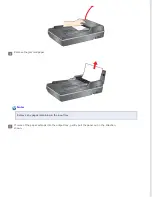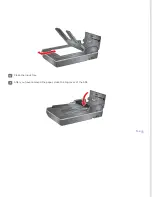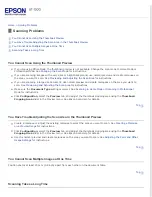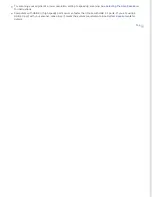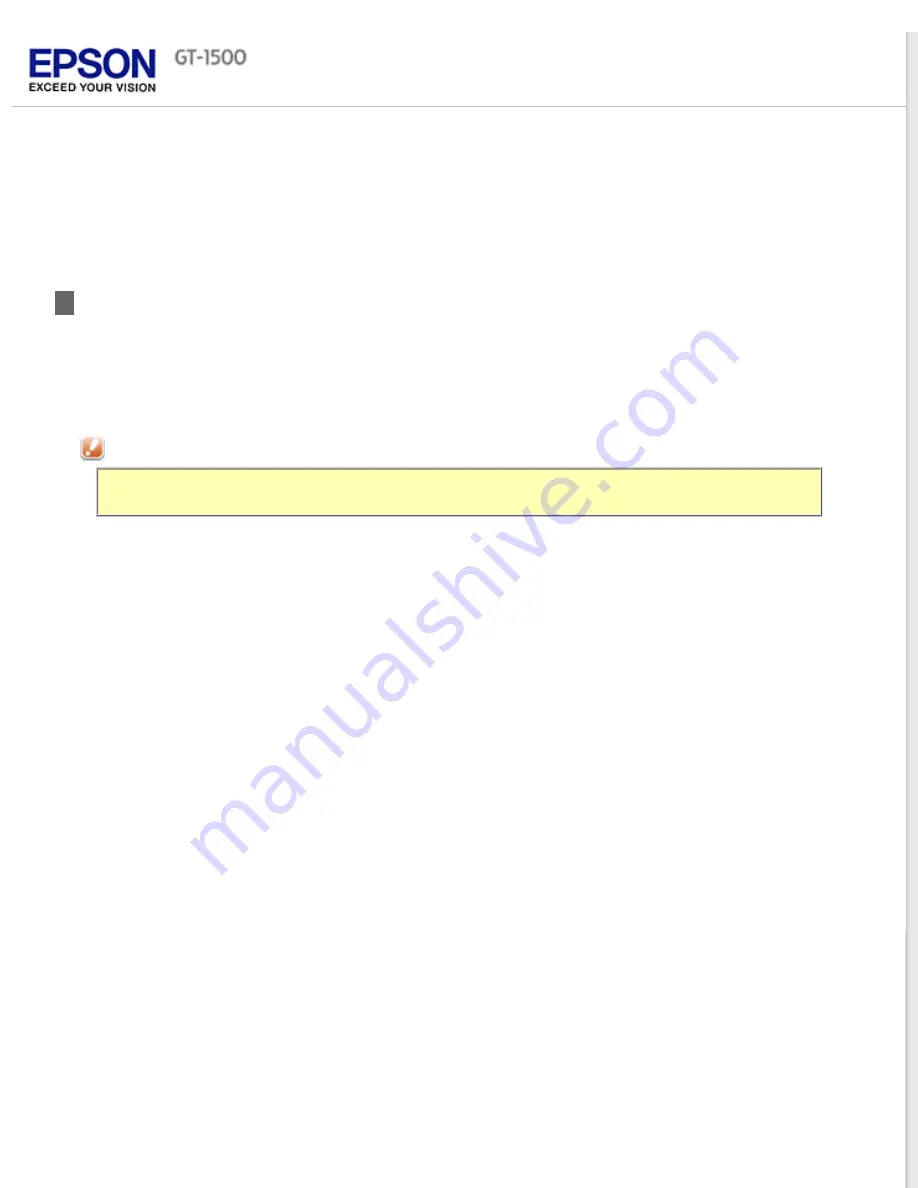
Replacing the Scanner Light Source
The luminosity of the scanner light source declines over time. If the light source breaks or becomes too dim to operate
normally, the scanner stops working and both the Ready and Error lights rapidly flash. When this happens, the light
source assembly must be replaced by a professional. For details, contact Epson. See
for
more information.
Caution:
Never open the scanner case. If you think repairs or adjustments are necessary, contact Epson.
Содержание WorkForce GT-1500
Страница 13: ...CPD 38256 ...
Страница 20: ...a transportation lock lever b DC inlet c USB interface connector ...
Страница 65: ...Click OK Epson Scan scans your document Top ...
Страница 67: ...Click Settings You see the Scan to PDF Settings window ...
Страница 124: ...a underside of ADF b left side of document table ...
Страница 131: ...Close the input tray After you have removed the paper close the top cover of the ADF Top ...