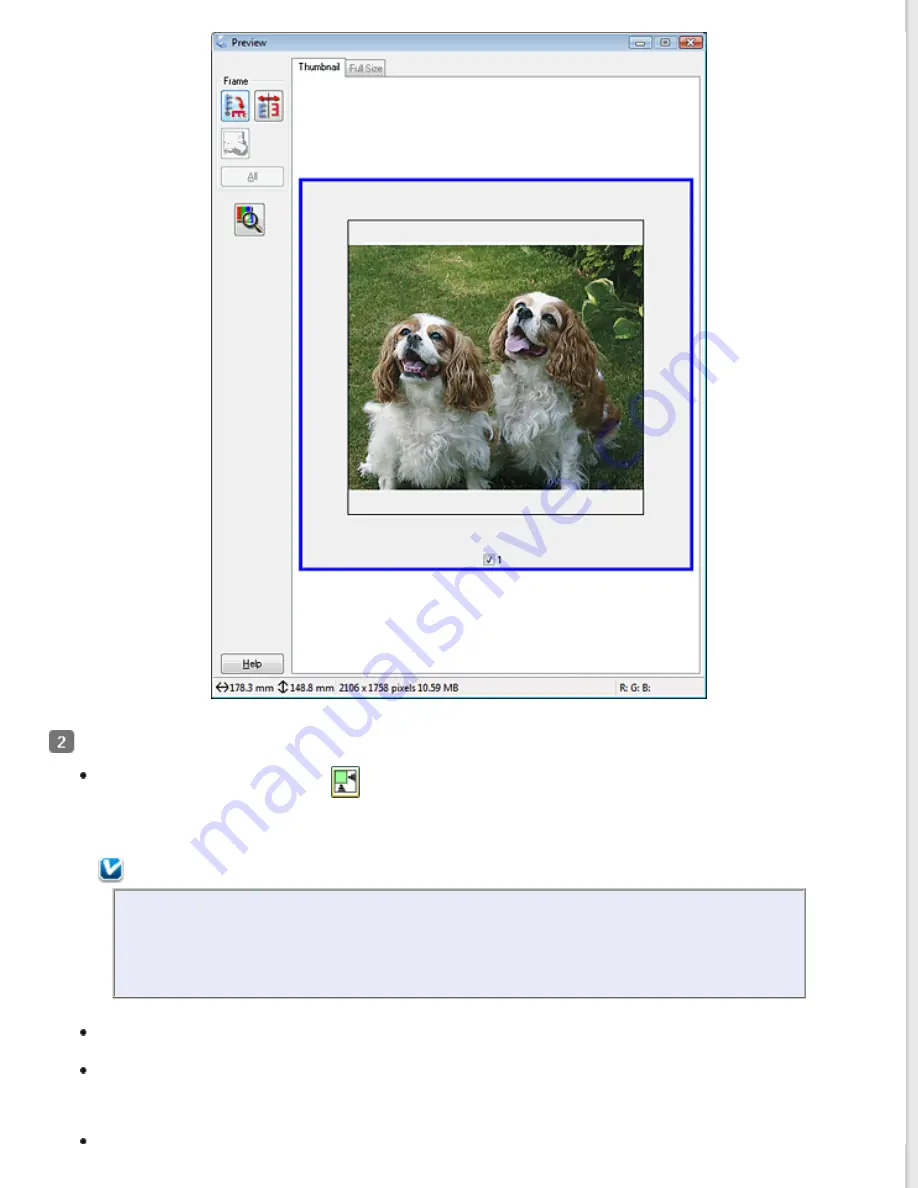
If you are viewing the normal preview, you can do the following to adjust the image(s).
To select your scan area, click the
auto locate icon to create a marquee that marks the edges of your
image area. You can move the marquee to change the scan area. See
Creating a Marquee on a Preview
for instructions.
Note:
If you are going to scan at a different size than your original, you must first select your
Target
Size
and automatically create a marquee that is proportioned to that size. See
for instructions. You can then copy the marquee and place it on each image you will scan at
that size.
To zoom in on an image, click inside the scan area and click the
Zoom
button. Epson Scan prescans again
and displays a larger preview on the Zoom tab.
To adjust the image quality, click the scan area(s) you want to modify and make the adjustments. See
Adjusting the Color and Other Image Settings
for instructions.
If you are viewing the thumbnail preview, you can do the following to adjust the image(s).
Содержание WorkForce GT-1500
Страница 13: ...CPD 38256 ...
Страница 20: ...a transportation lock lever b DC inlet c USB interface connector ...
Страница 65: ...Click OK Epson Scan scans your document Top ...
Страница 67: ...Click Settings You see the Scan to PDF Settings window ...
Страница 124: ...a underside of ADF b left side of document table ...
Страница 131: ...Close the input tray After you have removed the paper close the top cover of the ADF Top ...






























