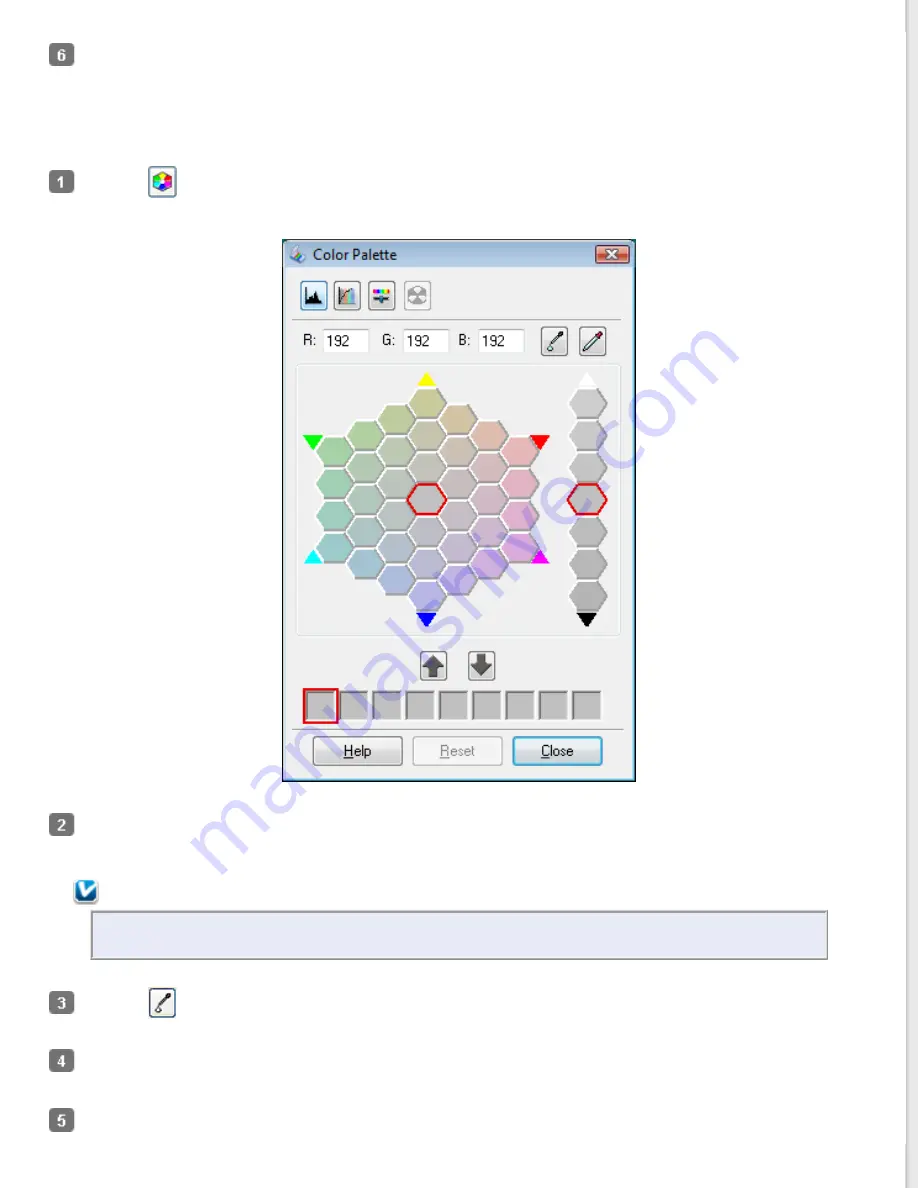
When you are finished adjusting the color, click
Close
to return to the Professional Mode window.
For further details on using the Color Palette feature, see Epson Scan Help.
Applying a Color to an Image
Click the
Color Palette icon.
Select the cell that contains the hue you would like to use to adjust the color in your image. This color now
becomes the color of the center cell.
Note:
You can also use the cells to the right of the adjustment area to change the brightness, if necessary.
Click the
color applicator icon. Your cursor changes to a droplet.
In the Preview window, click on the color in your image that needs adjustment. The color change is reflected in
your image.
If you want to continue adjusting the color, repeat steps 2 through 4.
Содержание WorkForce GT-1500
Страница 13: ...CPD 38256 ...
Страница 20: ...a transportation lock lever b DC inlet c USB interface connector ...
Страница 65: ...Click OK Epson Scan scans your document Top ...
Страница 67: ...Click Settings You see the Scan to PDF Settings window ...
Страница 124: ...a underside of ADF b left side of document table ...
Страница 131: ...Close the input tray After you have removed the paper close the top cover of the ADF Top ...






























