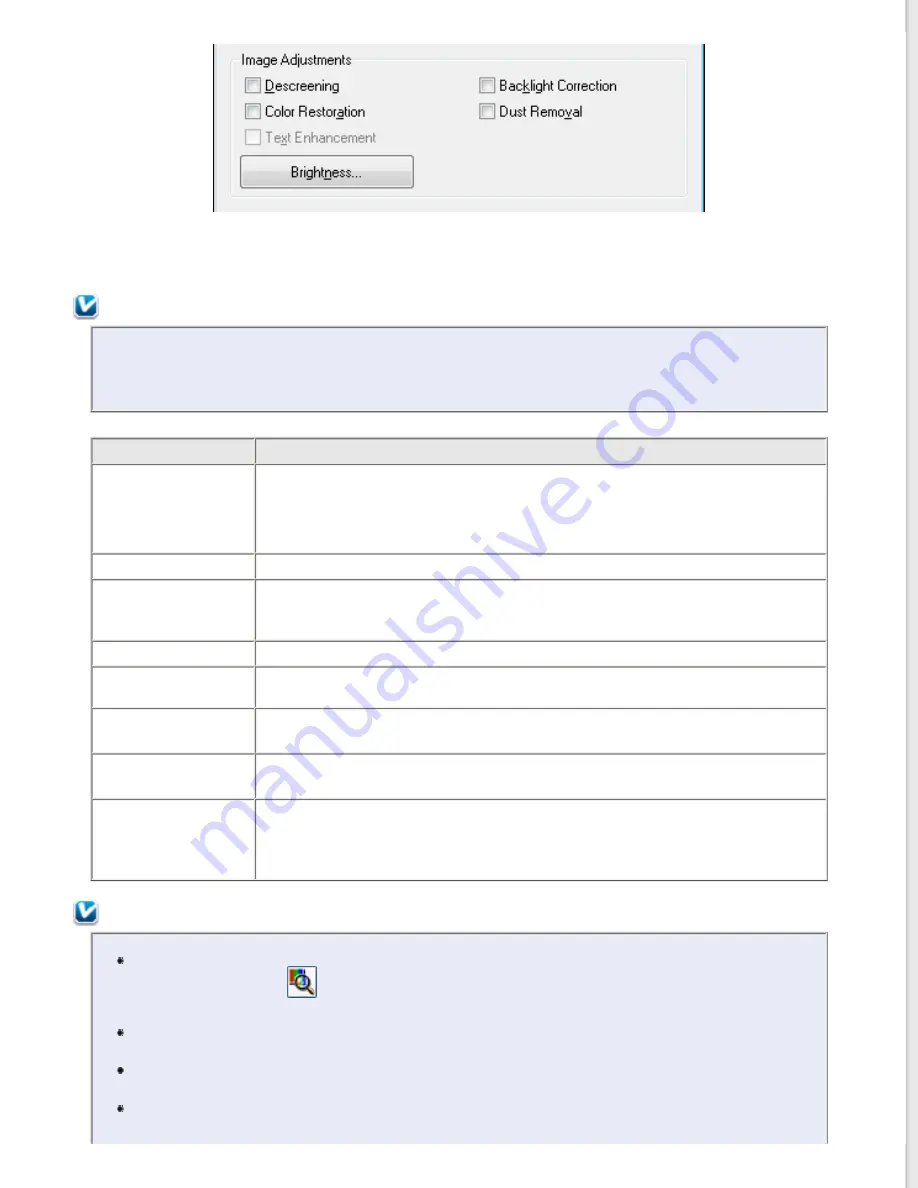
The table below describes the settings available in Home Mode. For details on adjusting these settings, see Epson Scan
Help.
Note:
If you are scanning multiple images at the same time and you want to apply the image adjustments to
all of your images or scan areas, click
All
in the Preview window before you begin making your
adjustments.
Setting
Description
Descreening
Removes the rippled pattern that can appear in subtly-shaded image areas, such
as in skin tones. Also improves results when scanning magazine or newspaper
images which include screening in their original print processes. This setting is
available only when the Image Type is set to Color or Grayscale. The results of
descreening do not appear in the preview, only in your scanned image.
Color Restoration
Restores the colors in faded photos automatically.
Text Enhancement
Enhances text recognition when scanning text documents.
Available only when you select Magazine, Newspaper, or Text/Line Art as the
Document Type setting.
Backlight Correction
Removes shadows from photos that have too much background light.
Dust Removal
Removes dust marks from your originals automatically. The results of Dust
Removal do not appear in the preview, only in your scanned image.
Brightness
Adjusts the overall image lightness and darkness.
Click
Brightness
to access the Brightness setting.
Contrast
Adjusts the difference between the light and dark areas of the overall image.
Click
Brightness
to access the Contrast setting.
Threshold
Adjusts the level at which the black areas in text and line art are delineated,
improving text recognition in OCR programs.
Available only when you select Black & White as the Image Type setting.
Click
Brightness
to access the Threshold setting.
Note:
To view the red, green, and blue levels at particular points in your preview image as you make
adjustments, click the
densitometer icon in the Preview window and move your cursor over
an image area. See Epson Scan Help for details.
Certain settings may not be available, or may be automatically selected, depending on the type of
image you are previewing and other settings you have selected.
You can customize how certain Epson Scan settings behave by clicking
Configuration
and
changing settings in the window that appears. See Epson Scan Help for details.
To undo any image quality adjustments you make to the preview image, click
Reset
if available,
turn off the settings, or preview your image again.
Содержание WorkForce GT-1500
Страница 13: ...CPD 38256 ...
Страница 20: ...a transportation lock lever b DC inlet c USB interface connector ...
Страница 65: ...Click OK Epson Scan scans your document Top ...
Страница 67: ...Click Settings You see the Scan to PDF Settings window ...
Страница 124: ...a underside of ADF b left side of document table ...
Страница 131: ...Close the input tray After you have removed the paper close the top cover of the ADF Top ...






























