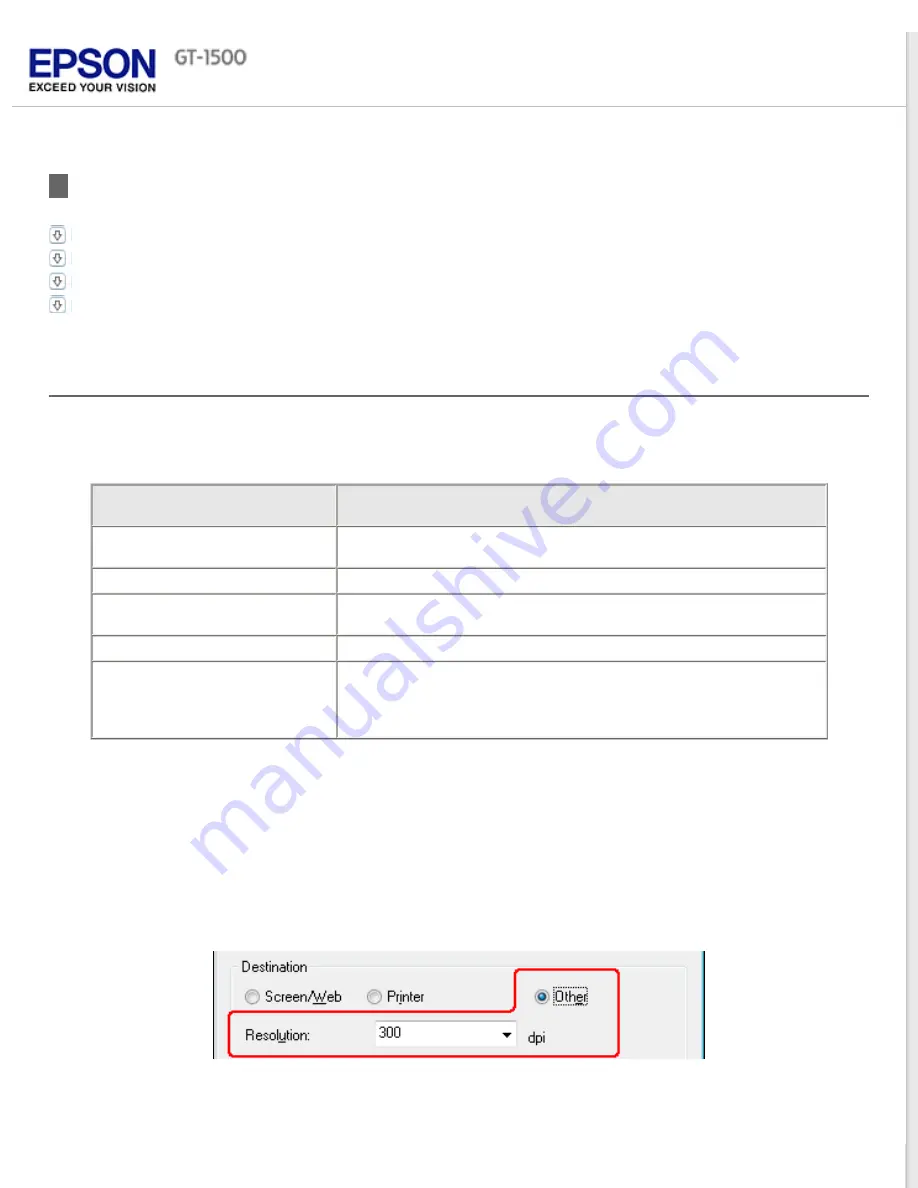
Detailed Setting Instructions
Previewing and Adjusting the Scan Area
Adjusting the Color and Other Image Settings
Selecting the Scan Resolution
You can select a specific Resolution setting for your images. Keep in mind that higher resolution settings increase
scanning time, so do not select a higher resolution than you need. See the following table to reference the appropriate
resolution setting to use so that you do not have to take more time than necessary.
What you will do with the
scanned image
Suggested scan resolution
Send via e-mail, upload to web,
or view only on the screen
96 to 150 dpi
300 dpi
Print, or convert to editable text
(OCR) (for documents only)
300 dpi
Fax
200 dpi
Enlarge after scanning at 100%
Increase Resolution setting by same amount you will increase image
size after scanning.
For example, if the resolution is 300 dpi, but you will increase the
image size to 200%, change the resolution setting to 600 dpi.
To select the resolution setting, see one of these sections.
Home Mode:
Selecting the Resolution in Home Mode
Office Mode
or
Professional Mode:
Selecting the Resolution in Office Mode or Professional Mode
Selecting the Resolution in Home Mode
To change the resolution, first select
Other
as the Destination setting.
Click the arrow next to the
Resolution
list and select the number of dpi (dots per inch) at which you want to scan.
Содержание WorkForce GT-1500
Страница 13: ...CPD 38256 ...
Страница 20: ...a transportation lock lever b DC inlet c USB interface connector ...
Страница 65: ...Click OK Epson Scan scans your document Top ...
Страница 67: ...Click Settings You see the Scan to PDF Settings window ...
Страница 124: ...a underside of ADF b left side of document table ...
Страница 131: ...Close the input tray After you have removed the paper close the top cover of the ADF Top ...






























