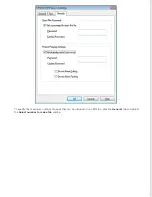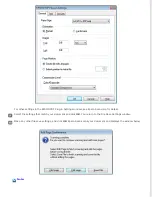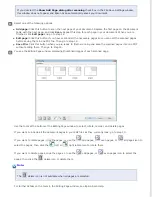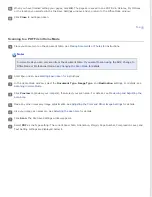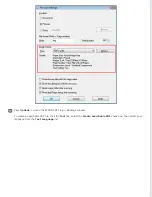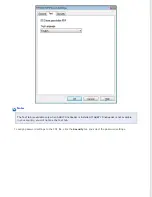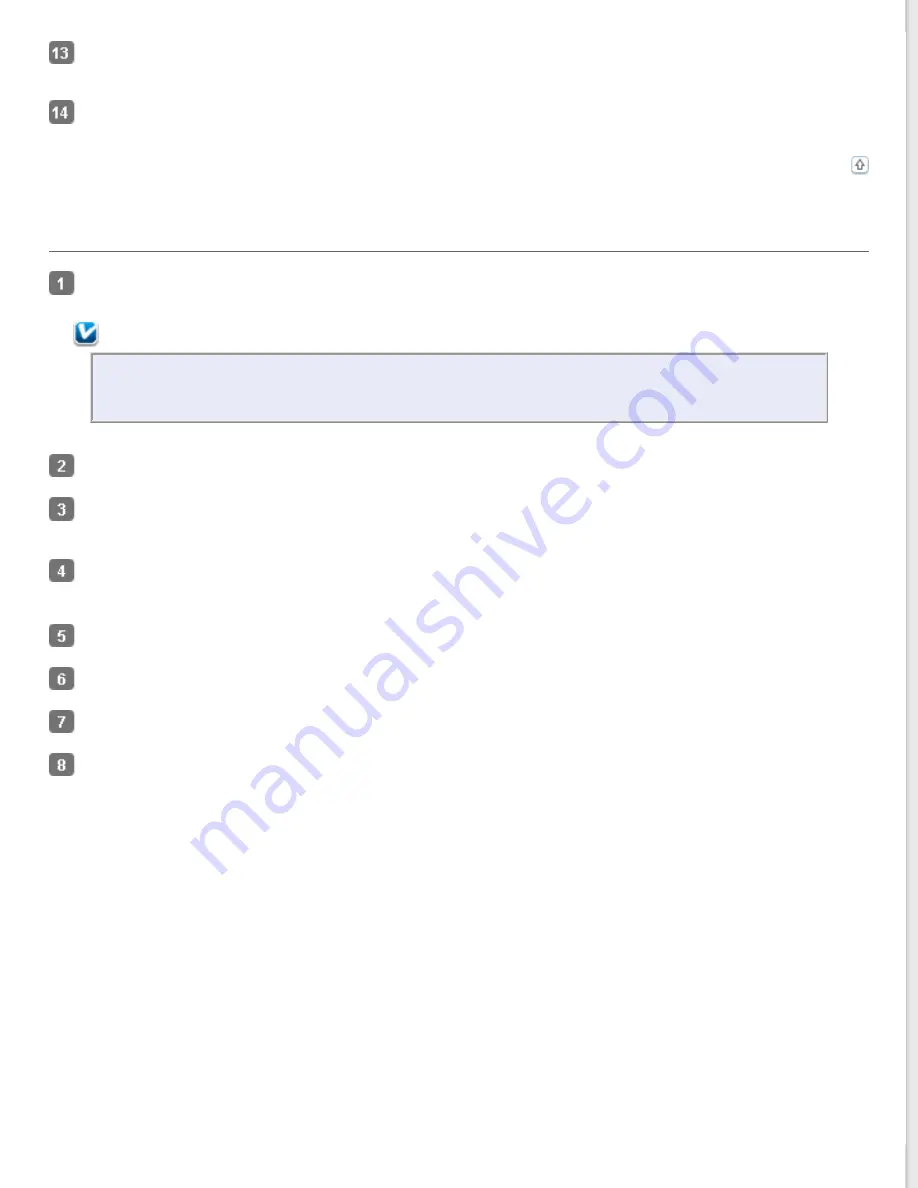
When you have finished editing your pages, click
OK
. The pages are saved in one PDF file in Pictures, My Pictures,
or the location you selected in the File Save Settings window, and you return to the Office Mode window.
Click
Close
to exit Epson Scan.
Scanning to a PDF File in Home Mode
Place your document on the document table. See
for instructions.
Note:
In Home Mode you can only scan from the document table. If you want to scan using the ADF, change to
Office Mode or Professional Mode. See
for details.
for instructions.
In the Home Mode window, select the
Document Type
,
Image Type
, and
Destination
settings. For details, see
Click
Preview
to preview your image(s), then select your scan area. For details, see
Make any other necessary image adjustments. See
Adjusting the Color and Other Image Settings
Size your image as necessary. See
for details.
Click
Scan
. The File Save Settings window appears.
Select
as the Type setting. The current Paper Size, Orientation, Margin, Page Number, Compression Level, and
Text Setting settings are displayed below it.
Содержание WorkForce GT-1500
Страница 13: ...CPD 38256 ...
Страница 20: ...a transportation lock lever b DC inlet c USB interface connector ...
Страница 65: ...Click OK Epson Scan scans your document Top ...
Страница 67: ...Click Settings You see the Scan to PDF Settings window ...
Страница 124: ...a underside of ADF b left side of document table ...
Страница 131: ...Close the input tray After you have removed the paper close the top cover of the ADF Top ...