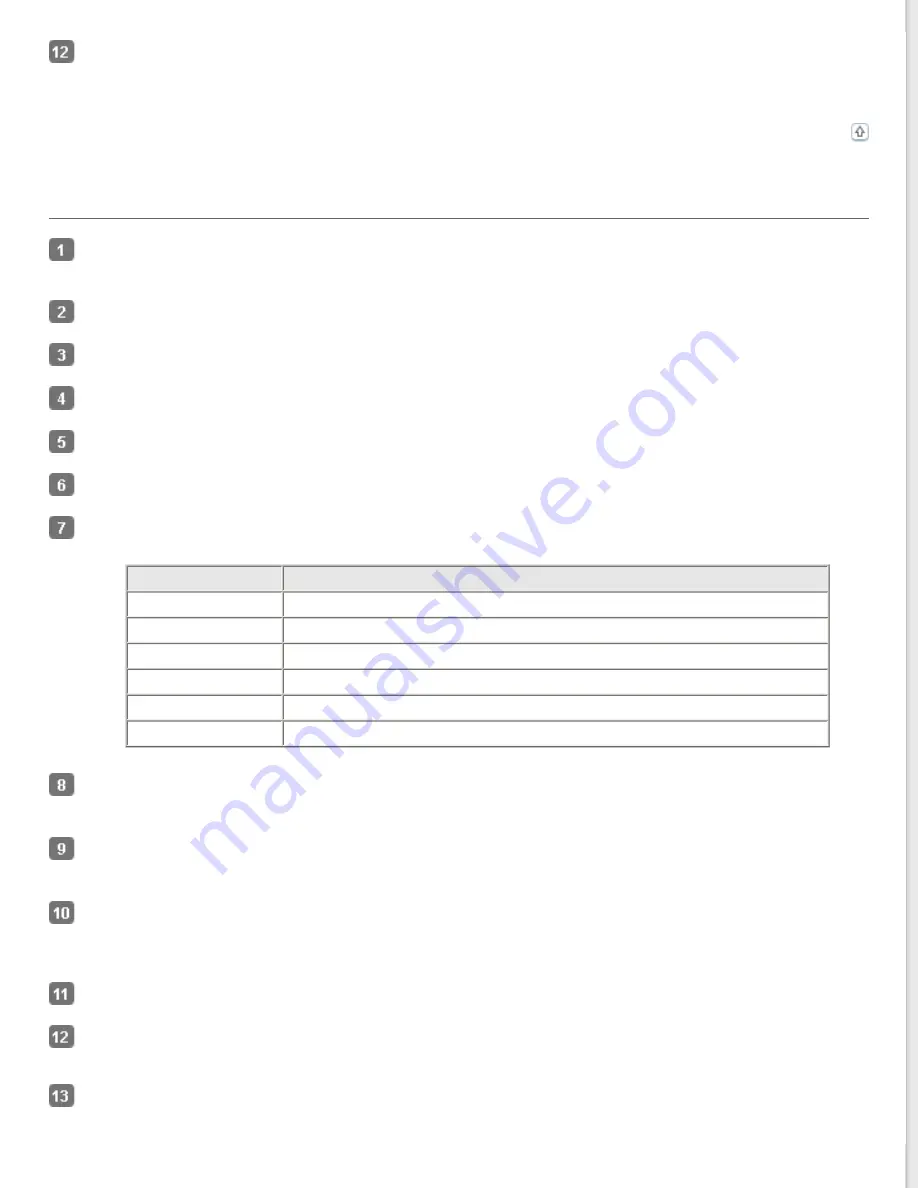
Click
Scan
.
What happens next depends on how you started your scan. See
for instructions.
Scanning in Professional Mode Using the ADF
Load the first page of your documents in the ADF. See
Loading Documents in the Automatic Document Feeder
instructions.
for instructions.
Select
Professional Mode
for instructions.
Click the arrow to open the
Document Type
list and select
Reflective
.
Click the arrow to open the
Document Source
list and select
ADF
.
Click the arrow to open the
Auto Exposure Type
list and select
Document
.
Click the arrow to open the
Image Type
list and select the detailed image type you are scanning.
Image Type setting Type of image you are scanning
48-bit Color
Color photos that you may want to modify in a 48-bit image-editing program
24-bit Color
Color photos
Color Smoothing
Color graphics, such as a chart or graph
16-bit Grayscale
Black-and-white photos with many shades of gray
8-bit Grayscale
Black-and-white photos with just a few shades of gray
Black & White
Documents with black text and/or line art
Click the arrow to open the
Resolution
list and select an appropriate resolution for your original(s). See
Click
Preview
to preview your image(s). The Preview window appears and displays your image(s). See
Click the arrow to open the
Target Size
list to select the size you want for the scanned image(s), if necessary. You
can scan your images at their original size, or you can reduce or enlarge their size by selecting Target Size. See
Modify the image quality, if necessary. See
Adjusting the Color and Other Image Settings
Place your first document page on top of the rest of the pages, then load the entire document (up to 40 pages) into
the ADF.
Click
Scan
.
Содержание WorkForce GT-1500
Страница 13: ...CPD 38256 ...
Страница 20: ...a transportation lock lever b DC inlet c USB interface connector ...
Страница 65: ...Click OK Epson Scan scans your document Top ...
Страница 67: ...Click Settings You see the Scan to PDF Settings window ...
Страница 124: ...a underside of ADF b left side of document table ...
Страница 131: ...Close the input tray After you have removed the paper close the top cover of the ADF Top ...
















































