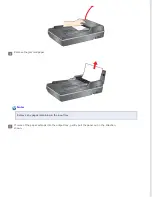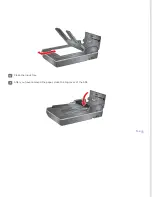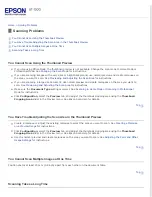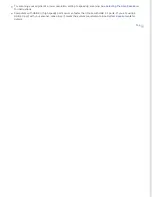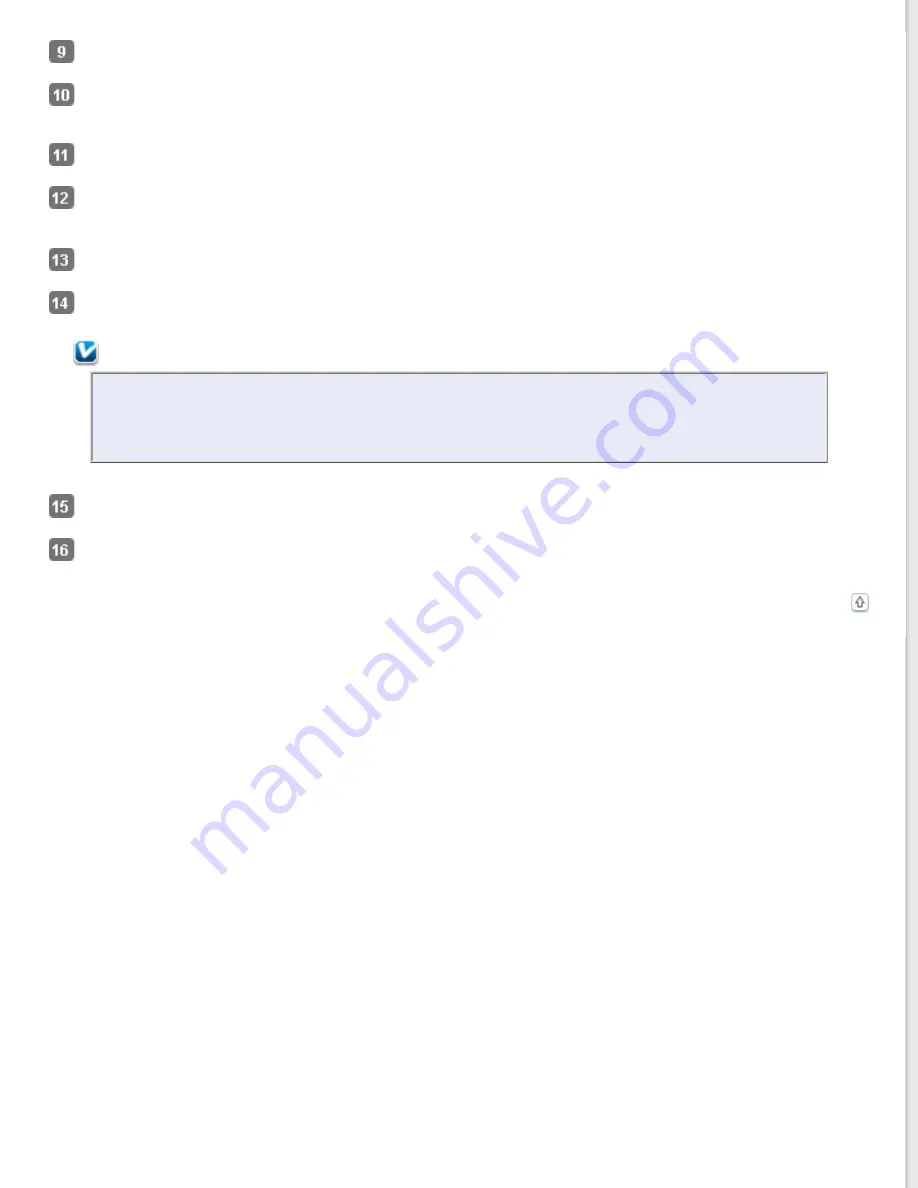
Select
Document
as the Auto Exposure Type setting.
Select
24-bit Color
or
8-bit Grayscale
as the Image Type
setting.
Select
300
as the Resolution setting.
Click
Preview
to preview your document. The Preview window appears and displays your document. See
Previewing and Adjusting the Scan Area
Modify the image quality if necessary. See
Adjusting the Color and Other Image Settings
Click Scan. Your document is scanned and processed into editable text.
Note:
If the characters in your text are not recognized very well, you can improve recognition by selecting the
Text Enhancement
check box or adjusting the
Threshold
setting. See
When you see the Document Conversion window with the finished message, click
Close
in the Epson Scan window.
Follow the instructions in ABBYY FineReader Help to edit and save your document.
Содержание WorkForce GT-1500
Страница 13: ...CPD 38256 ...
Страница 20: ...a transportation lock lever b DC inlet c USB interface connector ...
Страница 65: ...Click OK Epson Scan scans your document Top ...
Страница 67: ...Click Settings You see the Scan to PDF Settings window ...
Страница 124: ...a underside of ADF b left side of document table ...
Страница 131: ...Close the input tray After you have removed the paper close the top cover of the ADF Top ...