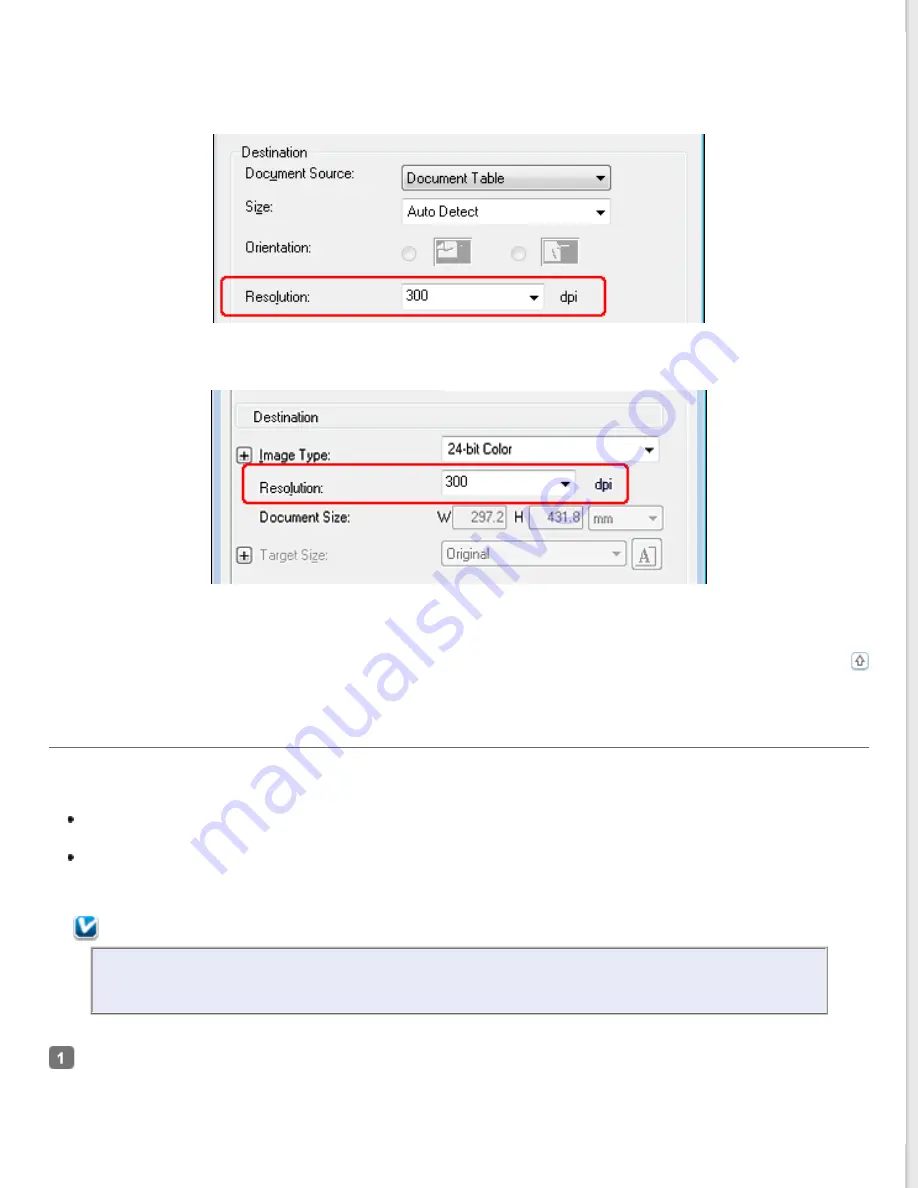
Selecting the Resolution in Office Mode or Professional Mode
You can select the resolution you want at any time.
Office Mode
Professional Mode
Click the arrow next to the
Resolution
list and select the number of dpi (dots per inch) at which you want to scan.
Previewing and Adjusting the Scan Area
Once you have selected your basic settings and resolution, you can preview your image and select or adjust the image
area of the image(s) in a separate Preview window on your screen. There are two types of preview.
Normal preview displays your previewed image(s) in their entirety. You must select the scan area and make any
image quality adjustments manually.
Thumbnail preview displays your previewed image(s) as thumbnail(s). Epson Scan automatically locates the
edges of your scan area, applies automatic exposure settings to the image(s), and rotates the image(s) if
necessary.
Note:
If you are using Office Mode or scanning from the ADF, the thumbnail preview is not available. You must
use the normal preview.
Click
Preview
. If you want to change the preview type, click the
Thumbnail
check box under the Preview button,
if it is available.
Содержание WorkForce GT-1500
Страница 13: ...CPD 38256 ...
Страница 20: ...a transportation lock lever b DC inlet c USB interface connector ...
Страница 65: ...Click OK Epson Scan scans your document Top ...
Страница 67: ...Click Settings You see the Scan to PDF Settings window ...
Страница 124: ...a underside of ADF b left side of document table ...
Страница 131: ...Close the input tray After you have removed the paper close the top cover of the ADF Top ...
















































