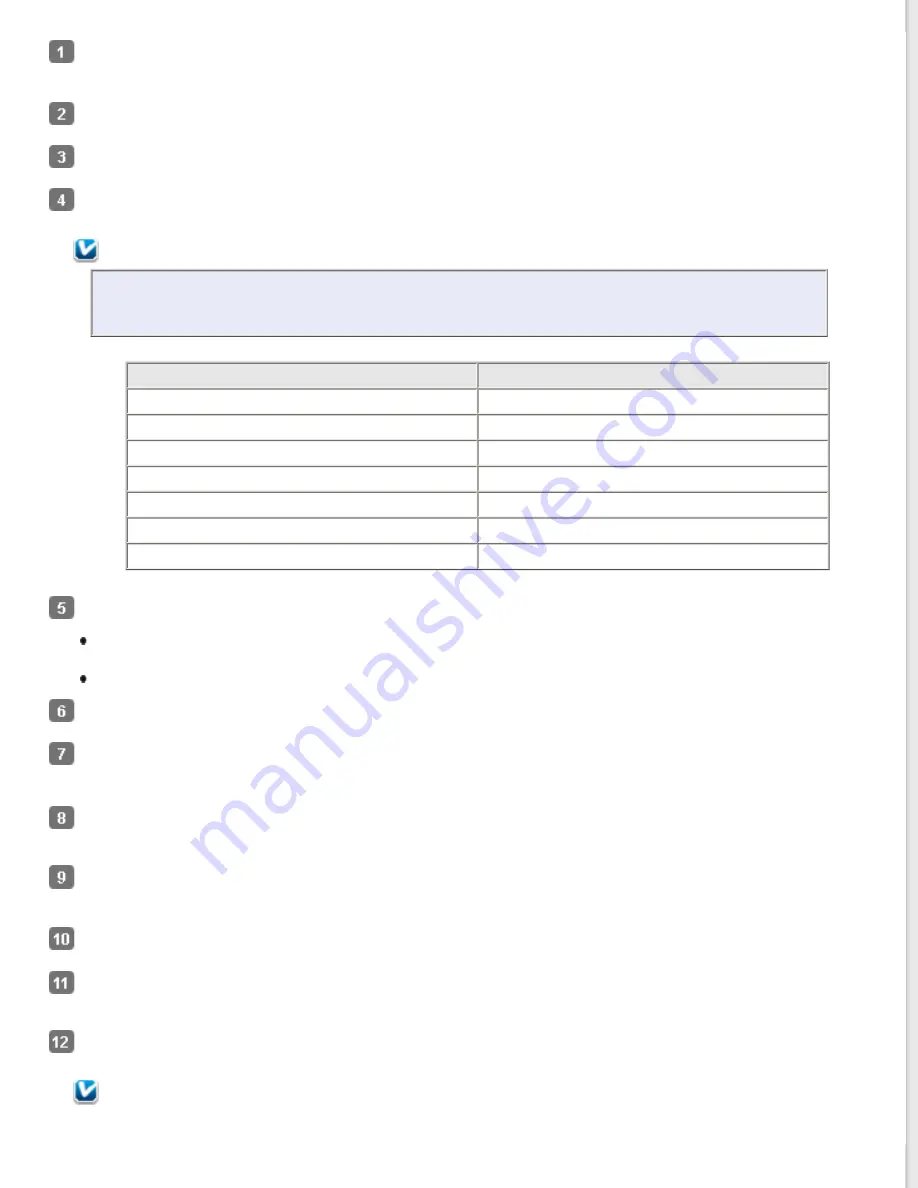
Load the first page of your documents in the ADF. See
Loading Documents in the Automatic Document Feeder
instructions.
for instructions.
Select
Office Mode
in the Mode list. See
Select
Color
,
Grayscale
, or
Black&White
as the Image Type setting.
Note:
If you select
Grayscale
or
Black&White
, you can also select an
Image Option
setting, as described
below.
Image Option Setting
Description
None
No Image Option setting is applied.
Dropout: Red
Drops out red from the scan.
Dropout: Green
Drops out green from the scan.
Dropout: Blue
Drops out blue from the scan.
Color Enhance: Red
Enhances red in the scan.
Color Enhance: Green
Enhances green in the scan.
Color Enhance: Blue
Enhances blue in the scan.
Select one of these settings as the Document Source setting.
Auto Detect:
This setting automatically determines whether to load your document from the ADF or scan it
from the document table.
ADF:
Select this setting when you use the ADF to load your documents.
Select the size of your original document as the Size setting.
Click the arrow to open the
Resolution
list and select an appropriate resolution for your original. See
Click
Preview
to preview your image(s). The ADF loads your first document page, then Epson Scan prescans it and
displays it in the Preview window. The ADF then ejects your first page.
If necessary, you can draw a marquee (a line marking the scan area) around the portion of your document page
that you want to scan in the Preview window. See
Creating a Marquee on a Preview Image
Change any necessary Image Adjustment settings. See
Adjusting the Color and Other Image Settings
for details.
Place your first document page on top of the rest of the pages, then load the entire document (up to 40 pages) into
the ADF.
Click
Scan
.
Note:
Содержание WorkForce GT-1500
Страница 13: ...CPD 38256 ...
Страница 20: ...a transportation lock lever b DC inlet c USB interface connector ...
Страница 65: ...Click OK Epson Scan scans your document Top ...
Страница 67: ...Click Settings You see the Scan to PDF Settings window ...
Страница 124: ...a underside of ADF b left side of document table ...
Страница 131: ...Close the input tray After you have removed the paper close the top cover of the ADF Top ...






























