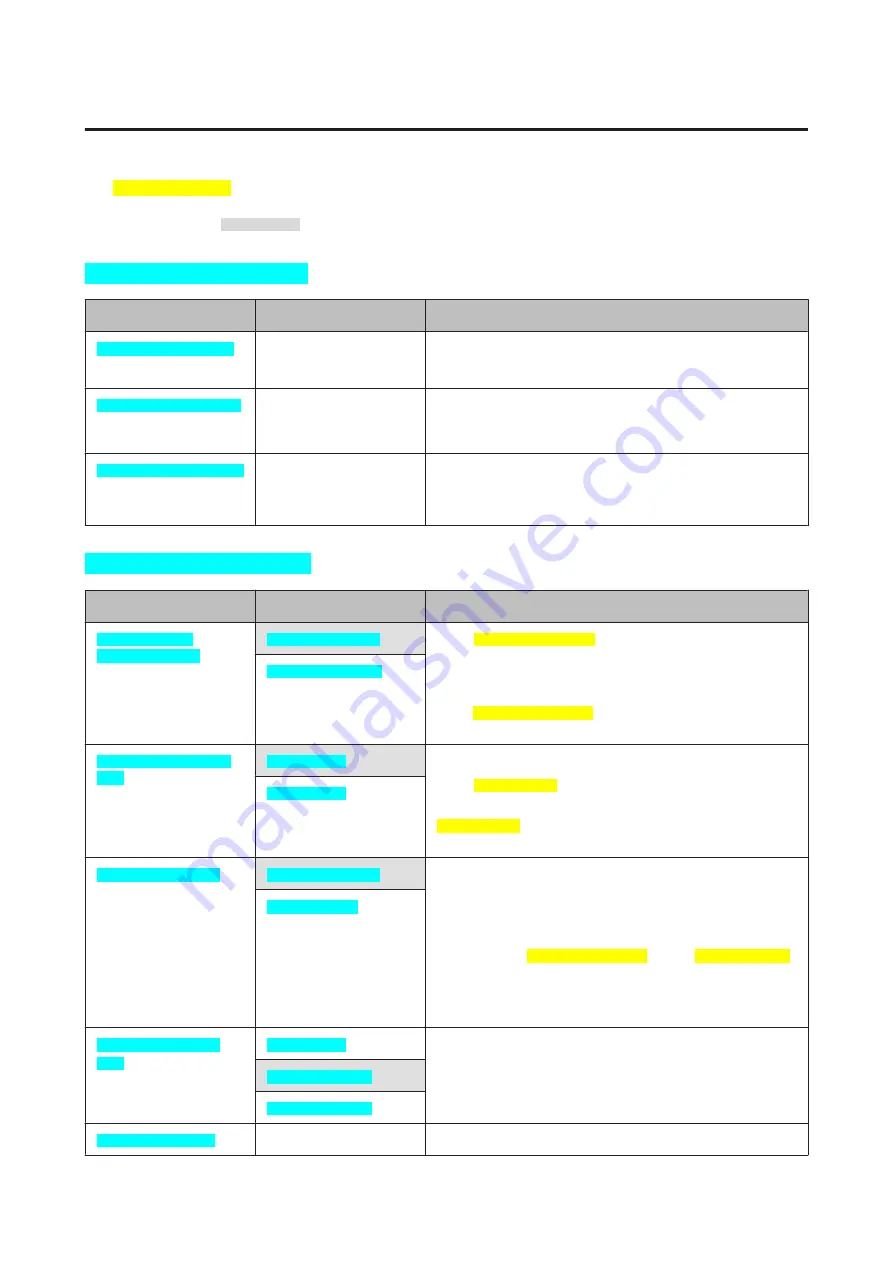
Item
The
Setup[Cons LCD]
menu contains the following items and parameters.
The factory setting is
.
Maintenance[Cons LCD]
Item
Parameter
Explanation
Nozzle Check[Cons LCD]
-
Check whether the print head nozzles are clogged.
U
“Checking for clogged nozzles” on page 94
Head Cleaning[Cons LCD]
-
Perform head cleaning if you notice banding or gaps in the print
results. Head cleaning cleans the surface of the print head to
improve the print quality.
Cleaning Sheet[Cons LCD]
-
Select this option to pass (feed and eject) plain paper through the
printer and clean its inside.
U
“Cleaning the Inside of the Printer” on page 98
Printer Setup[Cons LCD]
Item
Parameter
Explanation
Black Ink Change
Setting[Cons LCD]
Standard[Cons LCD]
Select
Economy[Cons LCD]
to reduce the amount of ink
consumed when switching from one black ink to another. Note,
however, that this may result in uneven gloss in areas printed with
black ink after the switching.
Select
Standard[Cons LCD]
to ensure adequate print quality after
switching black inks.
Economy[Cons LCD]
Paper Skew Check[Cons
LCD]
On[Cons LCD]
This option only takes effect with fine art media and poster board.
Select
On[Cons LCD]
to display an error in the control panel’s
screen when the paper is fed in at a slant.
On[Cons LCD]
is recommended, as feeding the paper at a slant
can cause the paper to jam.
Off[Cons LCD]
Platen Gap[Cons LCD]
Standard[Cons LCD]
This option is only available when printing from a
PictBridge-compatible device.
Select the platen gap which is the distance between the print head
and the paper.
Normally, select
Standard[Cons LCD]
. Choose
Wide[Cons LCD]
if
print results are scratched or smudged.
This item is reset when the printer is turned off and the factory
setting restored when the printer is next turned on.
Wide[Cons LCD]
Power Off Timer[Cons
LCD]
*
Off[Cons LCD]
The printer turns off automatically if no operations are performed
for the selected period after it enters sleep mode.
4 Hours[Cons LCD]
8 Hours[Cons LCD]
Language[Cons LCD]
-
Select the language used on the control panel’s screen.
Epson Stylus Photo R3000 User's Guide
Using the Control Panel
92
Содержание Stylus Photo R3000 Series
Страница 1: ...User s Guide Trans Table NPD4330 00 EN ...
















































