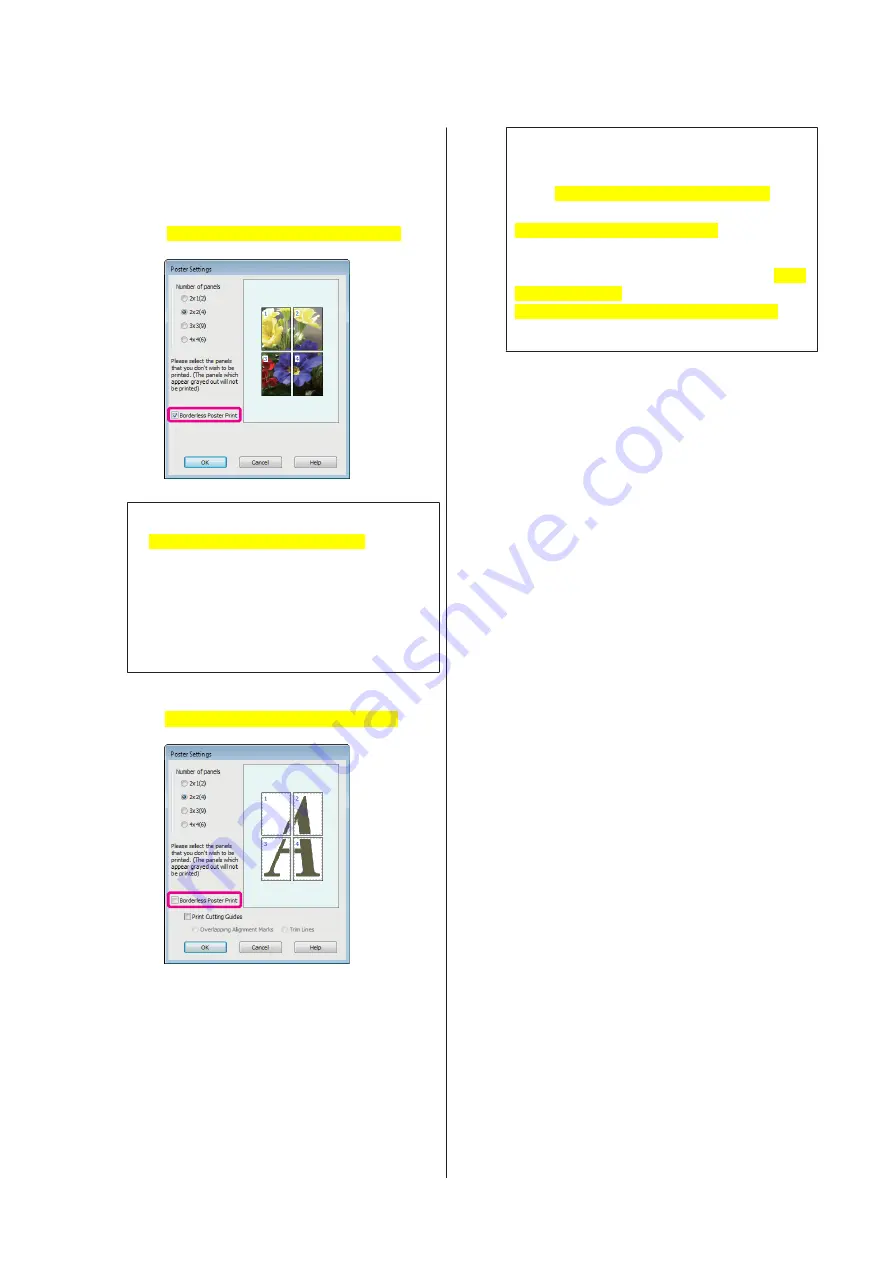
D
Select borderless poster printing or poster
printing with margins, and then select any pages
that you do not want to print.
When borderless is selected:
Select
Borderless Poster Print[PrnDriver]
.
Tip:
If
Borderless Poster Print[PrnDriver]
is grayed
out, the selected paper or the size does not support
borderless printing.
U
“Supported Media Sizes for Borderless
U
“Epson Special Media Table” on page 112
When with margins is selected:
Clear
Borderless Poster Print[PrnDriver]
.
Tip:
Regarding the size after joining together:
When
Borderless Poster Print[PrnDriver]
is
cleared and printing with margins is selected, the
Print Cutting Guides[PrnDriver]
items are
displayed.
The finished size is the same whether or not
Trim
Lines[PrnDriver]
is selected. However, if
Overlapping Alignment Marks[PrnDriver]
is
selected, the finished size is smaller with an overlap.
E
Check other settings, and then start printing.
Epson Stylus Photo R3000 User's Guide
Printing Varieties
71
Содержание Stylus Photo R3000 Series
Страница 1: ...User s Guide Trans Table NPD4330 00 EN ...






























