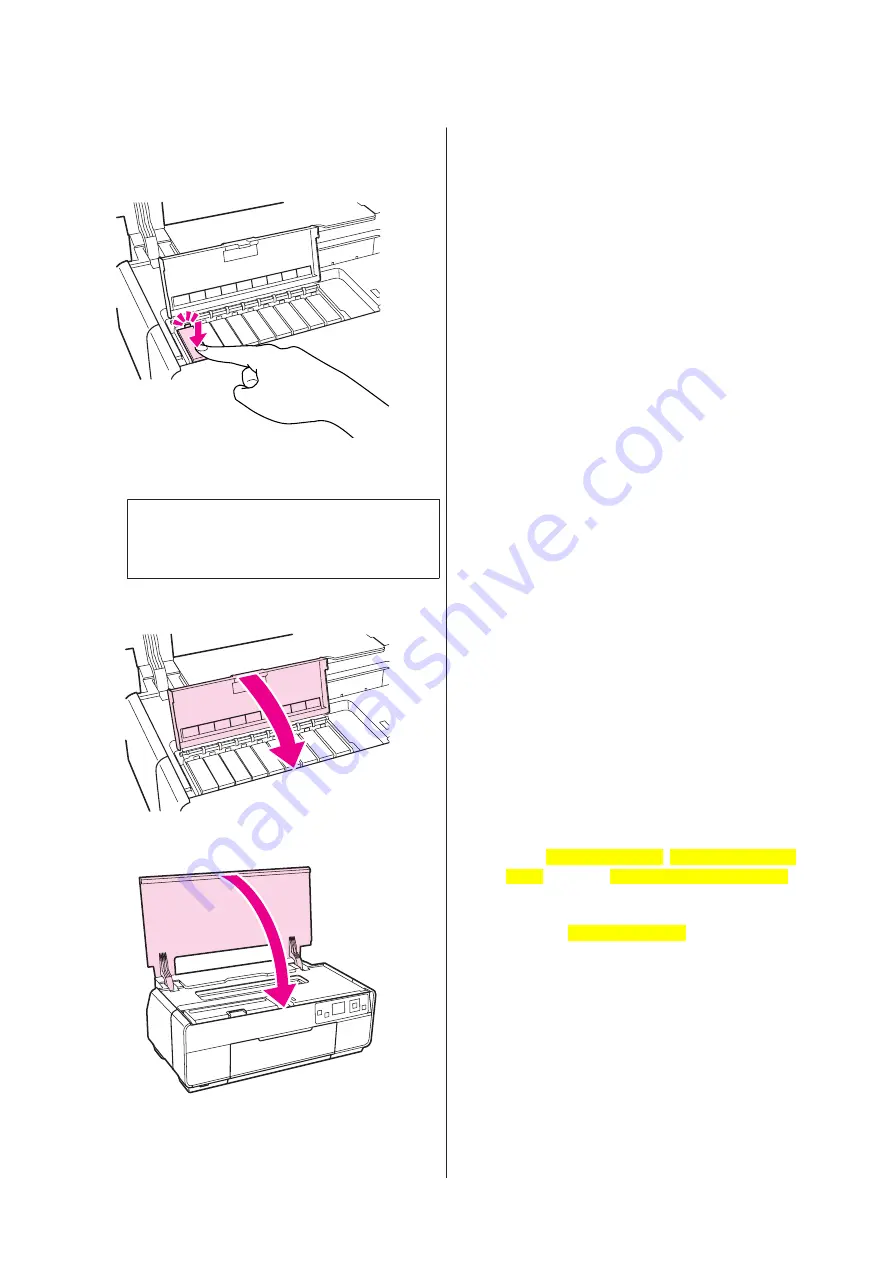
F
Insert the new ink cartridge.
Push the cartridge in until it clicks into place.
Repeat steps 4 to 6 to replace other ink cartridges.
Note:
Install all ink cartridges. You cannot print if one or
more colors of ink cartridge are not inserted.
G
Close the cartridge cover.
H
Close the printer cover.
Cleaning the Inside of the
Printer
Clean the rollers by passing (feeding and ejecting) one of
the following types of paper through the printer.
Plain Paper
If the print results are scratched or smudged, there may
be dirt on the rollers. Pass (feed and eject) plain paper
through the printer to remove dirt from the rollers.
Cleaning sheet
If a cleaning sheet is provided with the Epson special
media, you can pass (feed and eject) it through the
printer to clean the rollers when plain paper fails to
produce the desired results.
See the manual supplied with the paper for more
information.
A
Turn on the printer.
B
Insert A3 or A3+ plain paper or a cleaning sheet
into the auto sheet feeder.
Plain paper: If the paper is smaller than A3 or
A3+, only the area corresponding to the size of
the paper will be cleaned.
Cleaning sheet: Remove the protective covering
from the cleaning sheet and place the sheet in the
auto sheet feeder. Adhesive tape is located
beneath the protective covering. Do not touch
the adhesive tape or attach it to other objects.
C
Select
Setup[Cons LCD]
,
Maintenance[Cons
LCD]
, and then
Cleaning Sheet[Cons LCD]
in
the control panel menus.
U
Further instructions are displayed in the control
panel’s screen.
Plain paper: Continue feeding and ejecting paper
until no ink smudges are detected.
Cleaning sheet: Feed and eject the paper three
times.
Epson Stylus Photo R3000 User's Guide
Maintenance
98
Содержание Stylus Photo R3000 Series
Страница 1: ...User s Guide Trans Table NPD4330 00 EN ...






























