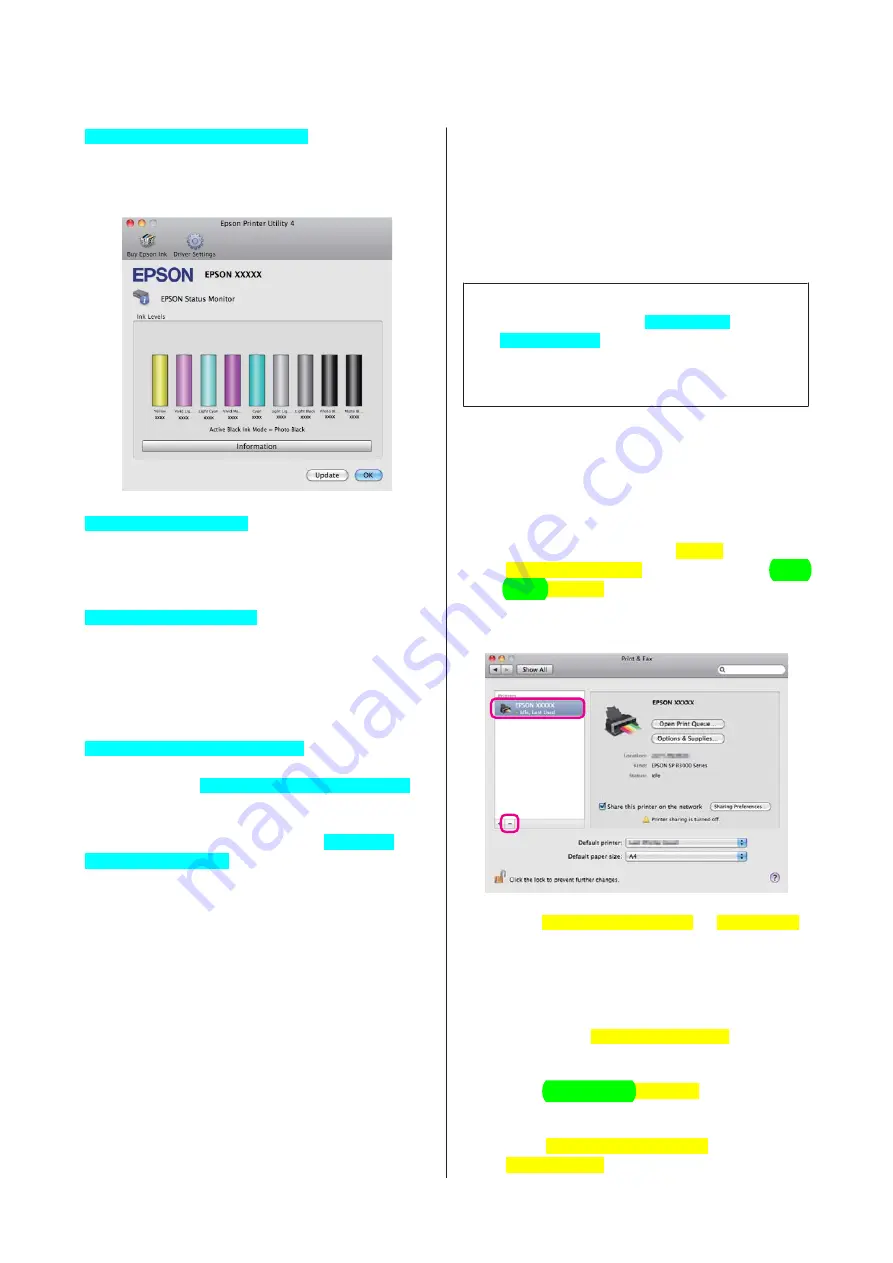
EPSON Status Monitor[PrnDriver]
You can check the printer's status, such as the remaining
ink level and error messages, from the computer's
screen.
Nozzle Check[PrnDriver]
Check whether the print head nozzles are clogged.
U
“Checking for clogged nozzles” on page 94
Head Cleaning[PrnDriver]
Perform head cleaning if you notice banding or gaps in
the print results. Head cleaning cleans the surface of the
print head to improve the print quality.
U
Print Head Alignment[PrnDriver]
Perform print head alignment if the print results appear
grainy or blurred. Print head alignment[PrnDriver]
corrects print head gaps.
U
“Correcting Print Misalignment (Print Head
Alignment[PrnDriver])” on page 95
Uninstalling the printer
driver
Follow the instructions below to uninstall the printer
driver.
Note:
❏
You must log in with an Administrator
account[MacOS].
❏
When prompted, enter the administrator password
and continue.
A
Turn off the printer, and unplug the interface
cable.
B
Close all open applications.
C
Click the Apple Menu, the
System
Preferences[MacOS]
folder, and then the
& Fax[MacOS]
folder.
D
Select this printer, and then click
-
.
E
Click
Delete Printer[MacOS]
(or
OK[MacOS]
).
F
Insert the "Software Disc" supplied with this
printer into your computer.
G
Double-click
Install Navi[English]
.
H
Select
Software List[Installer]
.
I
Select
Printer Driver[Installer]
and click
Next[Installer]
.
Epson Stylus Photo R3000 User's Guide
Using the Printer Driver (Mac OS X)
47
Содержание Stylus Photo R3000 Series
Страница 1: ...User s Guide Trans Table NPD4330 00 EN ...






























