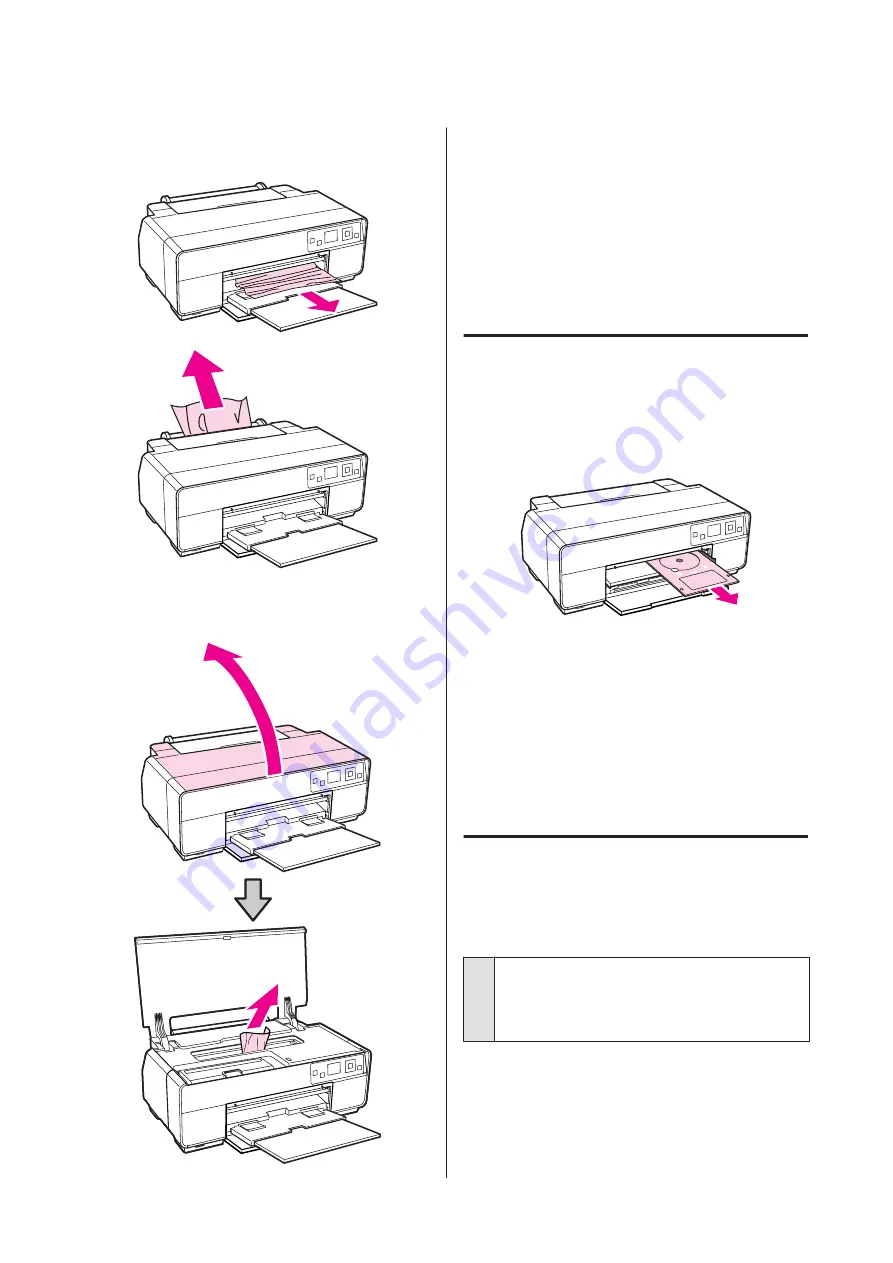
B
Pull the paper out from the front or back
(whichever is easier).
C
Open the printer cover and slowly pull the
jammed paper out of the printer.
D
After removing the paper, close the printer cover
and press the
Z
button.
E
If an error is still displayed after you have
completed Step 4, turn off the printer, and then
turn it back on.
F
If you are unable to remove the paper, contact
your dealer or Epson Support.
The CD/DVD Tray Is Jammed
To resolve the jam, follow the steps below:
A
Slowly pull the CD/DVD tray from the front of
the printer.
B
After removing the tray, press the
Z
button.
C
If an error is still displayed after you have
completed Step 2, turn off the printer, and then
turn it back on.
D
If you are unable to remove the tray, contact your
dealer or Epson Support.
Others
The control panel’s screen keeps
turning off.
o
Is the printer in sleep mode?
Sleep mode ends and normal operation is restored
when a print job is received or any button (excluding
the
P
button) is pressed in the control panel.
Epson Stylus Photo R3000 User's Guide
Problem Solver
109
Содержание Stylus Photo R3000 Series
Страница 1: ...User s Guide Trans Table NPD4330 00 EN ...






























