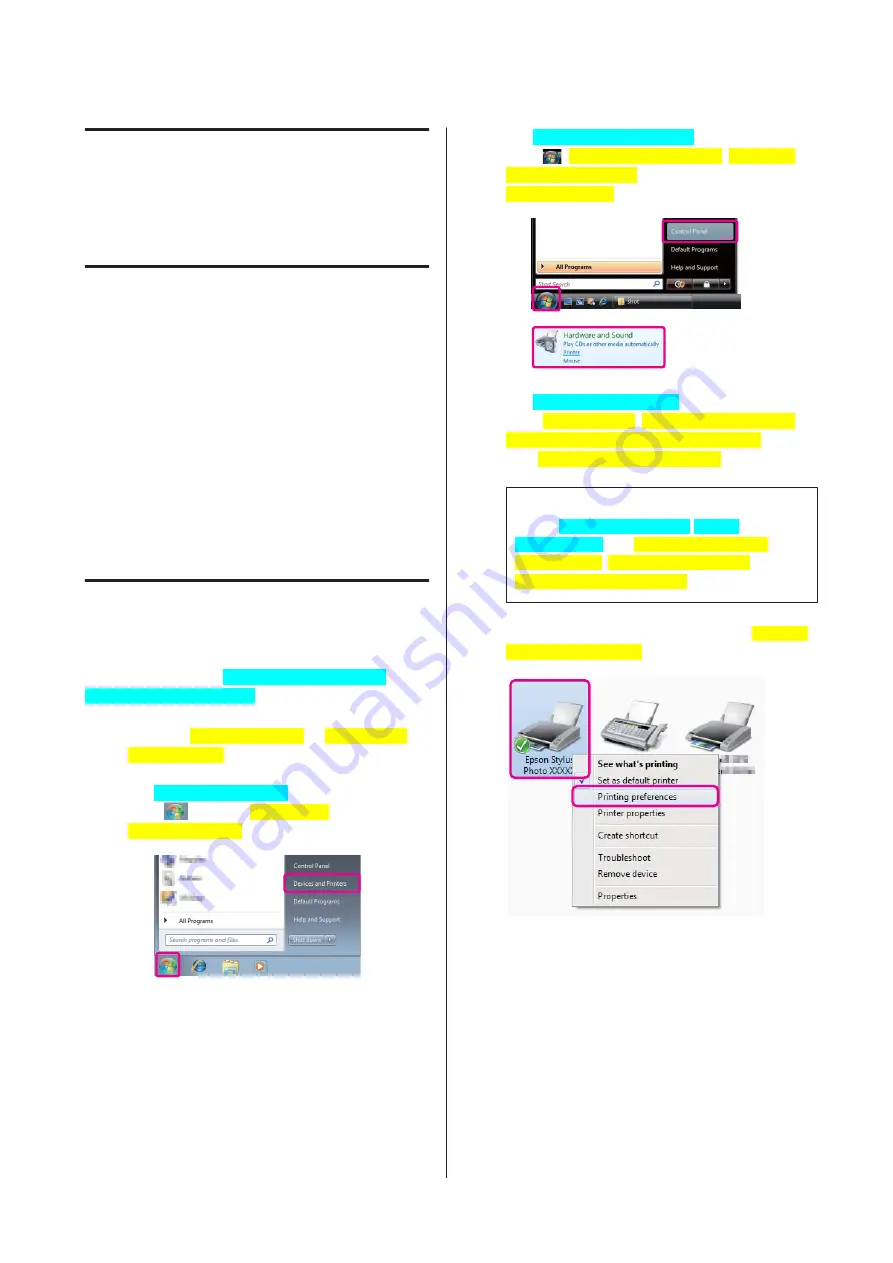
Using the Printer
Driver
(Windows)
Displaying the Settings
Screen
You can access the printer driver in the following ways:
❏
From Windows applications
U
“Basic Printing Methods (Windows)” on page
❏
From the Printer icon
From the Printer icon
Follow the steps below when specifying common
settings among applications or performing printer
maintenance, such as Nozzle Check[PrnDriver] or
Head Cleaning[PrnDriver].
A
Open the
Printers[WinOS]
or
Printers and
Faxes[WinOS]
folder.
For Windows 7[WinOS]
Click
and then
Devices and
Printers[WinOS]
.
For Windows Vista[WinOS]
Click
,
Control Panel[WinOS]
,
Hardware
and Sound[WinOS]
, and then
Printer[WinOS]
.
For Windows XP[WinOS]
Click
Start[WinOS]
,
Control Panel[WinOS]
,
Printers and Other Hardware[WinOS]
, and
then
Printers and Faxes[WinOS]
.
Tip:
If your Windows XP[WinOS] Control
Panel[WinOS] is in
Classic View[WinOS]
, click
Start[WinOS]
,
Control Panel[WinOS]
, and then
Printers and Faxes[WinOS]
.
B
Right-click your printer icon, and click
Printing
preferences[WinOS]
.
Epson Stylus Photo R3000 User's Guide
Using the Printer Driver (Windows)
38
Содержание Stylus Photo R3000 Series
Страница 1: ...User s Guide Trans Table NPD4330 00 EN ...






























