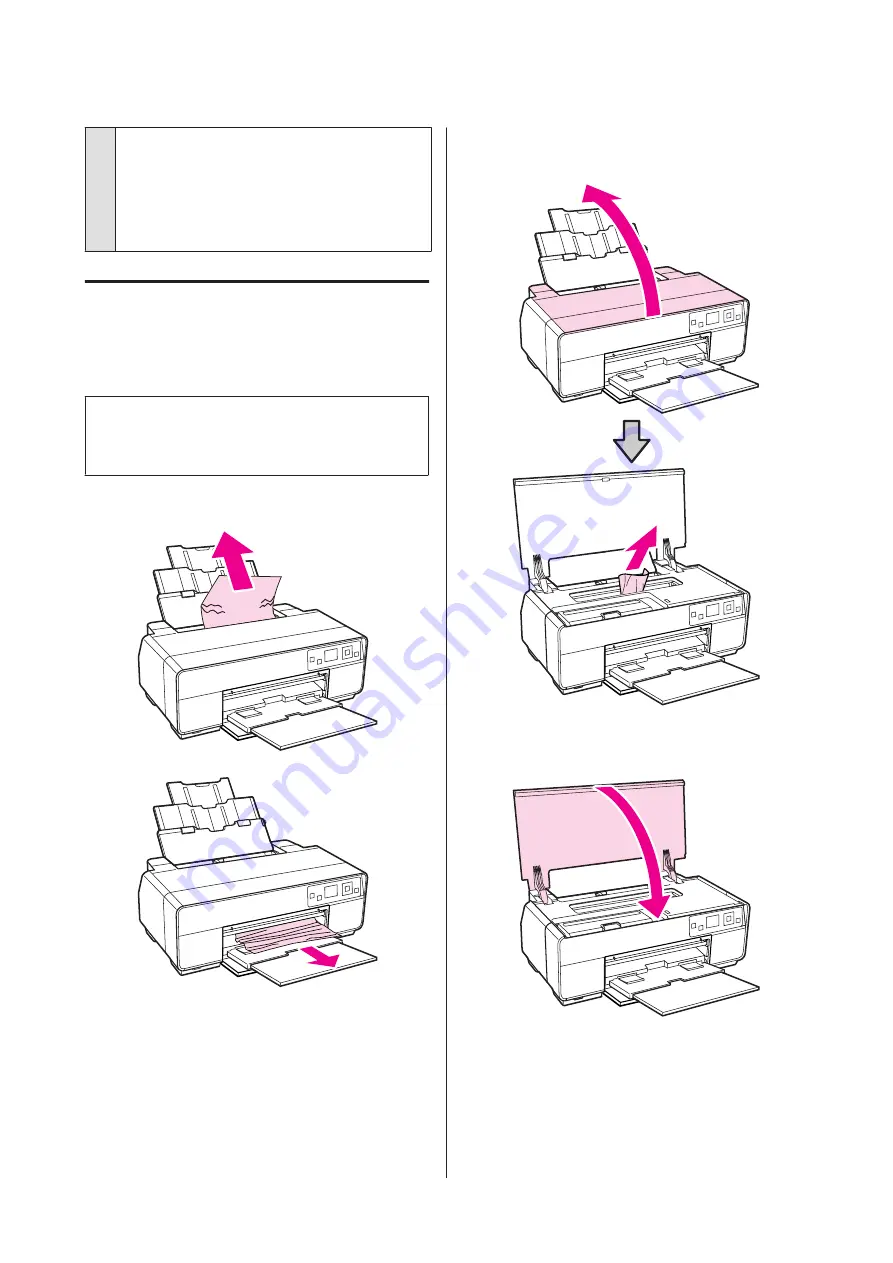
o
Did you remove the transportation lock?
If you have not already done so, remove the
transportation lock holding the front manual feed
tray in place.
Failure to remove the transportation lock could cause
paper to jam.
Paper from the Auto Sheet
Feeder Jams During Printing
To remove jammed paper, follow the steps below:
Note:
Do not use force. Attempting to forcibly remove jammed
paper could damage the printer.
A
Slowly pull the jammed paper from the printer.
B
Open the printer cover and slowly pull the
jammed paper out of the printer.
C
After removing the paper, close the printer cover
and press the
Z
button.
D
If an error is still displayed after you have
completed Step 3, turn off the printer, and then
turn it back on.
E
If you are unable to remove the paper, contact
your dealer or Epson Support.
Epson Stylus Photo R3000 User's Guide
Problem Solver
106
Содержание Stylus Photo R3000 Series
Страница 1: ...User s Guide Trans Table NPD4330 00 EN ...






























