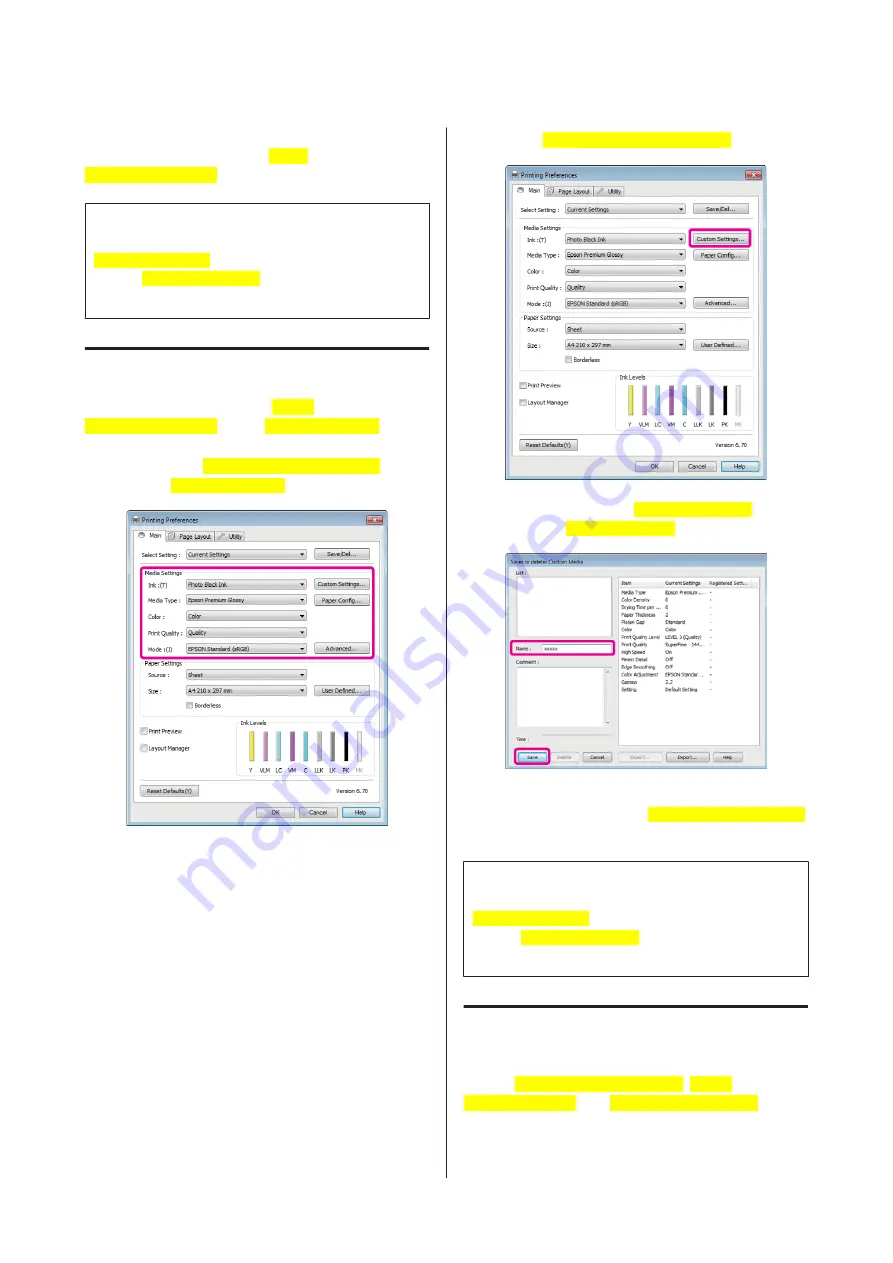
You can save up to 100 settings. You can choose a setting
you have registered from the
Select
Settings[PrnDriver]
list box.
Tip:
You can save the settings as a file by clicking
Export[PrnDriver]
. You can share the settings by
clicking
Import[PrnDriver]
to import the saved file on
another computer.
Saving media settings
You can save the items of the
Media
Settings[PrnDriver]
on the
Main[PrnDriver]
screen.
A
Change the
Media Settings[PrnDriver]
items
on the
Main[PrnDriver]
screen.
B
Click
Custom Settings[PrnDriver]
.
C
Enter a name in the
Name[PrnDriver]
text box
and click
Save[PrnDriver]
.
You can save up to 100 settings. You can choose a setting
you have registered from the
Media Type[PrnDriver]
list box.
Tip:
You can save the settings as a file by clicking
Export[PrnDriver]
. You can share the settings by
clicking
Import[PrnDriver]
to import the saved file on
another computer.
Rearranging display items
To display frequently used items right away, you can
arrange
Select Setting[PrnDriver]
,
Media
Type[PrnDriver]
, and
Paper Size[PrnDriver]
as
follows.
❏
Hide unnecessary items.
Epson Stylus Photo R3000 User's Guide
Using the Printer Driver (Windows)
41
Содержание Stylus Photo R3000 Series
Страница 1: ...User s Guide Trans Table NPD4330 00 EN ...






























